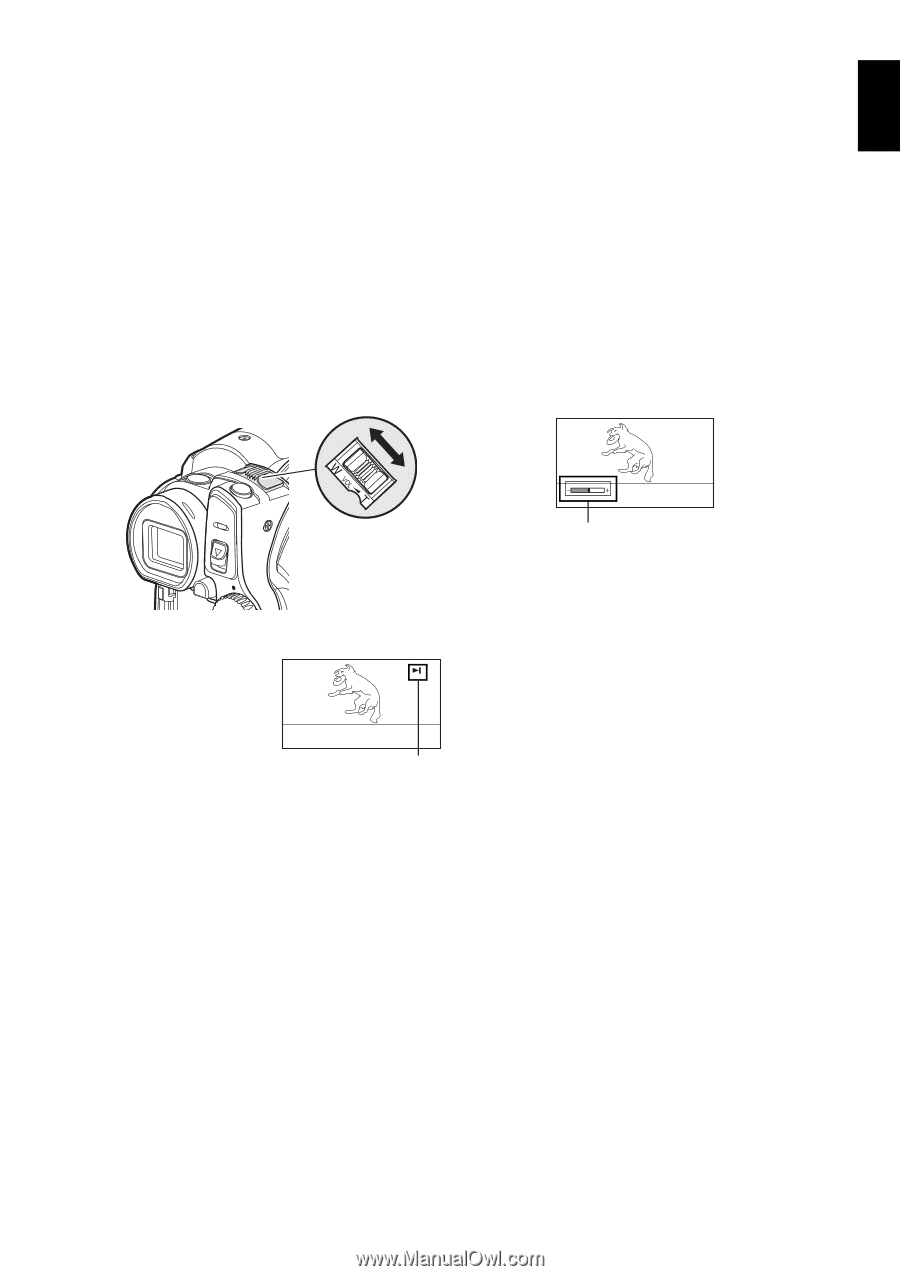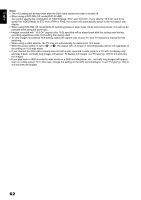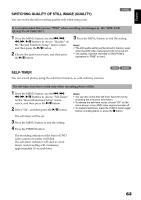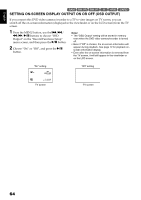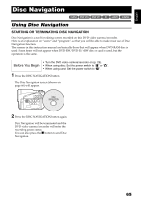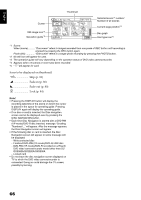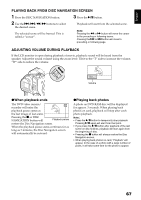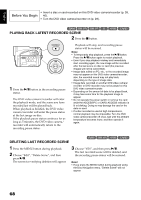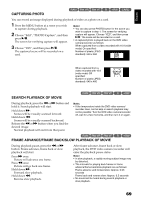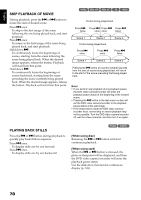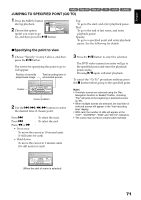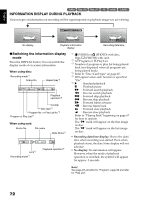Hitachi DZ GX5020A Owners Guide - Page 67
Playing Back From Disc Navigation Screen, Adjusting Volume During Playback, When Playback Ends,
 |
UPC - 050585223875
View all Hitachi DZ GX5020A manuals
Add to My Manuals
Save this manual to your list of manuals |
Page 67 highlights
English PLAYING BACK FROM DISC NAVIGATION SCREEN 1 Press the DISC NAVIGATION button. 3 Press the A button. 2 Use the f/e/d/c buttons to select the desired scene. The selected scene will be framed: This is called a "cursor". Playback will start from the selected scene. Note: Pressing the d or c button will move the cursor to the preceding or following scene. Pressing the f or e button will move to preceding or following page. ADJUSTING VOLUME DURING PLAYBACK If the LCD monitor is open during playback of movie, playback sound will be heard from the speaker. Adjust the sound volume using the zoom lever. Tilt it to the "T" side to increase the volume, "W" side to reduce the volume. VOLUME Volume ●When playback ends The DVD video camera/ recorder will enter the playback pause status at the last image of last scene. Pressing the C or DISC NAVIGATION button will Playback pause restore the Disc Navigation screen. When the playback pause status continues for as long as 5 minutes, the Disc Navigation screen will automatically be restored. ●Playing back photos A photo on DVD-RAM disc will be displayed for approx. 3 seconds. When playing back photos on card, playback will stop after each photo playback. Note: • Press the A button to temporarily stop playback. Pressing A again will start from that point. • If you press the A button after playback of the last scene on disc finishes, playback will start again from the beginning of disc. • Pressing the C button will always restore the Disc Navigation screen. • When playing back photos on card, "Playback" will appear. In the case of a photo with a large number of pixels, it will take some time for the photo to appear. 67