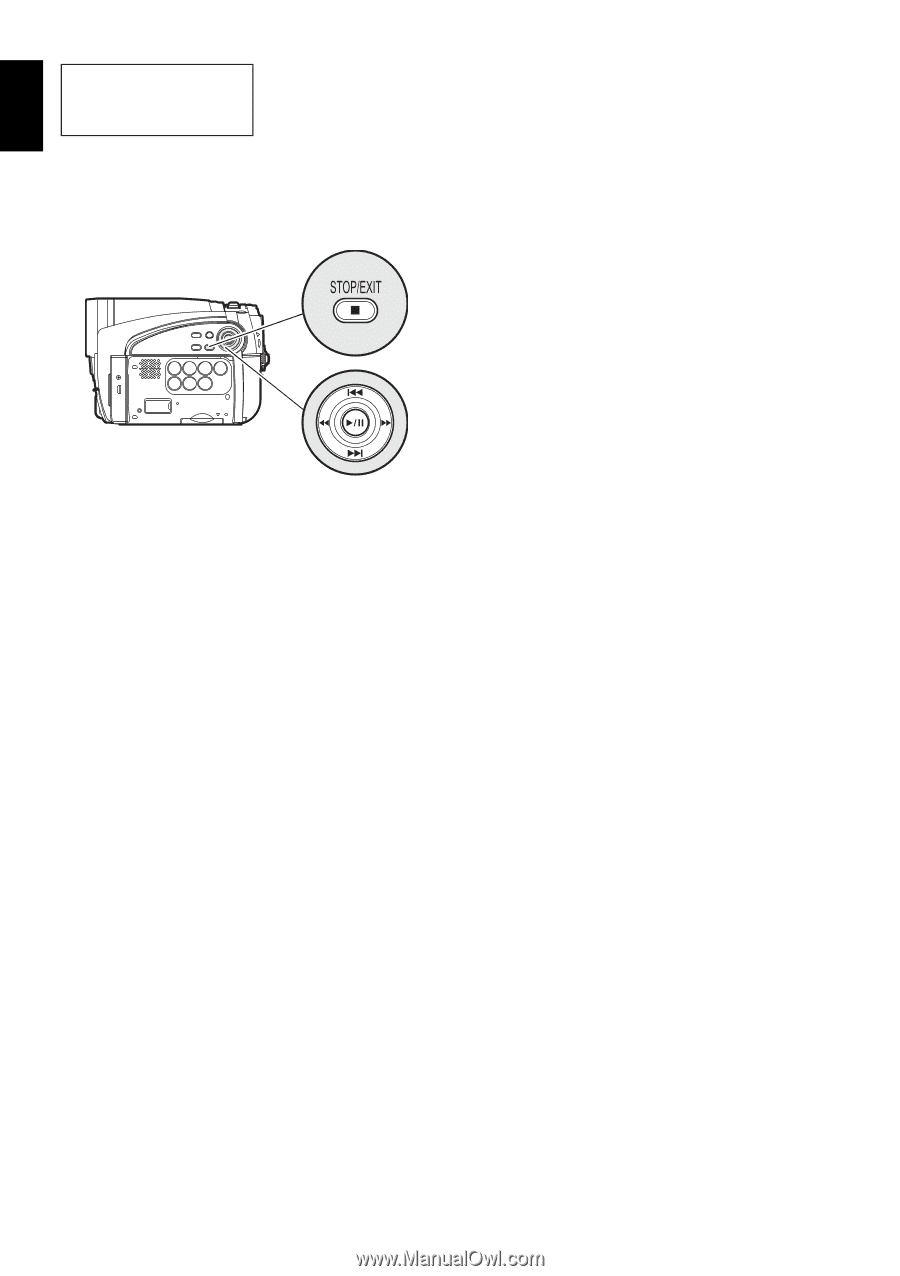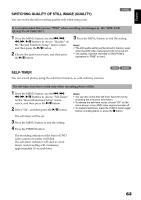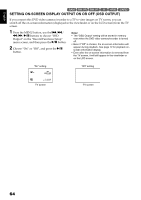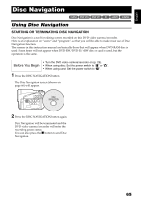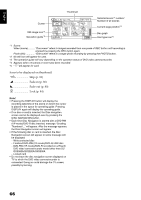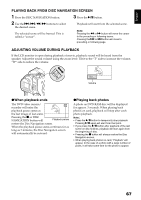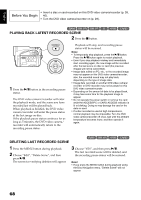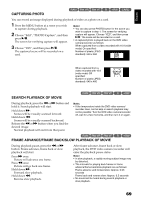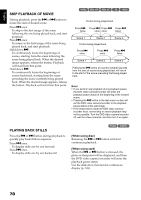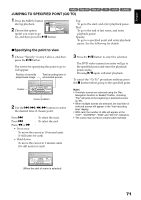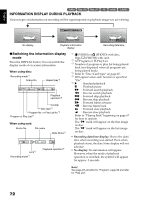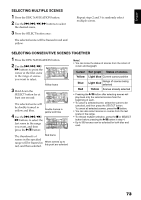Hitachi DZ GX5020A Owners Guide - Page 68
Playing Back Latest Recorded Scene, Deleting Last Recorded Scene
 |
UPC - 050585223875
View all Hitachi DZ GX5020A manuals
Add to My Manuals
Save this manual to your list of manuals |
Page 68 highlights
English • Insert a disc or card recorded on this DVD video camera/recorder (p. 39, Before You Begin 40). • Turn the DVD video camera/recorder on (p. 29). 12/3 PLAYING BACK LATEST RECORDED SCENE Playing Back 2 Press the C button. 1 Press the A button in the recording pause status. The DVD video camera/recorder will enter the playback mode, and the scene you have recorded last will be played back. When playback is finished, the DVD video camera/recorder will enter the pause status at the last image on disc. If the playback pause status continues for as long as 5 minutes, the DVD video camera/ recorder will automatically return to the recording pause status. Playback will stop, and recording pause status will be restored. Note: • To temporarily stop playback, press the A button. Press the A button again to restart playback. • Even if you stop playback midway and immediately start recording again, the new image will be recorded after the last scene on disc or card (the previous images will not be overwritten). • Image data edited on PC, etc., or the recorded image may not appear on this DVD video camera/recorder; also, the recorded sound may not play back, depending on the type of image data. • Image data recorded on another DVD video camera/ recorder or DVD recorder may not be played on this DVD video camera/recorder. • Depending on the amount of data to be played back, it may take some time for the playback image to appear. • Do not operate the power switch or remove the card while the ACCESS/PC or CARD ACCESS indicator is lit or blinking: Doing so may damage the card or the data on card. • If a disc recorded is used at high temperatures, normal playback may be impossible: Turn the DVD video camera/recorder off once, wait until the ambient temperature becomes lower, and then operate it again. DELETING LAST RECORDED SCENE 1