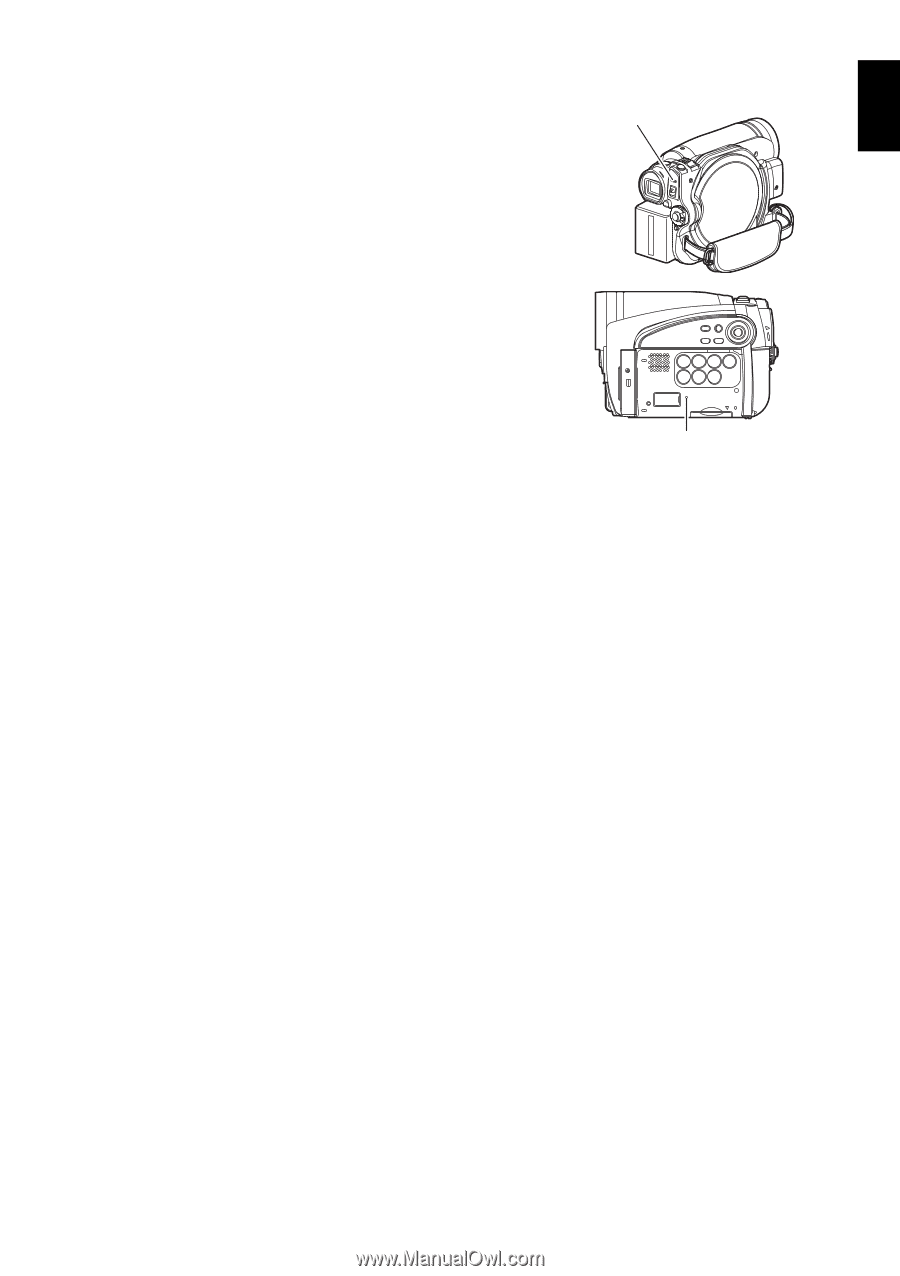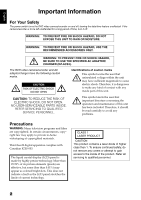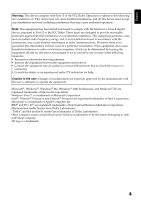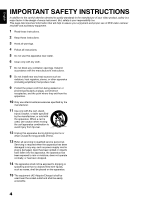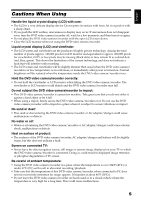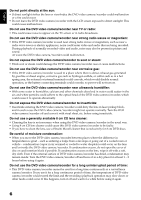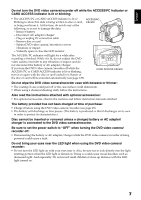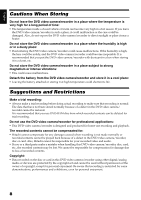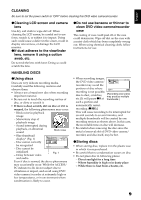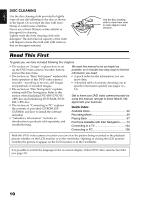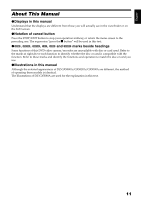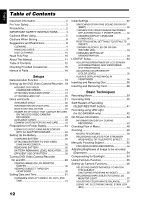Hitachi DZ GX5020A Owners Guide - Page 7
Disc cannot be inserted or removed unless a charged battery or AC adapter - manual
 |
UPC - 050585223875
View all Hitachi DZ GX5020A manuals
Add to My Manuals
Save this manual to your list of manuals |
Page 7 highlights
English Do not turn the DVD video camera/recorder off while the ACCESS/PC indicator or CARD ACCESS indicator is lit or blinking: • The ACCESS/PC or CARD ACCESS indicator is lit or blinking to show that data is being written to disc or card, or being read from it. At this time, do not do any of the following, so as not to damage the data: − Remove battery − Disconnect AC adapter/charger − Plug or unplug PC connection cable − Remove disc or card − Subject DVD video camera/recorder to severe vibrations or impact − Violently open or close the LCD monitor ACCESS/PC indicator The ACCESS/PC indicator will light for a while after recording is finished. While it is lit, do not subject the DVD video camera/recorder to any vibration or impact, and do not disconnect the battery or AC adapter/charger. If you turn the DVD video camera/recorder off while the ACCESS/PC or CARD ACCESS indicator is lit or blinking, turn it on again with the disc or card loaded in it: Repair of the disc or card will be executed automatically (see page 129). CARD ACCESS indicator Do not wipe the DVD video camera/recorder case with benzene or thinner: • The coating of case could peel off or the case surface could deteriorate. • When using a chemical cleaning cloth, follow the instructions. Also read the instructions attached with optional accessories: • For optional accessories, observe the cautions and follow instruction manuals attached. The battery provided has not been charged at time of purchase: • Charge it before using the DVD video camera/recorder (see page 25). • The battery will discharge as time passes. (The battery is produced so that it discharges on its own in order to protect its characteristics.) Disc cannot be inserted or removed unless a charged battery or AC adapter/ charger is connected to the DVD video camera/recorder. Be sure to set the power switch to "OFF" when turning the DVD video camera/ recorder off: • Disconnecting the battery or AC adapter/charger while the DVD video camera/recorder is being powered could cause a fault. Do not bring your eyes near the LED light when using the DVD video camera/ recorder: • Do not turn the LED light on with your eyes near it. Also, be sure not to look directly into the light emitting portion when the LED light is turned on: Doing so could cause visual disorder, such as decreased sight. And especially: Do not record small children at close-up distance with the LED light turned on. 7