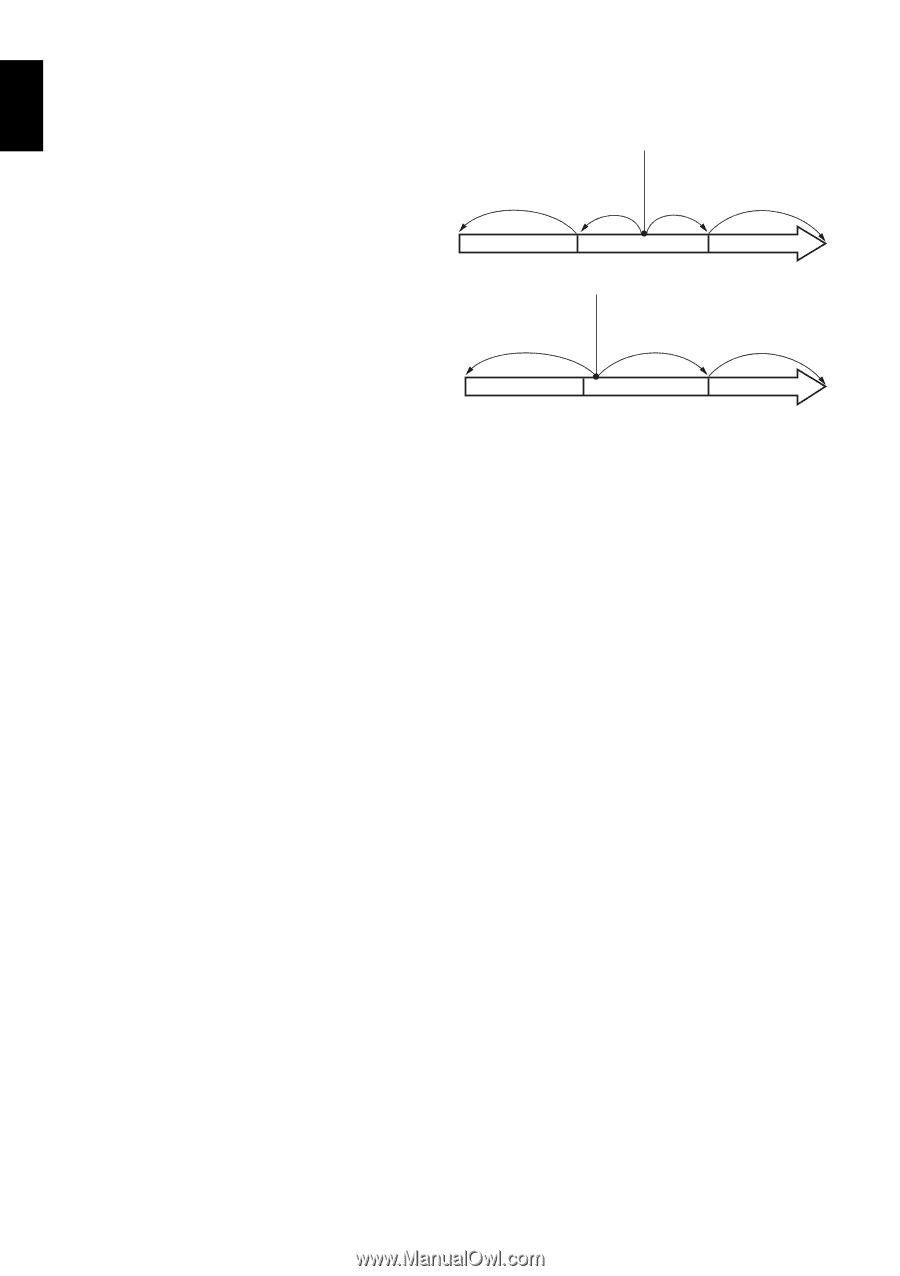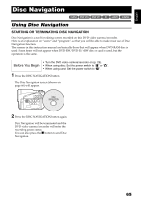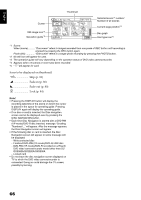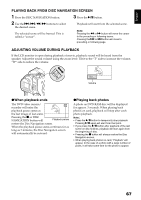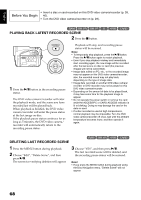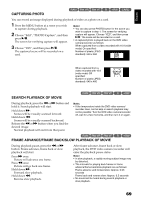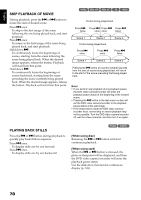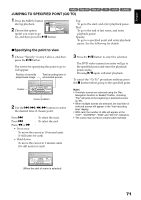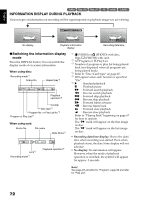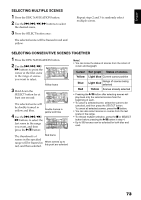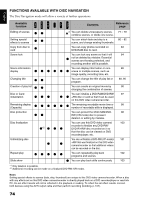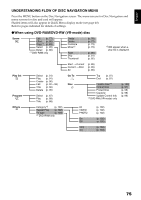Hitachi DZ GX5020A Owners Guide - Page 70
Skip Playback Of Movie, Playing Back Stills
 |
UPC - 050585223875
View all Hitachi DZ GX5020A manuals
Add to My Manuals
Save this manual to your list of manuals |
Page 70 highlights
English SKIP PLAYBACK OF MOVIE During playback, press the f or e button to locate the start of desired scene. Press e once: To skip to the first image of the scene following the one being played back, and start playback. Press f once: To return to the first image of the scene being played back, and start playback. Hold down e : To continuously locate the beginnings of scenes, starting from the scene following the scene being played back. When the desired image appears, release the button: Playback will start from that point. Hold down f : To continuously locate the beginnings of scenes backward, starting from the scene preceding the scene currently being played back. When the desired image appears, release the button: Playback will start from that point. 12/ Portion being played back Press f Press f Press e Press e twice once once twice Scene 1 Scene 2 Portion being played back Press f once Press e once Scene 3 Press e twice Scene 1 Scene 2 Scene 3 Pressing the f button at a portion several seconds from the start of scene being played back will return to the start of the scene preceding that being played back. Note: • If you perform skip playback during playback pause, the DVD video camera/recorder will enter the playback pause status at the beginning of the located scene. • Pressing the e button in the last scene on disc will set the DVD video camera/recorder to the playback pause status at the last image. • If the temperature inside the DVD video camera/ recorder rises, normal skip or search playback may not be possible: Turn the DVD video camera/recorder off, wait for a few moments, and then turn it on again. PLAYING BACK STILLS Press the f or e button during playback to quickly play back stills in sequence. Press e once: To display stills one by one forward. Press f once: To display stills one by one backward. 13 [When using disc] Releasing the f or e button will start continuous playback. [When using card] When the f or e button is released, the photo at that point will be displayed, and then the DVD video camera/recorder will enter the playback pause status. Use the slide show function for continuous display (p. 103). 70