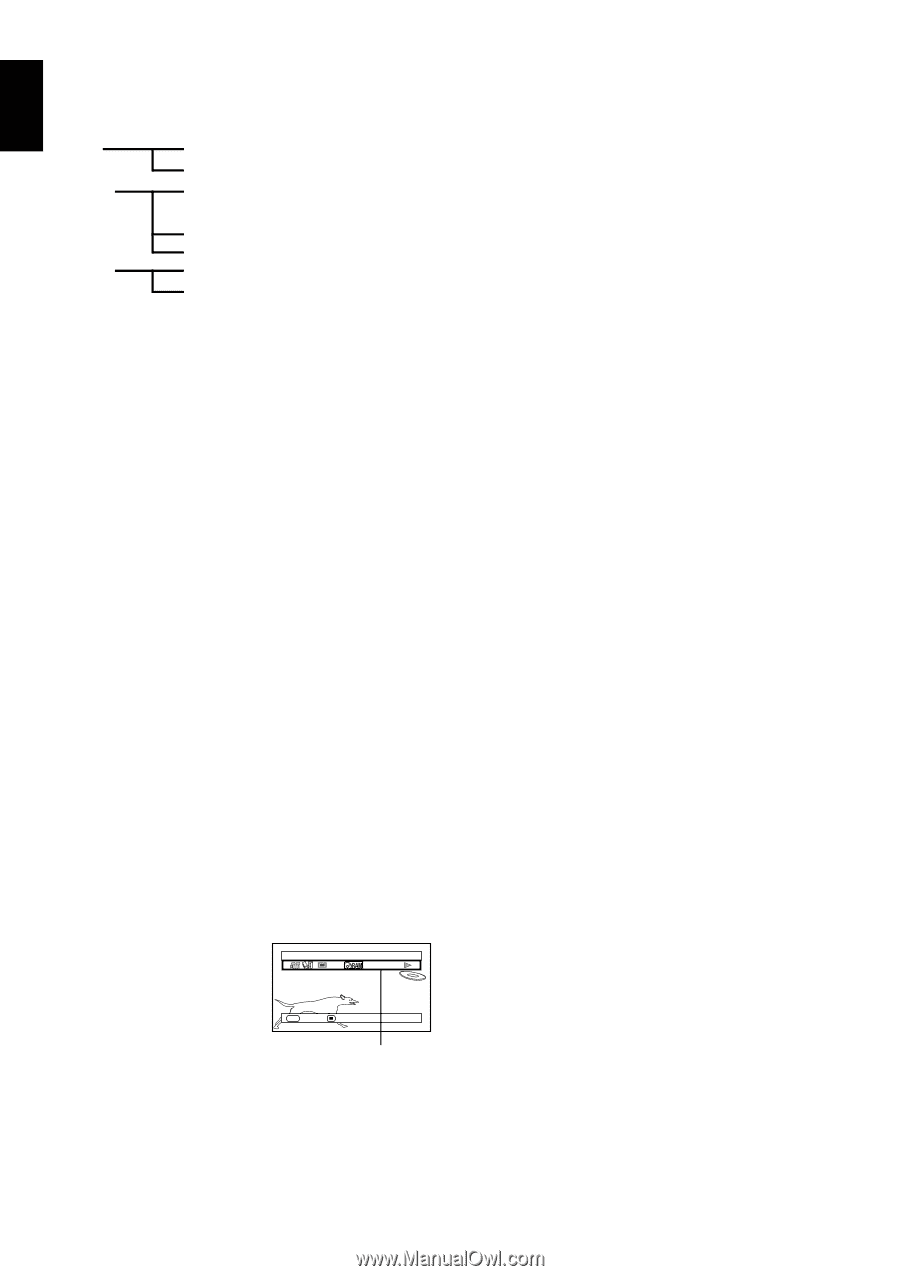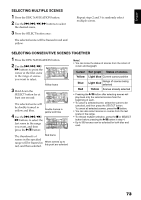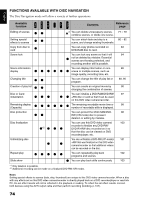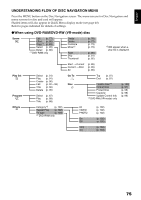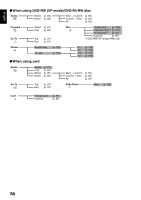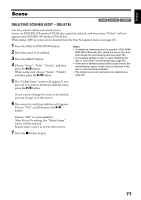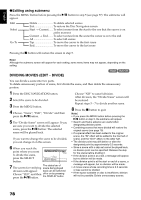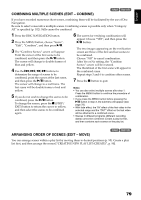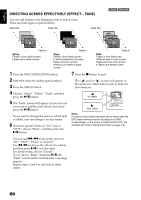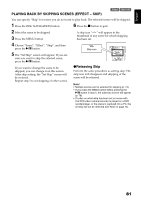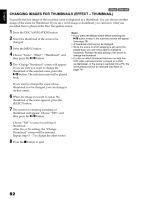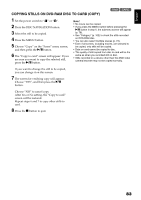Hitachi DZ GX5020A Owners Guide - Page 78
Editing using submenu, DIVIDING MOVIES EDIT - DIVIDE
 |
UPC - 050585223875
View all Hitachi DZ GX5020A manuals
Add to My Manuals
Save this manual to your list of manuals |
Page 78 highlights
English ●Editing using submenu Press the MENU button before pressing the A button in step 5 (see page 77): The submenu will appear. Edit Select Go To Delete To delete selected scenes Exit To restore the Disc Navigation screen Start → Current.......To select scenes from the start to the one that the cursor is on at the moment Current → End........To select scenes from the scene the cursor is on to the end All To select all scenes Top To move the cursor to the first scene End To move the cursor to the last scene Pressing the C button will restore the screen in step 5. Note: Although the submenu screen will appear for each setting, some menu items may not appear, depending on the setting. DIVIDING MOVIES (EDIT - DIVIDE) 1< You can divide a scene into two parts. To delete unnecessary portion of scene, first divide the scene, and then delete the unnecessary portion. 1 Press the DISC NAVIGATION button. 2 Select the scene to be divided. 3 Press the MENU button. 4 Choose, "Scene", "Edit", "Divide" and then press the A button. 5 The "Divide Scene" screen will appear: If you are sure you want to divide the selected scene, press the A button: The selected scene will be played back. If you want to change the scene to be divided, you can change it on this screen. 6 When you reach the point where you want to divide the scene, press the SELECT button. Se l ect D i v i s i o n Po i n t 002 0 : 00 : 18 SEL ENTER CANCEL 7 The status bar of The screen for verifying scene being played division will appear: back can be switched Choose "YES", and then off or on by pressing press the A button. the DISPLAY button Choose "NO" to cancel division. After division, the "Divide Scene" screen will be restored. Repeat steps 5 - 7 to divide another scene. 8 Press the C button to quit. Note: • If you press the MENU button before pressing the A button in step 5, the submenu will appear. • Search and frame advance are useful when designating division points. • Combining scenes that were divided will restore the original scene (see page 79). • If a special effect has been added to the original scene, the "IN" effect will be added to the first half of scene, and the "OUT" effect, to the latter half. • The division point may drift before or after the designated point by approximately 0.5 seconds. • Since a scene with a skip set cannot be played back, no division point can be specified: Release the skip for the scene before dividing it. • If the division point is at a still, a message will appear, but no division will be made. • If the division point is at the start or end of a scene, a message will appear, but no division will be made. • A movie scene whose recording time is 0.5 seconds or less cannot be divided. • If free space available on disc is insufficient, division will not be possible: Delete unnecessary scenes. 78