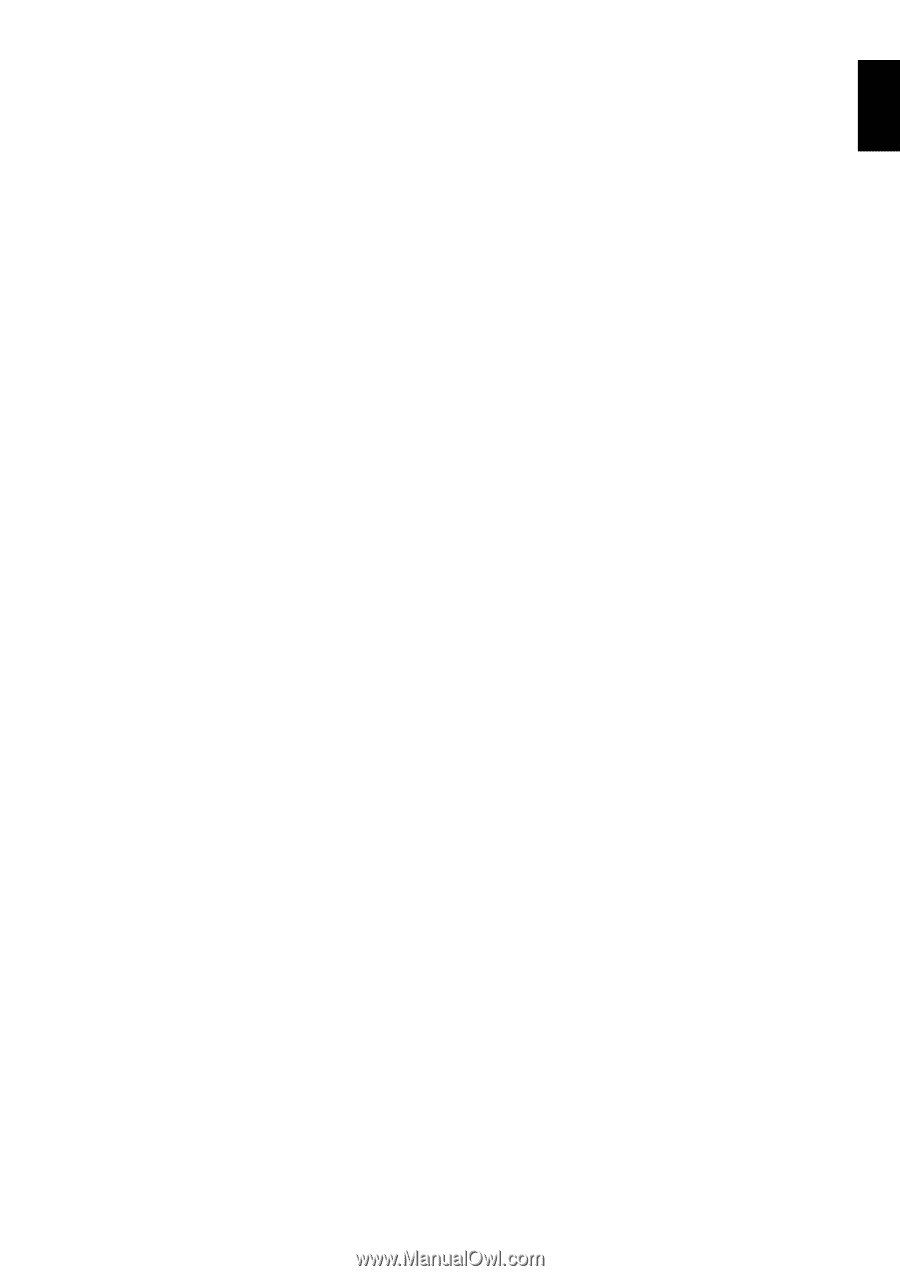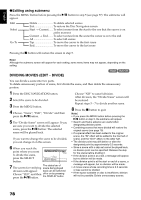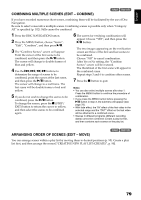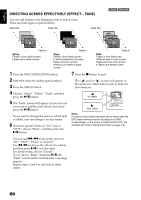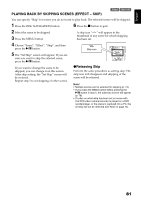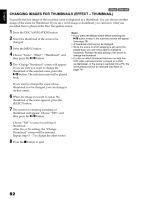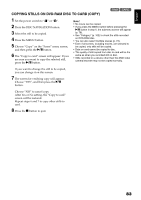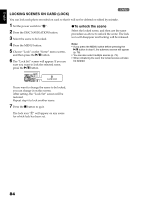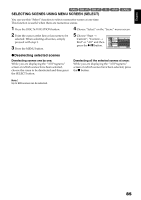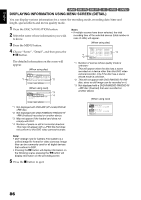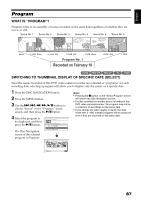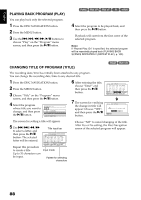Hitachi DZ GX5020A Owners Guide - Page 83
Copying Stills On Dvd-ram Disc To Card Copy
 |
UPC - 050585223875
View all Hitachi DZ GX5020A manuals
Add to My Manuals
Save this manual to your list of manuals |
Page 83 highlights
English COPYING STILLS ON DVD-RAM DISC TO CARD (COPY) 13 1 Set the power switch to "O" or "N". 2 Press the DISC NAVIGATION button. 3 Select the still to be copied. 4 Press the MENU button. 5 Choose "Copy" on the "Scene" menu screen, and then press the A button. 6 The "Copy to card" screen will appear: If you are sure you want to copy the selected still, press the A button. Note: • No movie can be copied. • If you press the MENU button before pressing the A button in step 6, the submenu screen will appear (p. 78). • See "Category" (p. 102) to check the stills recorded on DVD-RAM disc. • You can also select multiple scenes (p. 73). • Even if all scenes, including movies, are selected to be copied, only stills will be copied. • Data on card cannot be copied to disc. • The quality of still copied from disc to card will be the same as when you recorded still on disc. • Stills recorded on a device other than this DVD video camera/recorder may not be copied normally. If you want to change the still to be copied, you can change it on this screen. 7 The screen for verifying copy will appear: Choose "YES", and then press the A button. Choose "NO" to cancel copy. After Yes or No setting, the "Copy to card" screen will be restored. Repeat steps 6 and 7 to copy other stills to card. 8 Press the C button to quit. 83