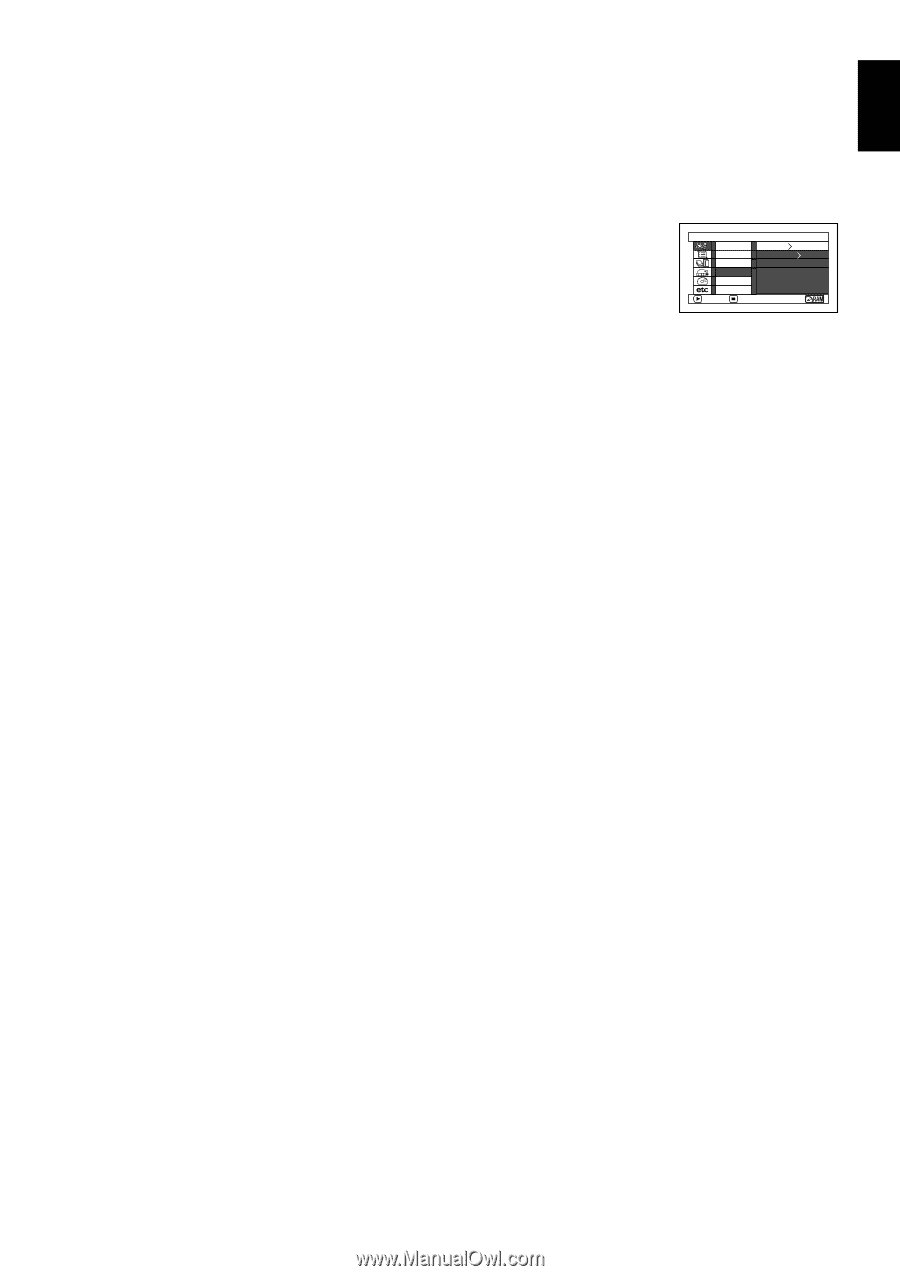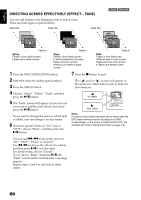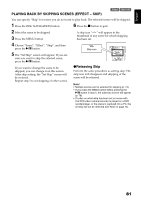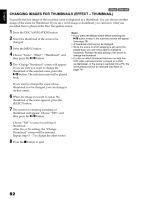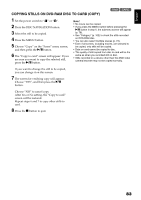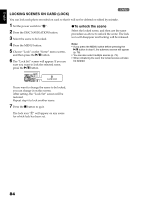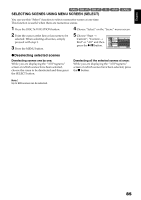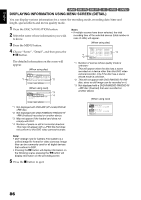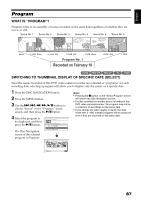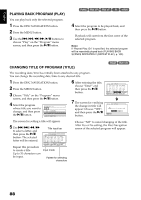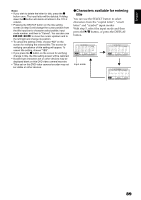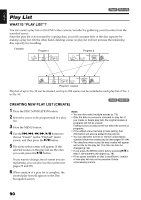Hitachi DZ GX5020A Owners Guide - Page 85
SELECTING SCENES USING MENU SCREEN SELECT, Deselecting selected scenes
 |
UPC - 050585223875
View all Hitachi DZ GX5020A manuals
Add to My Manuals
Save this manual to your list of manuals |
Page 85 highlights
English 12/3 SELECTING SCENES USING MENU SCREEN (SELECT) You can use this "Select" function to select consecutive scenes at one time. This function is useful when there are numerous scenes. 1 Press the DISC NAVIGATION button. 4 Choose "Select" on the "Scene" menu screen. 2 Point the cursor at the first or last scene to be selected: When selecting all scenes, simply proceed with step 3. 3 Press the MENU button. 5 Choose "Start → Current", "Current → End" or "All" and then press the A button. Scene Ed i t Ef f ec t Copy Se l ect De t a i l S t a r t - Cu r r e n t Cu r r e n t - E n d All ENTER RETURN ●Deselecting selected scenes Deselecting scenes one by one: While you are displaying the "All Programs" screen on which scenes have been selected, choose the scene to be deselected and then press the SELECT button. Deselecting all the selected scenes at once: While you are displaying the "All Programs" screen on which scenes have been selected, press the C button. Note: Up to 999 scenes can be selected. 85