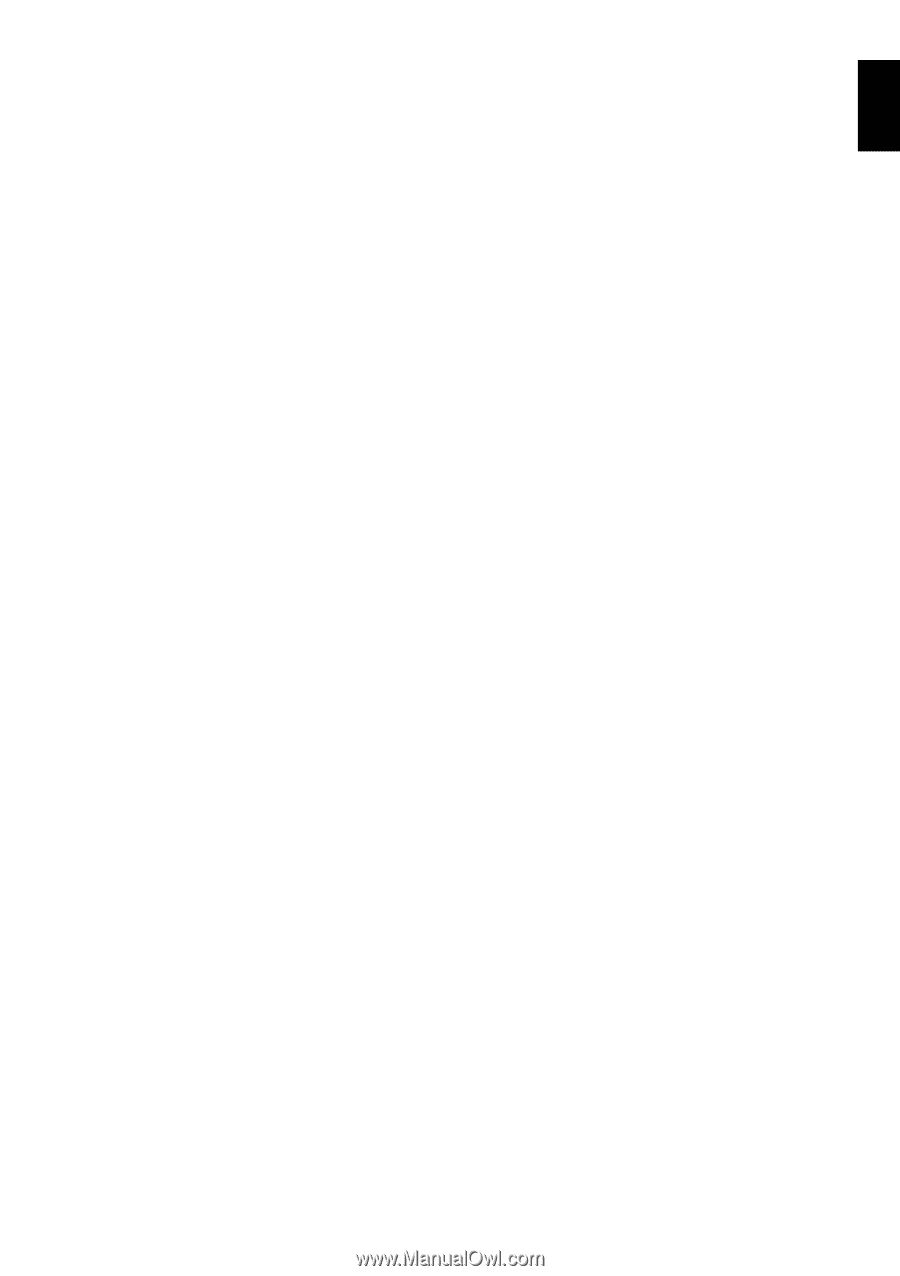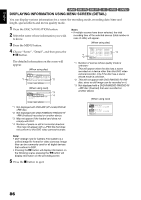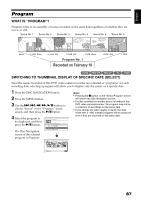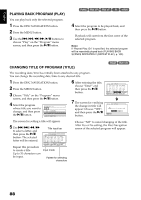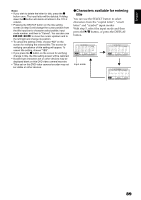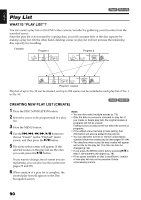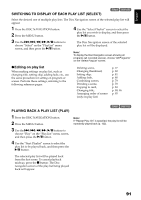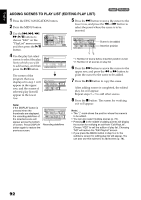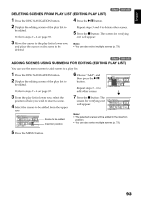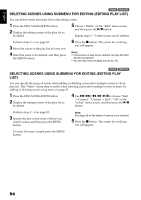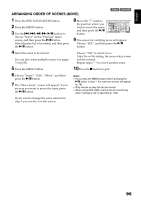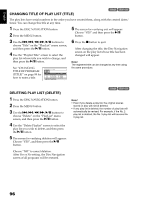Hitachi DZ GX5020A Owners Guide - Page 91
Switching To Display Of Each Play List Select, Editing On Play List, Playing Back A Play List Play
 |
UPC - 050585223875
View all Hitachi DZ GX5020A manuals
Add to My Manuals
Save this manual to your list of manuals |
Page 91 highlights
English SWITCHING TO DISPLAY OF EACH PLAY LIST (SELECT) 1< Select the desired one of multiple play lists: The Disc Navigation screen of the selected play list will appear. 1 Press the DISC NAVIGATION button. 2 Press the MENU button. 4 Use the "Select Playlist" screen to select the play list you wish to display, and then press the A button. 3 Use the f/e/d/c/A buttons to choose "Select" on the "PlayList" menu screen, and then press the A button. The Disc Navigation screen of the selected play list will be displayed. Note: To display the Disc Navigation screen showing all programs (all recorded scenes), choose "All Programs" on the "Select PlayList" screen. ●Editing on play list When making settings on play list, such as changing title, setting skip, adding fade, etc., use the same procedure for setting on program or scenes. Perform these settings, referring to the following reference pages: Deleting scene, Changing thumbnail, Setting skip, Adding fade, Combining scenes, Dividing a scene, Copying to card, Changing title, Arranging order of scenes (only on play list) p. 77 p. 82 p. 81 p. 80 p. 79 p. 78 p. 83 p. 88, 96 p. 95 PLAYING BACK A PLAY LIST (PLAY) 1 Press the DISC NAVIGATION button. 2 Press the MENU button. 3 Use the f/e/d/c/A buttons to choose "Play" on the "PlayList" menu screen, and then press the A button. 4 Use the "Start Playlist" screen to select the play list to be played back, and then press the A button. 1< Note: If "Repeat Play: On" is specified, the play list will be repeatedly played back (p. 102). The selected play list will be played back from the first scene. To cancel playback midway, press the C button: The Disc navigation screen of the play list being played back will appear. 91