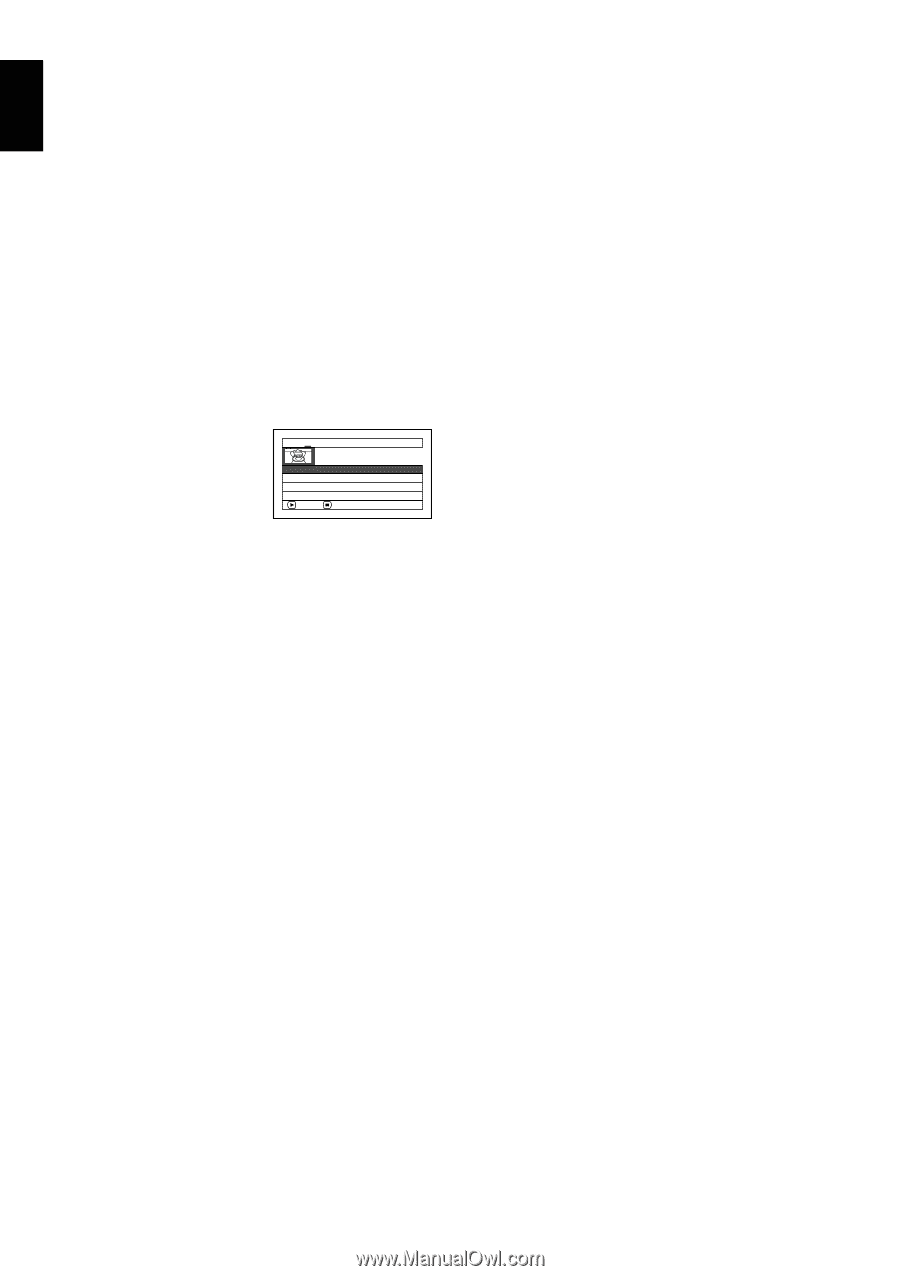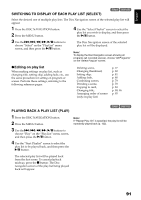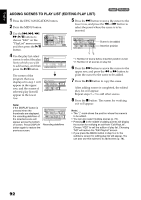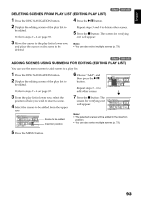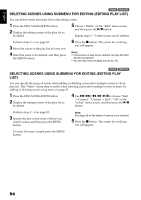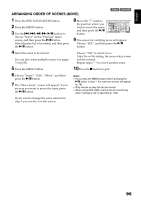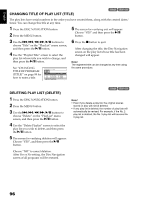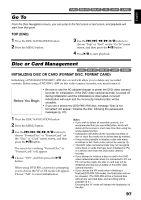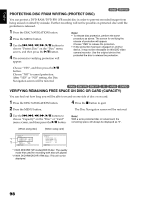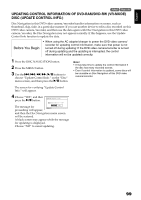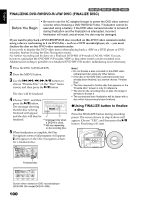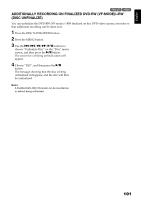Hitachi DZ GX5020A Owners Guide - Page 96
Changing Title Of Play List Title, Deleting Play List Delete
 |
UPC - 050585223875
View all Hitachi DZ GX5020A manuals
Add to My Manuals
Save this manual to your list of manuals |
Page 96 highlights
English CHANGING TITLE OF PLAY LIST (TITLE) 1< The play lists have serial numbers in the order you have created them, along with the created dates/ times: You can change this title at any time. 1 Press the DISC NAVIGATION button. 2 Press the MENU button. 5 The screen for verifying exit will appear: Choose "YES" and then press the A button. 3 Use the f/e/d/c/A buttons to choose "Title" on the "PlayList" menu screen, and then press the A button. 4 Use the "Playlist Title" screen to select the play list whose title you wish to change, and then press the A button. See "CHANGING TITLE OF PROGRAM (TITLE)" on page 88 for how to enter a title. PlayList Ti t le 01 1 / 10/2007 02 1 / 15/ 2007 03 2 / 10 / 2007 04 2 / 11/ 2007 ENTER RETURN 1 2 : 3 0PM 8 : 0 0 AM 9 : 3 0 AM 3 : 1 5PM 6 Press the C button to quit. After changing the title, the Disc Navigation screen on the play list whose title has been changed will appear. Note: The registered title can be changed at any time using the same procedure. DELETING PLAY LIST (DELETE) 1 Press the DISC NAVIGATION button. 2 Press the MENU button. 3 Use the f/e/d/c/A buttons to choose "Delete" on the "PlayList" menu screen, and then press the A button. 4 Use the "Delete Playlist" screen to select the play list you wish to delete, and then press the A button. 5 The screen for verifying deletion will appear: Choose "YES", and then press the A button. Choose "NO" to cancel deletion. After Yes or No setting, the Disc Navigation screen of all programs will be restored. 1< Note: • Even if you delete a play list, the original scenes stored on disc will not be deleted. • If any play list is deleted, the number of play lists will automatically be revised. For example, if the No. 2 play list is deleted, the No. 3 play list will become No. 2 play list. 96