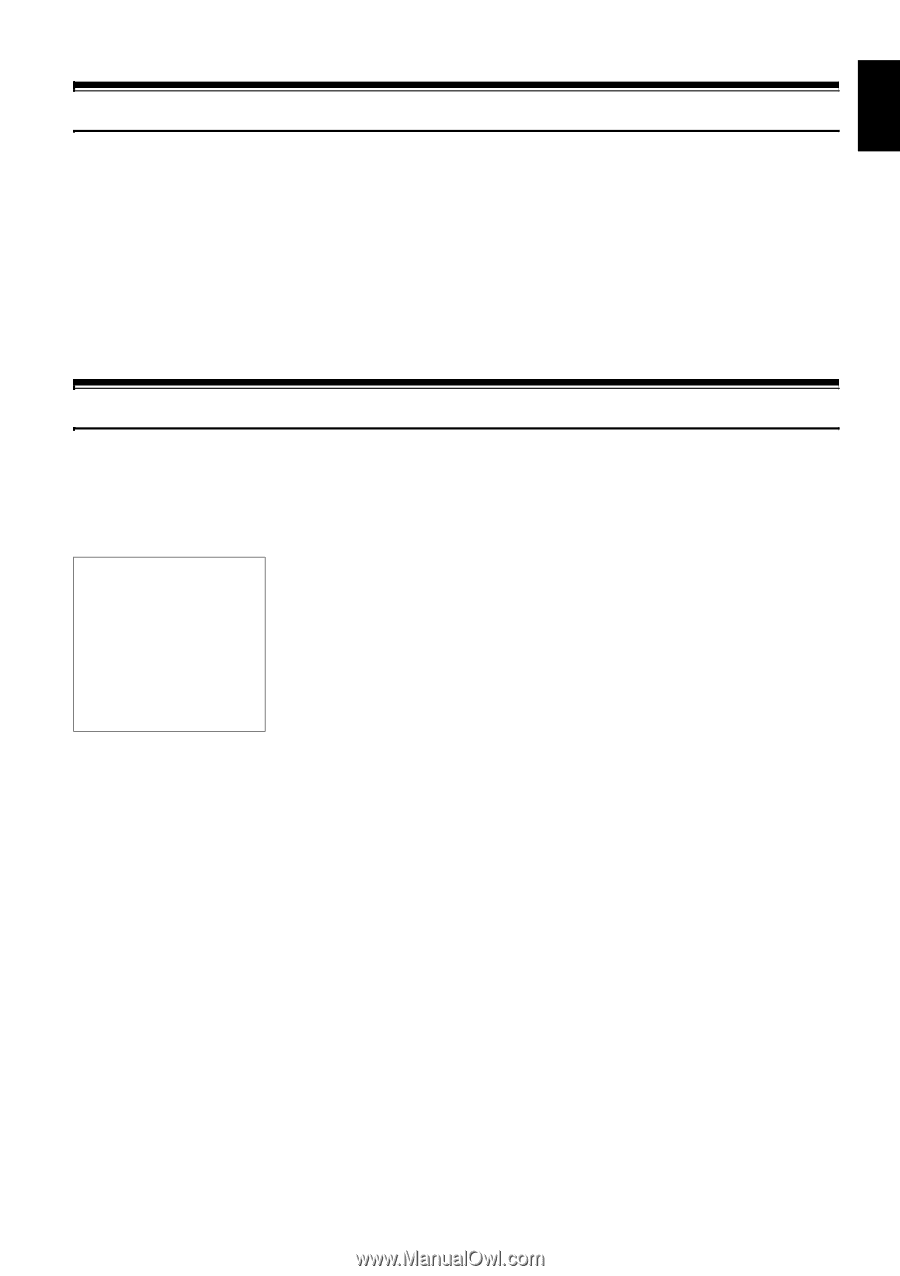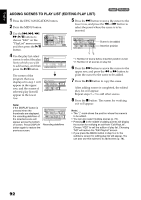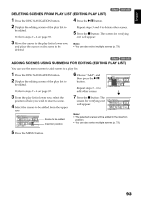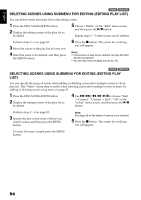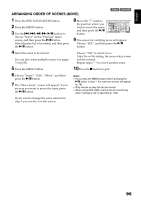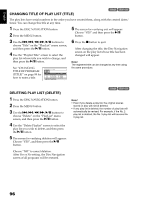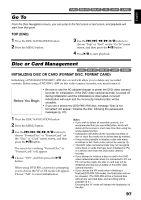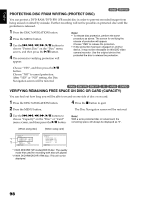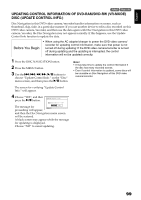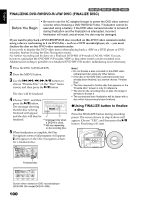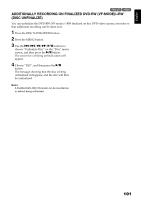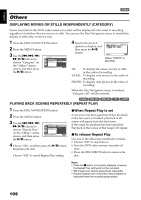Hitachi DZ GX5020A Owners Guide - Page 97
Go To, Disc or Card Management - cable
 |
UPC - 050585223875
View all Hitachi DZ GX5020A manuals
Add to My Manuals
Save this manual to your list of manuals |
Page 97 highlights
English 12/3 Go To From the Disc Navigation screen, you can jump to the first scene or last scene, and playback will start from that point. TOP (END) 1 Press the DISC NAVIGATION button. 2 Press the MENU button. 3 Use the f/e/d/c/A buttons to choose "Top" or "End" on the "Go To" menu screen, and then press the A button. 4 Press A to start playback. Disc or Card Management 1/3 INITIALIZING DISC OR CARD (FORMAT DISC. FORMAT CARD) Initializing a DVD-RAM/DVD-RW/+RW disc or card will allow you to delete any recorded contents. Before using a DVD-RW/+RW on this video camera/recorder, you must format it. Before You Begin • Be sure to use the AC adapter/charger to power the DVD video camera/ recorder for initialization. If the DVD video camera/recorder is turned off during initialization and the initialization is interrupted, incorrect initialization will result and the incorrectly initialized disc will be unusable. • If you use a brand-new DVD-RW/+RW disc, message "Disc is not formatted" will appear: Initialize the disc, following the subsequent messages (p. 37). 1 Press the DISC NAVIGATION button. 2 Press the MENU button. 3 Use the f/e/d/c/A buttons to choose "Format Disc" or "Format Card" on the "Disc" or "Card" menu screen, and then press the A button. The screen for verifying "Format Disc" or "Format Card" will appear. 4 Choose "YES", and then press the A button. When using DVD-RW, a screen for prompting you to choose the VF or VR mode will appear. Choose "NO" to cancel initialization. Note: • If you wish to delete all recorded contents, it is recommended that you use initialization, which will delete all the scenes in much less time than using the scene delete function. • Initialization will delete all the recorded contents on disc or card: Be careful not to delete data by mistake. • It may not be possible to initialize a disc with many scratches or dirt: Such a disc cannot be used (p. 9). • This DVD video camera/recorder may not recognize some discs or cards that have been initialized on PC or a device other than this DVD video camera/ recorder. • If you attempt to initialize a disc or card in this DVD video camera/recorder when it is connected to PC via PC connection cable, the disc or card may not be initialized and may be unusable on this DVD video camera/recorder. • If you choose the VR mode when initializing a finalized DVD-RW (VR-mode), the finalization will not be released. (The DVD-RW will be a finalized disc without any recorded data, and recording will be possible on it.) Choosing the VF mode will release the finalization of the disc. 97