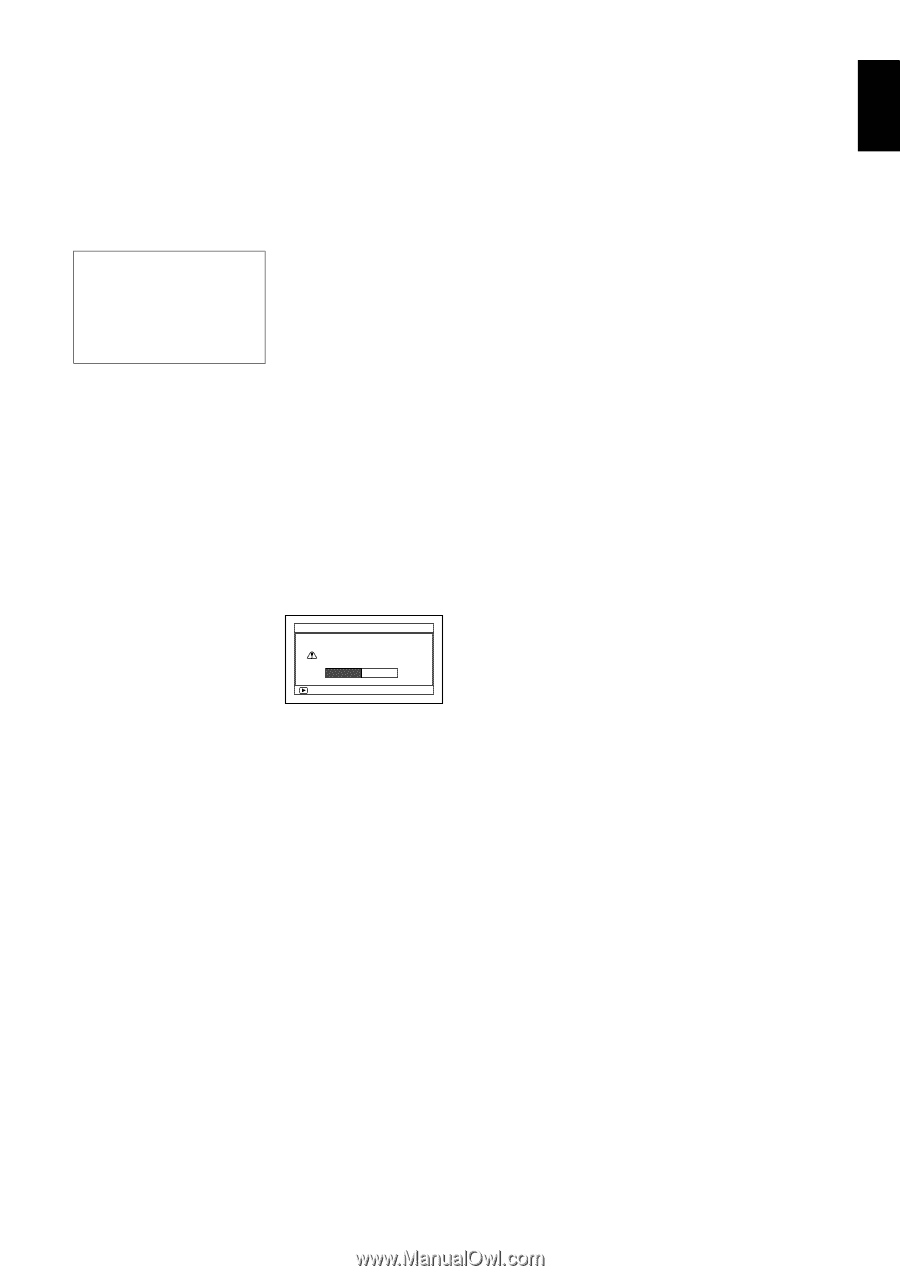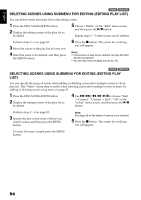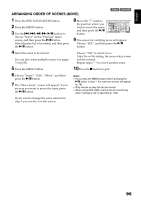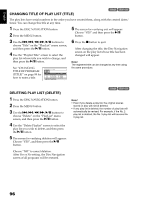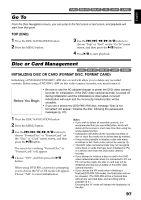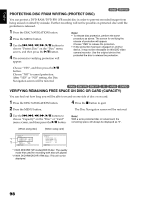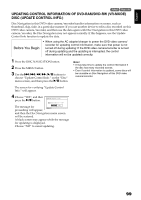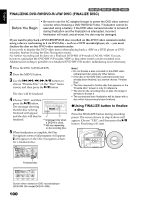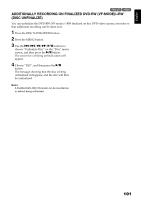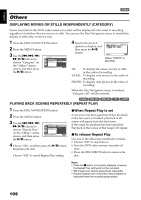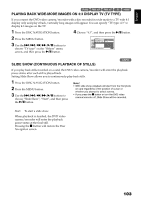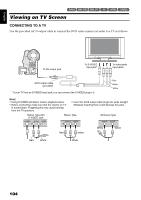Hitachi DZ GX5020A Owners Guide - Page 99
Updating Control Information Of Dvd-ram/dvd-rw Vr-mode, Disc Update Control Info.
 |
UPC - 050585223875
View all Hitachi DZ GX5020A manuals
Add to My Manuals
Save this manual to your list of manuals |
Page 99 highlights
English 1< UPDATING CONTROL INFORMATION OF DVD-RAM/DVD-RW (VR-MODE) DISC (UPDATE CONTROL INFO.) Disc Navigation in this DVD video camera/recorder handles information on scenes, such as thumbnail, skip, fade, in a particular manner. If you use another device to edit a disc recorded on this DVD video camera/recorder, and then use the data again with Disc Navigation in this DVD video camera/recorder, the Disc Navigation may not appear normally. If this happens, use the Update Control Info function to update the data. Before You Begin • When using the AC adapter/charger to power the DVD video camera/ recorder for updating control information, make sure that power is not turned off during updating: If the DVD video camera/recorder is turned off during updating and the updating is interrupted, the control information will not be updated correctly. 1 Press the DISC NAVIGATION button. 2 Press the MENU button. 3 Use the f/e/d/c/A buttons to choose "Update Control Info." on the "Disc" menu screen, and then press the A button. Note: • It may take time to update the control information if the disc has many recorded scenes. • Even if control information is updated, some discs will be unusable on Disc Navigation of this DVD video camera/recorder. The screen for verifying "Update Control Info." will appear. 4 Choose "YES", and then press the A button. Upda te Con t r o l I n f o. Upda te Con t r o l I n fo? The message for proceeding will appear, YES NO ENTER and then the Disc Navigation menu screen will be restored. A black screen may appear while the message for updating is displayed. Choose "NO" to cancel updating. 99