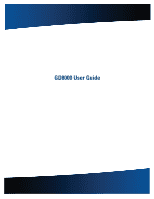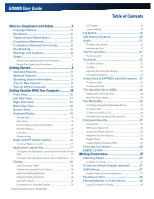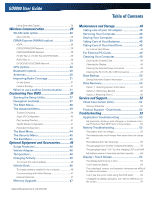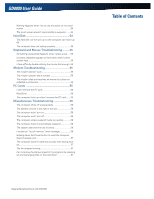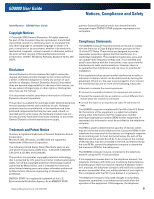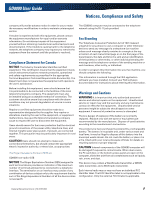Hitachi GD8000 User Guide
Hitachi GD8000 Manual
 |
View all Hitachi GD8000 manuals
Add to My Manuals
Save this manual to your list of manuals |
Hitachi GD8000 manual content summary:
- Hitachi GD8000 | User Guide - Page 1
GD8000 User Guide General Dynamics Itronix | 72-0137-003 - Hitachi GD8000 | User Guide - Page 2
The Hard Disk Drive (HDD 23 Replacing the hard disk drive 23 Hard Disk Drive Heater 24 The Media Bay 24 To Change Swappable Media Bay Device 24 To Insert a Disk 24 To Remove a DVD or CD 24 Precautions for Handling DVDs and CDs 25 Computer Security 25 Security Slot 25 BIOS Level Passwords - Hitachi GD8000 | User Guide - Page 3
Restoring Drive C 50 Service and Support 52 Client Care Center (CCC 52 Services Expertise 52 Product Support - Downloads 52 Troubleshooting 53 Application Troubleshooting 53 My application locks up, acts strangely, or produces a General Protection Fault (GPF) error or blue screen 53 Battery - Hitachi GD8000 | User Guide - Page 4
User Guide Nothing happens when I try to use the stylus on my touch screen 54 The touch screen doesn't respond after a suspend......... 54 Hard Disk 54 The hard disk will not spin up so the computer can't boot up 54 The computer does not startup properly 54 Keyboard and Mouse Troubleshooting - Hitachi GD8000 | User Guide - Page 5
Trademark and Patent Notice Itronix is a registered trademark of General Dynamics Itronix Corporation. Microsoft, MS, Windows, and MS-DOS are registered trademarks of Microsoft Corporation. The following United States Patent Numbers apply to any unit which incorporates a DVD drive - 5,434,678; 5,589 - Hitachi GD8000 | User Guide - Page 6
GD8000 User Guide Notices, Compliance and Safety company will provide advance notice in order for you to make the necessary modifications in order to maintain uninterrupted service. The GD8000 computer may be connected to the telephone network using the RJ-11 jack provided. If trouble is - Hitachi GD8000 | User Guide - Page 7
and turn it off, then contact authorized service personnel. Refer all servicing to authorized service personnel under the following conditions: „„ When the power cord or plug is damaged or frayed. „„ If the product does not operate normally when the operating General Dynamics Itronix | 72-0137-003 - Hitachi GD8000 | User Guide - Page 8
, CDs, DVDs or any other media in your computer's slots or bays. „„ Remove the battery (See Battery Removal). „„ Remove the hard drive (See Hard Disk Drive Removal). Battery Pack Safety and Precautions „„ WARNING! There is danger of explosion if the battery is incorrectly replaced. Replace only with - Hitachi GD8000 | User Guide - Page 9
without shutting down the system. See Managing Power and Battery Tips for details. NOTE If you are unable to shut down your computer normally, follow the instructions in Troubleshooting. CAUTION Shutting off the computer improperly may result in data loss. General Dynamics Itronix | 72-0137-003 - Hitachi GD8000 | User Guide - Page 10
GD8000 User Guide Getting Familiar With Your Computer Front View 11 1 2 3 4 10 9 5 6 7 an optional integrated DynaVue® touch screen Integrated, weatherized microphone can be power button, Radio ON/OFF Switch, Application Launch Key and LED Status Indicators General Dynamics Itronix | 72-0137 - Hitachi GD8000 | User Guide - Page 11
GD8000 User Guide Getting Familiar With Your Computer Left Side View 1 2 3 4 56 7 8 9 # Icon Feature 1 Back Handle Mount 2 DC-in Jack Description The back handle mount, located on both sides of the computer is used with an optional back handle Connects to an AC power adapter 3 Network - Hitachi GD8000 | User Guide - Page 12
identified as COM1 Use this slot for Type II PC Card devices DVD-ROM/CD-RW, DVD Multi-Drive (DVD-RAM/DVD-ROM/DVD-RW/CD-R/ CD-ROM/CD-RW), or second battery module The back handle mount located on both sides of the computer is used with an optional back handle Back Edge View 1 2 3 4 # Feature - Hitachi GD8000 | User Guide - Page 13
the removable hard disk drive 84-pin cradle connector that mates with the Vehicle Dock, or Office Dock After unlocking the media drive, slide this to release the media drive. Slide this to unlock the media drive before releasing it. Smart Lithium-Ion battery General Dynamics Itronix | 72-0137 - Hitachi GD8000 | User Guide - Page 14
. Tab stops are defined by your operating system or application program. Press the Tab key to move from one field or text box to another. General Dynamics Itronix | 72-0137-003 - Hitachi GD8000 | User Guide - Page 15
the display screen, external monitor (if connected) and both the display screen and external monitor NOTE When a DVD or VCD is playing display toggle is disabled. Puts the computer in Shift Keyboard backlight Toggles the keyboard backlight (option) on and off General Dynamics Itronix | 72-0137-003 - Hitachi GD8000 | User Guide - Page 16
GD8000 User Guide Getting Familiar With Your Computer Numeric Keypad Standard Key 7 8 9 0 U I O P J K L ; M . / Enter Key with Numlock On 7 8 9 * 4 5 6 1 2 3 + 0 . / Carriage Return The . The Scroll Lock LED lights when the keyboard is in Scroll Lock mode. General Dynamics Itronix | 72-0137-003 - Hitachi GD8000 | User Guide - Page 17
to cancel and close. To Program the Application Launch Key in Windows 7 1. Select Mobile Computer Tools, OnScreenControl. 2. Select Launch Key Settings, then select Rotate Screen 180 °, Show Battery Status, or choose an application by its path. Then select Ok. General Dynamics Itronix | 72-0137-003 - Hitachi GD8000 | User Guide - Page 18
instructions provided to complete touch screen screen size by enabling Screen Expansion on the Main Menu of the BIOS Setup Utility. However, the stretching may cause distortion, especially to fonts. Higher resolution modes may be used as long as the monitor supports them. General Dynamics Itronix - Hitachi GD8000 | User Guide - Page 19
Close Action. 5. Select Save Changes and repeat steps 2 through 4 until all power plan settings you wish to modify. General Dynamics Itronix | 72-0137-003 NOTE The Lid Close Action default is Standby for Windows XP and Sleep for Window Vista/Windows 7. The default Lid Open Action is Do Nothing. - Hitachi GD8000 | User Guide - Page 20
Lock Scroll Lock Lit The computer is equipped with a DVD/CDRW Combo, CD-ROM, or DVD-ROM Lit The hard disk drive is being accessed Lit The keyboard is in Caps Lock mode Lit The keyboard is in Num Lock mode Lit The keyboard is in Scroll Lock mode General Dynamics Itronix | 72-0137-003 - Hitachi GD8000 | User Guide - Page 21
driver included with your card. 3. The PC Card becomes a removable disk drive and is assigned a letter drive. NOTE Please read the instructions included with individual PC Cards. Some cards may be inserted with power on, while others require that the computer be turned off. General Dynamics Itronix - Hitachi GD8000 | User Guide - Page 22
GD8000 User Guide Getting Familiar With Your Computer select Mouse.This will bring you to the Mouse Properties window. 3. On the Buttons tab use the Devices drop-down hard. The touchpad is sensitive to finger movements and responds best to light touches. General Dynamics Itronix | 72-0137-003 - Hitachi GD8000 | User Guide - Page 23
BIOS Setup Utility to password protect your removable hard disk drive. Replacing the hard disk drive 1. You should print these instructions before continuing. They will not be available after you shut down the computer in step two. 2. Shut down the computer and remove power. 3. Remove the battery - Hitachi GD8000 | User Guide - Page 24
automatically eject. 3. Pick up the disk by the edges and remove it from the slot. Multi Drive Eject Button Media Bay Screw and Lock Media Bay Release General Dynamics Itronix | 72-0137-003 CAUTION When the computer is reading from a DVD or CD, the Optical Disk Drive LED will flash on. Do not - Hitachi GD8000 | User Guide - Page 25
GD8000 User Guide Getting Familiar With Your Computer Precautions for Handling DVDs and CDs Keep these precautions in mind when handling DVDs and CDs: „„ Always hold the disk by the edges; avoid touching the surface of the disk „„ Use a clean, dry, cloth to remove dust, smudges, or fingerprints. - Hitachi GD8000 | User Guide - Page 26
office dock or vehicle dock IEEE 1394-compatible devices, such as digital cameras Bottom Right Edge ENERGY STAR® General Dynamics Itronix is committed to designing mobile computers with the environment in mind. Not only do we design computers that withstand the environment - with rugged features - Hitachi GD8000 | User Guide - Page 27
attach and reattach cables and connectors when you move your computer from office to vehicle. Attaching Power Your computer can be powered by battery, by attaching an AC Adapter or Vehicle Adapter to the DC power port, or by connecting the computer to a powered Vehicle Dock or Office Dock. NOTE When - Hitachi GD8000 | User Guide - Page 28
the external monitor (or the VGA adapter) to the external monitor port on the left side of your computer. 5. Connect the power cable from the external monitor to a power outlet and turn on the monitor. 6. Read the monitor manual for additional instructions. Ethernet Port (RJ45) Modem Port (RJ11 - Hitachi GD8000 | User Guide - Page 29
A - EV-DO Rev 0/1xRTT/CDMA CRMA Express is upgradeable and when WWAN radio technology changes, you can change with it. You can upgrade your radio to the various supported CRMA Express modules through General Dynamics Itronix service centers, giving you greater wireless access when you need it. After - Hitachi GD8000 | User Guide - Page 30
greater range. Even with the low power, the walls in your house won't stop a Bluetooth signal. This makes the standard useful for controlling several devices in different rooms. However, obstructions such as walls do degrade the signal and reduce its range. General Dynamics Itronix | 72-0137-003 - Hitachi GD8000 | User Guide - Page 31
place it in vehicle, on a Move toward windows. „„ Move cable. „„ Avoid sources of Electromagnetic Interference (EMI). Electromagnetic Interference (EMI) is generated by switching circuitry closets or Un-interruptable Power Source (UPS) systems found near computer General Dynamics Itronix | 72-0137-003 - Hitachi GD8000 | User Guide - Page 32
use the battery, you should: „„ Connect the AC adapter to the computer and a power source. „„ Calibrate the battery to set the gas gauge to accurately reflect battery capacity. You only need to do this once with a new Battery Release Latches Press down Battery Lock General Dynamics Itronix | 72 - Hitachi GD8000 | User Guide - Page 33
time you use it „„ After it has been in storage „„ If the gas gauge has become inaccurate „„ Every three months for optimum performance Windows XP Battery Calibration 1. Select Start, All Programs, and Mobile Computer Tools. 2. Select Battery Calibration. General Dynamics Itronix | 72-0137-003 - Hitachi GD8000 | User Guide - Page 34
(Advanced Configuration and Power Interface), allowing for maximum power conservation and maximum performance at the same time. Windows handles all powersaving chores for your computer. For more information search for Power Options in Microsoft® Help and Support. General Dynamics Itronix | 72-0137 - Hitachi GD8000 | User Guide - Page 35
GD8000 User Guide Operating with Battery Power Low-Power States Your computer can enter three different low-power states to conserve power: Standby/Sleep, Hibernate and Power Off. These states can be entered manually or after a period of inactivity. From the Power Saver or DynaPower utilities, you - Hitachi GD8000 | User Guide - Page 36
six months Tip 5. Prevent data loss Follow these guidelines to prevent data loss when removing your battery or storing your computer: „„ You will lose data if you remove the battery while the computer is operating or suspended and AC power is disconnected. To General Dynamics Itronix | 72-0137-003 - Hitachi GD8000 | User Guide - Page 37
. Shortly after the computer restarts, the following prompt appears at the bottom of the screen: "Press F10 for HDD Recovery. Press F11 to General Help Window describes the legend keys. You can display it by pressing F1 on any menu. General Dynamics Itronix | 72-0137-003 Customizing Your BIOS - Hitachi GD8000 | User Guide - Page 38
GD8000 User Guide Customizing Your BIOS The Main Menu You can change the system date and time on the main menu, and view processor and memory information. Field AMIBIOS Version Motherboard Processor to Setup and restore the Setup Defaults by pressing F9. General Dynamics Itronix | 72-0137-003 - Hitachi GD8000 | User Guide - Page 39
settings including low battery beep, radio support. When this item is set to Yes new "Execute TPM Command" and "Clearing the TPM" items appear on the BIOS Menu. Enables or Disables the TPM module. TPM must be enabled before TPM software installation in Windows General Dynamics Itronix | 72-0137-003 - Hitachi GD8000 | User Guide - Page 40
mode for Serial Port2. Allows the BIOS to select Serial Port3 Base Addresses (GPS) Allows the BIOS to select Serial Port3 IRQ. Allows the BIOS to select Serial Port4 Addresses (Touch Panel). Allows the BIOS to select Serial Port4 IRQ. *bold is default setting General Dynamics Itronix | 72-0137-003 - Hitachi GD8000 | User Guide - Page 41
GD8000 User Guide Fan Learning Function Customizing Your BIOS Field Setting Start Fan Learning OK Cancel Elapsed Time in Seconds Current Learning Stage View Fan Learning Result N/A N/A see screen "off", the LEDs will NOT illuminate to indicate activity. General Dynamics Itronix | 72-0137-003 - Hitachi GD8000 | User Guide - Page 42
battery capacity drops below 7%. If secure HDD is enabled the system will disable standby mode (S3) and will maintain HDD power when the system is restarted. Set this to USB 1.1 if you are using a non-standard dock. If enabled, the Bluetooth radio will wake up the system. General Dynamics Itronix - Hitachi GD8000 | User Guide - Page 43
devices are powered during a system reboot. Turn the GPS radio on/off during a system reboot. Sets which timer is used by the operating system power management: 1 - the ACPI power management timer. 0 - either the ACPI Management timer or the internal processor clock. General Dynamics Itronix | 72 - Hitachi GD8000 | User Guide - Page 44
dynamic and change depending on the devices installed on your GD8000 during that boot sequence. For example, if you have a DVD/CDRW Combo drive or a USB floppy drive installed, they appear as options in the boot device fields. If you only have a hard disk drive General Dynamics Itronix | 72-0137-003 - Hitachi GD8000 | User Guide - Page 45
Exit Menu You use the exit menu to leave the BIOS Setup Utility. Field Save Changes and Exit Setting Ok Cancel Discard Changes and Exit Discard Changes Ok Cancel Ok Cancel Load Optimal Defaults Ok Cancel General Dynamics Itronix | 72-0137-003 Description Exit system setup after saving the - Hitachi GD8000 | User Guide - Page 46
installed in the computer 1. Place the computer onto the vehicle dock, making sure it is securely latched. 2. If charging is required it begins automatically. The Battery Power LED lights. 3. When the battery is fully charged, the Battery Power LED turns off. General Dynamics Itronix | 72-0137-003 - Hitachi GD8000 | User Guide - Page 47
to the ports on the back of the dock, and then place the GD8000 onto the vehicle dock. You can install or remove the computer from the vehicle dock without connecting or disconnecting the cables. External Antennas The vehicle dock integrates WLAN and WWAN antennas with switching capability. You can - Hitachi GD8000 | User Guide - Page 48
same kind as replacements. „„ Turn the power off before removing or replacing batteries. „„ Do not tamper with the batteries. „„ Keep batteries away from children. „„ Before storing your battery, read and follow the recommendations in the Battery Tips section. General Dynamics Itronix | 72-0137-003 - Hitachi GD8000 | User Guide - Page 49
Your Hard Drive The GD8000 hard drive is a removable, shock-mounted drive. You can reduce the risk of damage to the hard drive and increase the reliability of the hard drive and data integrity by following the recommendations below. For Internal Hard Drives „„ Do not intentionally drop the computer - Hitachi GD8000 | User Guide - Page 50
and Recovery Utility to create a backup disk image you can use it to restore drive C:. CAUTION Restoring a previously saved disk image overwrites the entire contents of drive C:. Before running this process, save your data to another location, such as a USB flash drive. General Dynamics Itronix - Hitachi GD8000 | User Guide - Page 51
GD8000 User Guide NOTE The Hard Disk Backup and Recovery Utility is only available on computers configured with a recovery partition. If it is not available, you will either need to contact your company's help desk about obtaining a recovery CD or return your unit for service. Windows XP: Select - Hitachi GD8000 | User Guide - Page 52
overall system operating cost. Client Care Center (CCC) The General Dynamics Itronix Client Care Center provides world class service with a single entry point of access to meet all your needs including: „„ Troubleshooting and RMA origination „„ Dispatch of field support staff „„ Wireless carrier - Hitachi GD8000 | User Guide - Page 53
If running on battery power this may decrease battery run-time. To change Wake-on-LAN settings, go to the Device Manager, Network Adapters and select the LAN device. Open the device Properties and select Power Management. Then disable the Wake-on-LAN setting. General Dynamics Itronix | 72-0137-003 - Hitachi GD8000 | User Guide - Page 54
hard disk drive heater will warm the drive to a safe operating temperature. For Windows Vista and Windows 7: Right click on the Windows Desktop, select Personalize, Window Color and Appearance to change the color and style of your Windows. General Dynamics Itronix | 72-0137-003 The computer - Hitachi GD8000 | User Guide - Page 55
adapter. 3. Turn on the computer by pressing the Power Button. 4. Reinstall the battery. The Battery LED is a steady blue while the battery is charging. Keyboard and Mouse Troubleshooting Something unexpected happens when I press a key You may have pressed a key combination that performs a Windows - Hitachi GD8000 | User Guide - Page 56
GD8000 User Guide Troubleshooting Miscellaneous Troubleshooting The computer shuts off unexpectedly „„ The computer has entered suspend mode. Press any key to resume from the standby state. Press the Power button to resume from the hibernate state. „„ The battery capacity may be low. Connect - Hitachi GD8000 | User Guide - Page 57
in the Setup Utility. Disable Stealth mode. Can I improve the startup speed of my programs by cleaning up and rearranging files on the hard drive? Using the Windows utilities to defragment your drive may improve the startup speed of programs. Troubleshooting General Dynamics Itronix | 72-0137-003

General Dynamics Itronix | 72-0137-003
GD8000 User Guide