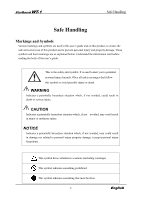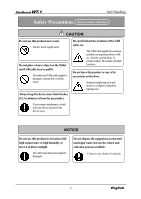Hitachi WT-1 User Guide
Hitachi WT-1 Manual
 |
View all Hitachi WT-1 manuals
Add to My Manuals
Save this manual to your list of manuals |
Hitachi WT-1 manual content summary:
- Hitachi WT-1 | User Guide - Page 1
of this user's guide, specify WT1-090101. Read this user's guide and carefully retain it for future reference. Before using this product, carefully read and fully understand the safety instructions. Store this User's Guide nearby for ease of reference. WT1-090101 Hitachi Software Engineering Co - Hitachi WT-1 | User Guide - Page 2
- Hitachi WT-1 | User Guide - Page 3
for a particular intended use. All products of Hitachi Software Engineering Co., Ltd., described in this user's guide are presently for sale or are site-licensed. Users who purchased the aforesaid product(s) will bear the costs of all required services, repairs, and damages resulting from defects in - Hitachi WT-1 | User Guide - Page 4
to Appendix 4.5 at the end of this user's guide. This first edition of the user's guide (WT1-090101) is for the following products: StarBoard WT-1(NWT-101, NWT-101R) AH00222 The StarBoard WT-1 incorporates WALTOP's wireless tablet integrated digitizer and 2.4G RF technology. Windows 2000, Windows - Hitachi WT-1 | User Guide - Page 5
StarBoard WT-1 Safe Handling Safe Handling Markings and Symbols Various markings and symbols are used in this user's guide and on this product, explained below. Understand the information well before reading the body of the user's guide. This is the safety alert symbol. It is used to alert you to - Hitachi WT-1 | User Guide - Page 6
StarBoard WT-1 Safe Handling Safety Precautions Always comply with them. CAUTION Do not use this product near water. Electric shock might result. Do not place a heavy object on the Tablet and USB cable, heat or pull it. The tablet sunlight. The tablet and other parts might be damaged. - Hitachi WT-1 | User Guide - Page 7
StarBoard WT-1 Safe Handling Careful thought was given to the cautions on this device and in this user's guide. However, unanticipated circumstances might occur. When operating this product, users themselves must exercise caution as well as follow instructions. CAUTION Caution Details Do not - Hitachi WT-1 | User Guide - Page 8
to use...3-1 3.1 Setup Hardware...3-1 3.2 Setup Software ...3-1 3.2.1 For Windows User ...3-1 3.2.2 For Mac User ...3-1 3.3 How to connect WT-1 3-2 4. Appendix...4-1 4.1 Troubleshooting ...4-1 4.2 System Specifications 4-3 4.3 Battery Replacement 4-4 4.4 Replaceable Parts ...4-4 4.5 Provisions - Hitachi WT-1 | User Guide - Page 9
StarBoard WT-1 1. Introduction 1.1 Parts Check After unpacking, make sure that all of the following parts are included. Parts No. Name (1) 2.4G RF Tablet (10) WT-1 Setup Software (CD-ROM) for Windows, Mac (11) WT-1 Quick Start Guide *In the holder on the back of the tablet. Introduction Qty - Hitachi WT-1 | User Guide - Page 10
StarBoard WT-1 1.2 Part Names and Functions 1.2.1 Front Side of the tablet *Hereafter, the 2.4G RF Tablet is simply referred to as the tablet. (1) (2) (3) Introduction (4) (5) (6) (1) Power button Keep pressing this button for 3 seconds or longer, turns power to the tablet circuitry on and off. - Hitachi WT-1 | User Guide - Page 11
StarBoard WT-1 1.2.2 Rear View of the Tablet (1) Introduction (2) (3) (1) Adaptor holder (3) Connecting button Button to establish a connection between the tablet and the 2.4G RF adaptor. (2) Pen holder 1.2.3 Side View of the Tablet (1) (1) USB port A USB cable can be connected here when - Hitachi WT-1 | User Guide - Page 12
StarBoard WT-1 Usage Procedures 2. Usage Procedures This section describes the basic procedures for using StarBoard. 2.1 How to use tablet This section describes how to use the tablet. NOTICE Use a computer USB port or the included AC adaptor to charge the tablet. Using other charging devices or - Hitachi WT-1 | User Guide - Page 13
function areas on top of the tablet active area. You can assign applications, documents or URL to these. To assign the function, use 'Macro Key Manager'. For details on Macro Key Manager, refer to the electronic manual in the included software. When using StarBoard Software, do not install Macro Key - Hitachi WT-1 | User Guide - Page 14
StarBoard WT-1 Usage Procedures If you have installed StarBoard Software, you can use these keys in StarBoard Software. The default setting is as follows; Symbol Description Hides/displays the StarBoard Software Toolbar. Add a new blank page. Symbol Description Select Marker Pen. Switch to - Hitachi WT-1 | User Guide - Page 15
StarBoard WT-1 Usage Procedures 2.1.3 LCD indicator LCD indicate the current condition of the tablet. Power on Active mode Communication status Connection status Pen down Battery level Tablet number Volume Displayed when the tablet is on. Lit: Displayed when the pen is in use. Off: The tablet - Hitachi WT-1 | User Guide - Page 16
StarBoard WT-1 Usage Procedures 2.2 Using the Stylus Pen This section describes how to use be used to perform the following mouse actions. • Clicking Tap the pen tip against the tablet operating area with a suitable amount of pressure and then release it quickly. • Double-clicking Double tap the - Hitachi WT-1 | User Guide - Page 17
StarBoard WT-1 Usage Procedures 2.2.3 Changing the battery in the Stylus pen The stylus pen contains a single AAA alkaline battery. If the pen begins to operate erratically (e.g., if - Hitachi WT-1 | User Guide - Page 18
StarBoard WT-1 (3) Put the stylus pen back together. Usage Procedures 2.2.4 Replacing the Stylus pen Tip When the stylus pen tip wears down and becomes too short, replace - Hitachi WT-1 | User Guide - Page 19
StarBoard WT-1 3. Start to use 3.1 Setup Hardware Before starting installation, tablet and stylus pen needs to be ready. (1) Insert a battery to the stylus pen. (2) Turn on the tablet. Start to use Keep pressing 3seconds or longer. 3.2 Setup Software 3.2.1 For Windows User Setup is not necessary - Hitachi WT-1 | User Guide - Page 20
StarBoard WT-1 Start to use 3.3 How to connect WT-1 If you would like to use WT-1 in the case which needs to connect in wireless, please connect WT-1 and PC as follows. Perform pairing the first time you use the WT-1 or in case of communication problems with the 2.4G RF adaptor. Press the - Hitachi WT-1 | User Guide - Page 21
setup the system, see '3.2. Setup Software' on page 3-1 of this User's Guide.) Are there any wireless 2.4G RF uses 2.4GHz unlicensed ISM devices located nearby band. Other wireless devices may WT-1 such as cordless caused unstable connection. So use the phone, video transmitters, or WT-1 away - Hitachi WT-1 | User Guide - Page 22
StarBoard WT-1 Appendix Stylus pen-related problems In this case Check this Stylus pen does not pen Tip" on page 2-7 of this User's Guide.) Restart Windows and StarBoard Software. Contact technical support. StarBoard Software-related problems In this case Check this Stylus pen does not - Hitachi WT-1 | User Guide - Page 23
) Safety Standard approvals CE, FCC class B OS Required Windows 2000/XP/Vista, Mac 10.4 above available Software Required (Macro Key Manager) Version 3.35 or higher (Pen Pad Tablet Driver) Version 1.69 or higher (StarBoard Software) Version 8.11 or higher *1 Estimate based on usage - Hitachi WT-1 | User Guide - Page 24
StarBoard WT cycle life. The cycle life of the tablet battery is approximately 400 charges. Although WT-1. Contact a customer service center regarding battery replacement. 4.4 Replaceable Parts (1) AAA alkaline battery (2) Spare pen tip For details on obtaining them, contact your dealer or a support - Hitachi WT-1 | User Guide - Page 25
StarBoard WT-1 Appendix 4.5 Provisions of Product Warranty 1. During the free warranty service : Product Name Part Name Warranty Coverage StarBoard 2.4G RF Tablet + Stylus pen + 2.4G RF problems resulting from handling contrary to the handling and precautions mentioned in this user's guide - Hitachi WT-1 | User Guide - Page 26
StarBoard WT-1 Appendix than this product was detected or remedied. (10)In the event of ordinary wear and tear, wear, deterioration, etc., of consumables, even during normal use. 5. If this product malfunctions, review the contents of this user's guide. If the problems charges required to send

StarBoard WT-1
User’s Guide
How to Request a User’s Guide
When requesting a separate copy of this user’s guide, specify WT1-090101.
WT1-090101
Hitachi Software Engineering Co., Ltd.
Read this user’s guide and carefully retain it for future reference.
Before using this product, carefully read and fully understand the safety instructions.
Store this User’s Guide nearby for ease of reference.