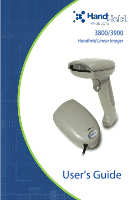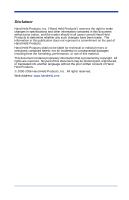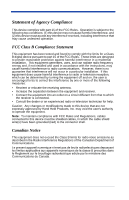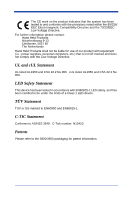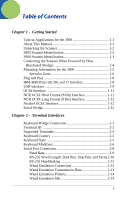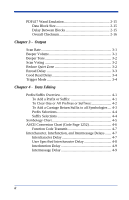Honeywell 3800LR-12 User Manual
Honeywell 3800LR-12 Manual
 |
View all Honeywell 3800LR-12 manuals
Add to My Manuals
Save this manual to your list of manuals |
Honeywell 3800LR-12 manual content summary:
- Honeywell 3800LR-12 | User Manual - Page 1
3800/3900 Handheld Linear Imager ™ User's Guide - Honeywell 3800LR-12 | User Manual - Page 2
copyright. All rights are reserved. No part of this document may be photocopied, reproduced, or translated into another language without the prior written consent of Hand Held Products. © 2000-2006 Hand Held Products, Inc. All rights reserved. Web Address: www.handheld.com - Honeywell 3800LR-12 | User Manual - Page 3
and used in accordance with the instructions, may cause harmful interference to Hand Held Products, Inc. may void the user's authority to operate the equipment. Note: To maintain compliance with FCC Rules and Regulations, cables connected to this device must be shielded cables, in which the cable - Honeywell 3800LR-12 | User Manual - Page 4
Compatibility Directive and the 73/23/EEC Low Voltage Directive. For further information please contact: Hand Held Products Nijverheidsweg 9-13 Eindhoven, 5627 BT The Netherlands Hand Held Products shall not be liable for use of our product with equipment (i.e., power supplies, personal - Honeywell 3800LR-12 | User Manual - Page 5
and 17 Interface 1-8 USB Interface 1-9 OCIA Interface 1-11 NCR OCIA Short Format (8 Bit) Interface 1-11 NCR OCIA Long Format (9 Bit) Interface 1-12 Nixdorf OCIA Interface 1-12 Serial Wedge 1-12 Chapter 2 - Terminal Interfaces Keyboard Wedge Connection 2-1 Terminal ID 2-2 Supported Terminals - Honeywell 3800LR-12 | User Manual - Page 6
2-15 Overall Checksum 2-16 Chapter 3 - Output Scan Rate 3-1 Beeper Volume 3-1 Beeper Tone 3-2 Scan Voting 3-2 Reduce Quiet Zone 3-2 Reread Delay 3-3 Code Page 1252 4-6 Function Code Transmit 4-7 Intercharacter, Interfunction, and Intermessage Delays ....... 4-7 Intercharacter Delay 4-7 User - Honeywell 3800LR-12 | User Manual - Page 7
Data Format Editor Introduction 5-1 To Add a Data Format 5-1 Other Programming Selections 5-2 Data Format Editor Commands 5-2 Data Format Editor 5-4 Data Formatter 5-5 Alternate Data Formats 5-5 Chapter 6 - Secondary Interface Secondary Code 39 Wand Emulation 6-1 Secondary RS-232 Connection - Honeywell 3800LR-12 | User Manual - Page 8
of 5 7-10 Check Digit 7-10 Interleaved 2 of 5 Message Length 7-11 Strict Decoding 7-11 Code 93 7-12 Code 93 Message Length 7-12 Code 2 of 5 7-13 Code 2 of 5 Message Length 7-13 IATA Code 2 of 5 7-14 IATA Code 2 of 5 Message Length 7-14 Matrix 2 of 5 7-15 Matrix 2 of 5 Message Length 7-15 - Honeywell 3800LR-12 | User Manual - Page 9
EAN/JAN 13 7-28 Check Digit Message Length 7-36 RSS-14 7-37 RSS Limited 7-37 RSS Expanded 7-38 RSS Expanded Message Length 7-38 China Post Code 7-39 China Post Message Length 7-39 PDF417 7-40 PDF417 Message Length 7-40 Show GLI Blocks 7-41 Scan Diagnostics - Honeywell 3800LR-12 | User Manual - Page 10
10-1 Supported Interface Keys 10-3 Chapter 11 - Utilities To Add a Test Code I.D. Prefix to All Symbologies.......... 11-1 Show Software Revision 11-1 Show Data Format 11-1 Specular Effect Reduction 11-2 Chapter 12 - Serial Programming Commands Conventions 12-1 Menu Command Syntax 12-1 Query - Honeywell 3800LR-12 | User Manual - Page 11
Chapter 14 - Maintenance Repairs 14-1 Maintenance 14-1 Replacing the Interface Cable 14-2 Troubleshooting 14-2 Chapter 15 - Customer Support Product Service and Repair 15-1 Online Product Service and Repair Assistance 15-2 Technical Assistance 15-2 Online Technical Assistance 15-3 Limited - Honeywell 3800LR-12 | User Manual - Page 12
viii - Honeywell 3800LR-12 | User Manual - Page 13
data quickly. About This Manual This User's Guide provides installation and programming instructions for the 3800/3900. Product specifications, dimensions, warranty, and customer support information are also included. Hand Held Products bar code scanners are factory programmed for the most common - Honeywell 3800LR-12 | User Manual - Page 14
Unpacking the Scanner Open the carton. The shipping carton or container should contain: An 3800: or an 3900: • Check to make sure everything you or shipping. • Check for damage during shipment. Report damage immediately to the carrier who delivered the carton. 1 - 2 3800/3900 User's Guide - Honeywell 3800LR-12 | User Manual - Page 15
numerique dela Classe B est conformea la norme NMB0- 03 duCanada. E 153740 .. TUV Rheinland Product Safety Made in USA www.handheld.com 7D21 gepru. . fte S icherheit S ee manual for P atent details . Input: 4.5-5.5 VDC, 0-.3A N10410 Hand Held Products, Inc. 3800/3900 User's Guide 1 - 3 - Honeywell 3800LR-12 | User Manual - Page 16
cable to the scanner and to the terminal/ computer. Disconnect 3 1 2 4. Turn the terminal/computer power back on. The scanner will beep twice. 5. Verify the scanner operation by scanning a bar code from the back cover of this manual. The scanner will beep once. 1 - 4 3800/3900 User's Guide - Honeywell 3800LR-12 | User Manual - Page 17
3800/3900 User's Guide Note: Measurements are in inches. B 1.52 1.52 .8 Optical center is ± 2" from horizontal. (Angle begins at aperture plane.) 2˚ Ref typ 2.99 4.64 2.67 1.52 Ref 1.3 .65 .89 .700 .700 7.5 mil 5 mil 3 mil 13 mil 15 mil 23˚ typ 4.9 4.2 3 1.9 47.5˚ Cable Exit .04 - Honeywell 3800LR-12 | User Manual - Page 18
scan one of the codes, power cycle the host terminal to have the interface in effect. The most common interface is Keyboard Wedge. The following Keyboard Wedge bar code also programs a carriage return (CR) suffix. Keyboard Wedge Interface for IBM PC AT and Compatibles 1 - 6 3800/3900 User's Guide - Honeywell 3800LR-12 | User Manual - Page 19
Laptop Direct Connect The RS-232 Interface bar code is used when connecting to the serial port of a PC or terminal. The following RS-232 Interface bar code adds a suffix of a CR and LF, and also programs the parameters: Option Baud Rate Parity Setting 9600 bps Even 3800/3900 User's Guide 1 - 7 - Honeywell 3800LR-12 | User Manual - Page 20
described above. IBM 4683 Ports 5B, 9B, and 17 Interface Note: The following Retail "Plug and Play" codes are for use with the 3800XX11 and 3800XX-11E models only. Scan one of the following "Plug and Play" codes to program the 3800 for IBM 4683 Port 5B, 9B, or 17. 1 - 8 3800/3900 User's Guide - Honeywell 3800LR-12 | User Manual - Page 21
: The following USB "Plug and Play" codes (IBM SurePOS handheld and tabletop scanners) are for use with the 3800XX-15 models only. Scan one of the following "Plug and Play" codes to program the 3800 for IBM SurePos (USB Handheld scanner) or IBM SurePos (USB Tabletop scanner). 3800/3900 User's Guide - Honeywell 3800LR-12 | User Manual - Page 22
0A 00 0A 0B 00 0D 0B 00 18 0B Scan one of the following codes to program the 3800 for USB PC Keyboard or USB Macintosh Keyboard. USB Keyboard (PC) USB Keyboard (Mac) Scan the following code to program the 3800 for USB HID bar code scanners. USB HID Bar Code Scanner 1 - 10 3800/3900 User's Guide - Honeywell 3800LR-12 | User Manual - Page 23
E Prefix 06 06 06 01 05 NCR OCIA Short Format (8 Bit) Interface NCR OCIA Short Format (8 Bit) Interface The NCR OCIA Short Format (8 Bit) bar code also programs the following prefixes for each symbology: Symbology EAN 8 EAN 13 UPC A UPC E Prefix 0F 0F 0F 0A 0E 3800/3900 User's Guide 1 - 11 - Honeywell 3800LR-12 | User Manual - Page 24
3800/3900 uses true and TTL signal levels to wedge into an RS-232 serial network. Use 3800/3900 serial wedge cables only to prevent damage to the scanner. Refer to the serial interface programming (pages 2-8 to 2-12) to set the baud rate and communications protocol. 1 - 12 3800/3900 User's Guide - Honeywell 3800LR-12 | User Manual - Page 25
instructions on page 2-2. Set the port to which you want the scanned data to transmit. Port 1 corresponds to P1 on the output cable and Port 2 corresponds to P2 on the output cable. Choosing Both sends scanned data to P1 and P2. Default = P1. * P1 P2 Both P1 and P2 3800/3900 User's Guide 1 - 13 - Honeywell 3800LR-12 | User Manual - Page 26
1 - 14 3800/3900 User's Guide - Honeywell 3800LR-12 | User Manual - Page 27
to modify the settings, skip to Chapter 3 - Output. If you programmed the scanner for a different terminal interface and/or you want to change to an IBM PC AT and Compatibles Keyboard Wedge interface, scan the bar code below. IBM PC AT and Compatibles with CR suffix 3800/3900 User's Guide 2 - 1 - Honeywell 3800LR-12 | User Manual - Page 28
PC AT, refer to "Supported Terminals" on page 2-3 through page 2-4, and locate the Terminal ID number for your PC. Scan the Terminal ID bar code below, then scan the numeric bar code(s) on the inside back cover of this manual to program the scanner for your terminal ID. Scan Save to save your - Honeywell 3800LR-12 | User Manual - Page 29
Supported Terminals Terminal Apple Mac 3196, 3197, 3476, 3477, 3486, 3482, 3488 3180 3180 data entry keyboard PC & Workstation USB Handheld Scanner USB Tabletop Scanner 360 CSE, 340, 750 365, 755CV 2676D, 2677C, 2677D 9271 IIS 98XX Series M19, M200 000 *** 000 050 005 3800/3900 User's Guide 2 - 3 - Honeywell 3800LR-12 | User Manual - Page 30
to -15 model only. Because special suffixes are required by the IBM SurePOS terminal, it is best to use the Plug and Play bar codes on page 1-10 to program these interfaces, rather than scanning the terminal ID listed in this table. ***** Default for -14, -15 models 2 - 4 3800/3900 User's Guide - Honeywell 3800LR-12 | User Manual - Page 31
Keyboard Country Scan the Program Keyboard Country bar code below, then scan the numeric bar code(s) from the inside back cover, then the Save bar code to program the keyboard for your country. As a general rule, the following characters are not supported by the scanner for countries other than the - Honeywell 3800LR-12 | User Manual - Page 32
off. The software tracks and codes and Turbo Mode. Control + ASCII Mode On: The scanner sends key combinations for ASCII control characters for values 00-1F. Refer to page 10-1 for CTRL+ ASCII Values. Default = Off Control + ASCII Mode On 2 - 6 * Control + ASCII Mode Off 3800/3900 User's Guide - Honeywell 3800LR-12 | User Manual - Page 33
Turbo Mode: The scanner sends characters to an IBM AT terminal faster. (For use with IBM AT Connect: Use this selection if you are using a laptop whose keyboard is disabled when you plug in the scanner. This selection can also be used if you have an IBM AT style terminal and the system is dropping - Honeywell 3800LR-12 | User Manual - Page 34
using RS-232 protocol. Scanning the RS-232 interface bar code, programs the scanner for an RS-232 interface cable to the scanner. Note: For the scanner to work properly, you must have the correct cable scanner has been fully connected, power up the terminal/ computer. 2 - 8 3800/3900 User's Guide - Honeywell 3800LR-12 | User Manual - Page 35
Baud Rate Baud Rate sends the data from the scanner to the terminal at the specified rate. The host terminal must be set for the same baud rate as the scanner. Default = 9600. 300 1200 4800 19200 600 2400 * 9600 38400 3800/3900 User's Guide 2 - 9 - Honeywell 3800LR-12 | User Manual - Page 36
Parity None 7 Data, 2 Stop, Parity Mark 7 Data, 1 Stop, Parity None 7 Data, 1 Stop, Parity Mark 7 Data, 2 Stop, Parity Even 7 Data, 2 Stop, Parity Odd 2 - 10 3800/3900 User's Guide - Honeywell 3800LR-12 | User Manual - Page 37
RS-232 Word Length: Data Bits, Stop Bits, and Parity (continued) 8 Data, 1 Stop, Parity Even 8 Data, 1 Stop, Parity Odd 8 Data, 1 Stop, Parity Space 7 Data, 2 Stop, Parity Space 8 Data, 1 Stop, Parity None 8 Data, 1 Stop, Parity Mark 3800/3900 User's Guide 2 - 11 - Honeywell 3800LR-12 | User Manual - Page 38
, EAN, Code 128 and Interleaved 2 of 5 without any changes, but converts all other symbologies to Code 39. These codes set the transmission rate to 25 inches per second and the output polarity to black, high. Default = Code 39 Format. * Code 39 Format 2 - 12 Same Code Format 3800/3900 User's Guide - Honeywell 3800LR-12 | User Manual - Page 39
as Code 128. Data from other symbologies follow the rules described above. Wand Emulation Transmission Rate The Transmission Rate is limited by the terminal's ability to receive data without dropping characters. Default = 25 inches/second. 10 * 25 40 80 120 150 200 3800/3900 User's Guide 2 - 13 - Honeywell 3800LR-12 | User Manual - Page 40
Idle The idle describes the state of the scanner when no data is being transmitted. When in Wand Emulation mode, you must set the scanner's idle state to match the idle state for the device to which the scanner is connected. Default = Idle High. * Idle High Idle Low 2 - 14 3800/3900 User's Guide - Honeywell 3800LR-12 | User Manual - Page 41
the 3800PDF-12 and 3800PDF-12E scanners only. Data Block Size This transmits the PDF417 data in smaller blocks to prevent buffer overflow. Default = 60. 20 40 * 60 80 Delay Between Blocks This sets the delay time between data blocks. Default = 50ms. 5ms 150ms 3800/3900 User's Guide * 50ms 500ms - Honeywell 3800LR-12 | User Manual - Page 42
the character which when Exclusive-OR'd with every preceding character of the message yields a result of 0x00 (00H). Default = Off. On * Off 2 - 16 3800/3900 User's Guide - Honeywell 3800LR-12 | User Manual - Page 43
and has the best performance. A scan speed of 135 has a medium draw with medium performance. A scan speed of 67 draws the lowest power and has the lowest performance. Default = 270 s/s. * 270 s/s 67 s/s Beeper Volume Default = High. 135 s/s * High Low Medium Off 3800/3900 User's Guide 3 - 1 - Honeywell 3800LR-12 | User Manual - Page 44
Default = Normal. * Normal Beep Short Beep Scan Voting This sets the number of times the same bar code has to be read before it is transmitted to the terminal. Normal uses the default values listed for the symbologies in the Default Charts beginning on page 12-5. High doubles the votes used below - Honeywell 3800LR-12 | User Manual - Page 45
in minimizing accidental rereads at POS (point of sale). Use shorter delays in applications where repetitive bar code scanning is required. Default = Short. Reread Delay only works when in automatic trigger mode (see page 3-4). * Short Long Medium Extra Long 3800/3900 User's Guide 3 - 3 - Honeywell 3800LR-12 | User Manual - Page 46
scanner scans until a bar code has been read or until the deactivate command is sent. In serial mode, the scanner can also be set to turn itself off after a specified time has elapsed (see Serial Trigger Time Out, which follows). Default for 3800. Manual/Serial Trigger 3 - 4 3800/3900 User's Guide - Honeywell 3800LR-12 | User Manual - Page 47
the digits (before scanning Save), scan Discard on the back cover, scan the Lower Power Time Out bar code, scan the correct digits, then Save again. Low Power Time Out Automatic Trigger: The scanner scans continuously at full power. Default for 3900. Automatic Trigger 3800/3900 User's Guide 3 - 5 - Honeywell 3800LR-12 | User Manual - Page 48
office or store ambient light to detect the bar codes. Presentation Mode Note: Do not use Presentation Mode with a 3800/3900PDF. Normal office or store ambient light does not provide enough illumination for the 3800/ 3900PDF to work properly in Presentation Mode. 3 - 6 3800/3900 User's Guide - Honeywell 3800LR-12 | User Manual - Page 49
code is scanned, additional information is sent to the host computer along with the bar code data. This group of bar code data and additional, user-defined data is called a "message string." The selections in this section are used to build the user Scanned plus Code I.D. : Step 1. Scan the Add Prefix - Honeywell 3800LR-12 | User Manual - Page 50
Hex value from the Symbology Chart (page 4-5) for the symbology from which you want to clear the prefix or suffix. Step 3. Scan the 2 digit hex value from the Programming Chart inside the back cover or scan 9, 9 for all symbologies. Your change is automatically saved. 4 - 2 3800/3900 User's Guide - Honeywell 3800LR-12 | User Manual - Page 51
Return Suffix to all Symbologies Scan the following bar code if you wish to add a Carriage Return Suffix to all symbologies at once. This action first clears all current suffixes, then programs a carriage return suffix for all symbologies. Add CR Suffix All Symbologies 3800/3900 User's Guide 4 - 3 - Honeywell 3800LR-12 | User Manual - Page 52
Prefix Selections Add Prefix Clear All Prefixes Suffix Selections Add Suffix Clear All Suffixes Discard Clear One Prefix Clear One Suffix Save 4 - 4 3800/3900 User's Guide - Honeywell 3800LR-12 | User Manual - Page 53
MicroPDF417 R MSI g PDF417 r Plessey n RSS-14 y Telepen t UPC c ]l0 65 ]X0 6D ]L0 52 ]M0 67 ]L0 72 ]P0 6E ]e0 79 ]B0 74 ]E0 63 All Symbologies 99 Note: Prefix/Suffix entries for specific symbologies override the universal (All Symbologies, 99) entry. 3800/3900 User's Guide 4 - 5 - Honeywell 3800LR-12 | User Manual - Page 54
keyboards. Certain characters may differ depending on your Country Code/PC regional settings. Dec Hex Char Dec Hex Char Dec 106 6A j 11 0B VT 43 2B + 75 4B K 107 6B k 12 0C FF 44 2C , 76 4C L 108 6C l 13 0D CR 45 2D - 77 4D M 109 6D m 14 0E SO 46 2E _ 127 7F 4 - 6 3800/3900 User's Guide - Honeywell 3800LR-12 | User Manual - Page 55
(in multiples of 5) placed between the transmission of each character of scanned data. You can program up to 99 steps (of 5 ms each). Scan the Intercharacter Delay bar code below, then scan the number of steps, and the SAVE bar code from the inside back cover. 3800/3900 User's Guide 4 - 7 - Honeywell 3800LR-12 | User Manual - Page 56
set the number of steps to 00. Scan the SAVE bar code from the inside back cover. User Specified Intercharacter Delay This is a delay of up to 495 milliseconds (in multiples of 5) placed after the transmission of a particular character of scanned data. You can program up to 99 steps (of 5 ms each - Honeywell 3800LR-12 | User Manual - Page 57
code, scan the correct digits, and Save again. 1st Scan Transmission 2nd Scan Transmission Intermessage Delay Intermessage Delay To remove this delay, scan the Intermessage Delay bar code, then set the number of steps to 00. Scan the SAVE bar code from the inside back cover. 3800/3900 User's Guide - Honeywell 3800LR-12 | User Manual - Page 58
4 - 10 3800/3900 User's Guide - Honeywell 3800LR-12 | User Manual - Page 59
Type Refer to the Supported Terminals Chart (page 2-3) and locate the Terminal ID number for your PC. Scan three numeric bar codes on the inside back cover to program the scanner for your terminal ID (you must enter 3 digits). For example, scan 0 0 3 for an AT wedge. 3800/3900 User's Guide 5 - 1 - Honeywell 3800LR-12 | User Manual - Page 60
(Search and Send) starting from current cursor position, leaving cursor pointing to "ss" character followed by "xx" key or function code. Syntax = F3ssxx (ss and xx both stand for the hex values for ASCII codes, see Decimal to Hex to ASCII Conversion chart, page 4-6.) 5 - 2 3800/3900 User's Guide - Honeywell 3800LR-12 | User Manual - Page 61
stands for the hex value for an ASCII code, user specified characters. Replacement continues until the E5 command is encountered. Syntax = E4nnxx1xx2yy1yy2...zz1zz2 where nn is the total count of both characters to be replaced plus replacement characters; xx1 defines charac- 3800/3900 User's Guide - Honeywell 3800LR-12 | User Manual - Page 62
, increment cursor. If characters are not equal, no format match. Syntax = FExx (xx stands for the hex value for an ASCII code, see Decimal to Hex to ASCII Conversion chart, page 4-6.) EC Check to make sure there Save Default Data Format Clear All Data Formats Discard 5 - 4 3800/3900 User's Guide - Honeywell 3800LR-12 | User Manual - Page 63
by scanning one of the 3 alternate format bar codes below. The scanner will scan the next bar code, formatting the data with the selected alternate format, then revert immediately to the primary format. Alternate Data Format 1 Alternate Data Format 3 Alternate Data Format 2 3800/3900 User's Guide - Honeywell 3800LR-12 | User Manual - Page 64
5 - 6 3800/3900 User's Guide - Honeywell 3800LR-12 | User Manual - Page 65
cables, the 3800/3900 scanner can communicate with a portable data terminal (secondary interface), in addition to the host terminal (primary interface). Note: Secondary interfaces do not apply to the 3800XX-15. The secondary interface can be programmed at any time. Secondary Code User's Guide 6 - 1 - Honeywell 3800LR-12 | User Manual - Page 66
with integral decoding. This also sets the transmission rate to 36 scans per second and the polarity to white high. Non Decoded Output the terminal's ability to receive data without dropping characters. Default = 36 scans/second. * 36 100 Non Decoded Output Laser Emulation Polarity The Polarity - Honeywell 3800LR-12 | User Manual - Page 67
To re-enable the secondary interface, scan the Enable bar code. Default =Disable. * Disable Enable Secondary Trigger Mode Manual Trigger: You must press the scanner trigger to scan. When not scanning, idle power is maintained. Default = Manual Trigger. * Manual Trigger 3800/3900 User's Guide 6 - 3 - Honeywell 3800LR-12 | User Manual - Page 68
Low Power Time Out bar code, scan the correct digits, and Save again. Manual Trigger, Low Power Low Power Time Out Note: The Secondary Manual Trigger, Lower Power option is not available on the 3800XX-11 and 3800XX-11E in Secondary Non-Decoded Out Laser Emulation Mode. 6 - 4 3800/3900 User's Guide - Honeywell 3800LR-12 | User Manual - Page 69
Code 2 of 5 • Interleaved 2 of 5 • Matrix 2 of 5 • MicroPDF417 • MSI • PDF417 • Plessey • RSS-14 • Telepen • UPC All Symbologies If you want to decode all the symbologies allowable for your scanner, scan the All Symbologies On code. All Symbologies On All Symbologies Off 3800/3900 User's Guide - Honeywell 3800LR-12 | User Manual - Page 70
in the explanation of the symbology, then scan the digit value of the message length and Save bar codes on the Programming Chart inside the back cover of this manual. The minimum and maximum lengths and the defaults are included with the respective symbologies. 7 - 2 3800/3900 User's Guide - Honeywell 3800LR-12 | User Manual - Page 71
Codabar * On Off Start/Stop Characters Start/Stop characters identify the leading and trailing ends of the bar code. You may either transmit, or not transmit Start/Stop characters. Default = Don't Transmit. Transmit * Don't Transmit 3800/3900 User's Guide 7 - 3 - Honeywell 3800LR-12 | User Manual - Page 72
characters are created using different "modulos." You can program the scanner to read only Codabar bar codes with Modulo 16 check characters. Default = No Check Character. No Check Character indicates that the scanner reads and transmits bar code data with or without a check character. When Check - Honeywell 3800LR-12 | User Manual - Page 73
Length Scan the bar codes below to change the message length. Refer to Message Length Description (page 7-2) for additional information. Minimum and Maximum lengths = 2-60. Minimum Default = 4, Maximum Default = 60. Minimum Message Length Maximum Message Length 3800/3900 User's Guide 7 - 5 - Honeywell 3800LR-12 | User Manual - Page 74
< Default All Code 39 Settings > Code 39 * On Off Start/Stop Characters Start/Stop characters identify the leading and trailing ends of the bar code. You may either transmit, or not transmit Start/Stop characters. Default = Don't Transmit. Transmit * Don't Transmit 7 - 6 3800/3900 User's Guide - Honeywell 3800LR-12 | User Manual - Page 75
Length Scan the bar codes below to change the message length. Refer to Message Length Description (page 7-2) for additional information. Minimum and Maximum lengths = 0-48. Minimum Default = 0, Maximum Default = 48. Minimum Message Length Maximum Message Length 3800/3900 User's Guide 7 - 7 - Honeywell 3800LR-12 | User Manual - Page 76
each. The scanner transmits the appended data when it reads a Code 39 bar code that starts with a character other than a space. Default = Off. On * Off Base 32 Base 32 is a form of the Code 39 symbology used by Italian pharmacies. This is also known as PARAF. On * Off 7 - 8 3800/3900 User's Guide - Honeywell 3800LR-12 | User Manual - Page 77
certain character pairs within the bar code symbol will be interpreted as a | %Q +M } %R +N ~ %S +O DEL %T Character pairs /M and /N decode as a minus sign and period respectively. Character pairs /P through /Y decode as 0 through 9. * Full ASCII On Full ASCII Off 3800/3900 User's Guide 7 - 9 - Honeywell 3800LR-12 | User Manual - Page 78
to Validate and Transmit, the scanner will only read Interleaved 2 of 5 bar codes printed with a check digit, and will transmit this digit at the end of the scanned data. Default = No Check Digit. * No Check Digit Validate and Transmit Validate, but Don't Transmit 7 - 10 3800/3900 User's Guide - Honeywell 3800LR-12 | User Manual - Page 79
2 of 5 Message Length Note: Scan the bar codes below to change the message length. Refer scanner only reads bar codes that are close to spec. This reduces the number of misreads, but also reduces the tolerance for bar codes that are slightly out of spec. On * Off 3800/3900 User's Guide 7 - 11 - Honeywell 3800LR-12 | User Manual - Page 80
Note: Scan the bar codes below to change the message length. Refer to Message Length Description (page 7-2) for additional information. Minimum and Maximum lengths = 0-80. Minimum Default = 0, Maximum Default = 80. Minimum Message Length Maximum Message Length 7 - 12 3800/3900 User's Guide - Honeywell 3800LR-12 | User Manual - Page 81
2 of 5 Code 2 of 5 * On Off Code 2 of 5 Message Length Note: Scan the bar codes below to change the message length. Refer = 48. Minimum Message Length Maximum Message Length IATA Code 2 of 5 3800/3900 User's Guide 7 - 13 - Honeywell 3800LR-12 | User Manual - Page 82
of 5 * On Off IATA Code 2 of 5 Message Length Note: Scan the bar codes below to change the message length. Refer to Message Length Description (page 7-2) for additional . Minimum Message Length Maximum Message Length Matrix 2 of 5 7 - 14 3800/3900 User's Guide - Honeywell 3800LR-12 | User Manual - Page 83
Note: Scan the bar codes below to change the message length. Refer to Message Length Description (page 7-2) for additional information. Minimum and Maximum lengths = 1-80. Minimum Default = 4, Maximum Default = 80. Minimum Message Length Maximum Message Length 3800/3900 User's Guide 7 - 15 - Honeywell 3800LR-12 | User Manual - Page 84
Code 11 Code 11 * On Off Check Digits Required This option sets whether 1 or 2 check digits are required with Code 11 bar codes. Default = Two Check Digits. One Check Digit * Two Check Digits 7 - 16 3800/3900 User's Guide - Honeywell 3800LR-12 | User Manual - Page 85
Note: Scan the bar codes below to change the message length. Refer to Message Length Description (page 7-2) for additional information. Minimum and Maximum lengths = 1-80. Minimum Default = 4, Maximum Default = 80. Minimum Message Length Maximum Message Length 3800/3900 User's Guide 7 - 17 - Honeywell 3800LR-12 | User Manual - Page 86
Code 128 Code 128 * On Off Substitution When enabled, the scanner substitutes a for Function Character 1 when decoding EAN 128. Default =Off. On * Off 7 - 18 3800/3900 User's Guide - Honeywell 3800LR-12 | User Manual - Page 87
128 Message Length Note: Scan the bar codes below to change the message length. Refer to Message Length Description (page 7-2) for additional information. Minimum Default = 80. Minimum Message Length Telepen Maximum Message Length 3800/3900 User's Guide 7 - 19 - Honeywell 3800LR-12 | User Manual - Page 88
(start/stop pattern 1). When Original Telepen Output is selected, the scanner reads symbols with start/stop pattern 1 and decodes them as compressed numeric Telepen Output Original Telepen Output Telepen Message Length Note: Scan the bar codes below to change the message length. Refer to Message - Honeywell 3800LR-12 | User Manual - Page 89
the check digit should be transmitted at the end of the scanned data or not. Default = On. * On Off Number System The numeric system digit of a UPC symbol is normally transmitted, but the unit can be programmed so it will not transmit it. Default = On. * On 3800/3900 User's Guide Off 7 - 21 - Honeywell 3800LR-12 | User Manual - Page 90
and 5 Digit Addenda. 2 Digit Addenda On * 2 Digit Addenda Off 5 Digit Addenda On * 5 Digit Addenda Off Addenda Required When Addenda Required is set to on, the scanner will only read UPC A bar codes that have addenda. Default = Off. Required * Not Required 7 - 22 3800/3900 User's Guide - Honeywell 3800LR-12 | User Manual - Page 91
is no space. Default = On. * On Off UPC Strict Decoding When UPC Strict Decoding is used, the scanner only reads bar codes that are close to spec. This reduces the number of misreads, but also reduces the tolerance for bar codes that are slightly out of spec. On * Off 3800/3900 User's Guide 7 - 23 - Honeywell 3800LR-12 | User Manual - Page 92
codes that lead with the 1 number system, use the UPC E1 selection. Default = On (UPC E0) and Off (UPC E1). * UPC E0 On UPC E0 Off UPC E1 On * UPC E1 Off UPC E Expand UPC E Expand expands the UPC E code to the 12 digit, UPC A format. Default = Off. On * Off 7 - 24 3800/3900 User's Guide - Honeywell 3800LR-12 | User Manual - Page 93
the check digit should be transmitted at the end of the scanned data or not. Default = On. * On Off Number System The numeric system digit of a UPC symbol is normally transmitted, but the unit can be programmed so it will not transmit it. Default = On. * On Off 3800/3900 User's Guide 7 - 25 - Honeywell 3800LR-12 | User Manual - Page 94
and 5 Digit Addenda. 2 Digit Addenda On * 2 Digit Addenda Off 5 Digit Addenda On * 5 Digit Addenda Off Addenda Required When Addenda Required is set to on, the scanner will only read UPC E bar codes that have addenda. Default = Off. Required * Not Required 7 - 26 3800/3900 User's Guide - Honeywell 3800LR-12 | User Manual - Page 95
UPC E, continued Addenda Separator When this feature is on, there is a space between the data from the bar code and the data from the addenda. When turned off, there is no space. Default = On. * On Off 3800/3900 User's Guide 7 - 27 - Honeywell 3800LR-12 | User Manual - Page 96
EAN/JAN 13 EAN/JAN 13 * On Off Check Digit This selection allows you to specify whether the check digit should be transmitted at the end of the scanned data or not. Default = On. * On Off 7 - 28 3800/3900 User's Guide - Honeywell 3800LR-12 | User Manual - Page 97
and 5 Digit Addenda. 2 Digit Addenda On * 2 Digit Addenda Off 5 Digit Addenda On * 5 Digit Addenda Off Addenda Required When Addenda Required is set to on, the scanner will only read EAN/JAN 13 bar codes that have addenda. Default = Off. Required * Not Required 3800/3900 User's Guide 7 - 29 - Honeywell 3800LR-12 | User Manual - Page 98
When this feature is on, there is a space between the data from the bar code and the data from the addenda. When turned off, there is no space. Default = On. * On Off ISBN Enable This symbology allows the scanner to read ISBN codes on books. Default = Off. On * Off 7 - 30 3800/3900 User's Guide - Honeywell 3800LR-12 | User Manual - Page 99
EAN/JAN 8 EAN/JAN 8 * On Off Check Digit This selection allows you to specify whether the check digit should be transmitted at the end of the scanned data or not. Default = On. * On Off 3800/3900 User's Guide 7 - 31 - Honeywell 3800LR-12 | User Manual - Page 100
and 5 Digit Addenda. 2 Digit Addenda On * 2 Digit Addenda Off 5 Digit Addenda On * 5 Digit Addenda Off Addenda Required When Addenda Required is set to on, the scanner will only read EAN/JAN 8 bar codes that have addenda. Default = Off. Required * Not Required 7 - 32 3800/3900 User's Guide - Honeywell 3800LR-12 | User Manual - Page 101
EAN/JAN 8, continued Addenda Separator When this feature is on, there is a space between the data from the bar code and the data from the addenda. When turned off, there is no space. Default = On. * On Off 3800/3900 User's Guide 7 - 33 - Honeywell 3800LR-12 | User Manual - Page 102
with MSI bar codes. You can program the scanner to read only MSI bar codes with Type 10 or Type 11 check characters. scanner will only read MSI bar codes printed with the specified type check character, and will transmit this character at the end of the scanned data. 7 - 34 3800/3900 User's Guide - Honeywell 3800LR-12 | User Manual - Page 103
Note: Scan the bar codes below to change the message length. Refer to Message Length Description (page 7-2) for additional information. Minimum and Maximum lengths = 4-48. Minimum Default = 4, Maximum Default = 48. Minimum Message Length Maximum Message Length 3800/3900 User's Guide 7 - 35 - Honeywell 3800LR-12 | User Manual - Page 104
Note: Scan the bar codes below to change the message length. Refer to Message Length Description (page 7-2) for additional information. Minimum and Maximum lengths = 4-48. Minimum Default = 4, Maximum Default = 48. Minimum Message Length Maximum Message Length 7 - 36 3800/3900 User's Guide - Honeywell 3800LR-12 | User Manual - Page 105
RSS-14 < Default All RSS-14 Settings > RSS-14 Reduced Space Symbology (RSS) is a family of linear bar codes that meets restricted space requirements, while still providing full product identification. On * Off RSS Limited < Default All RSS Limited Settings > RSS Limited On 3800/3900 User's Guide - Honeywell 3800LR-12 | User Manual - Page 106
RSS Expanded < Default All RSS Expanded Settings > RSS Expanded On * Off RSS Expanded Message Length Note: Scan the bar codes below to change the message length. Refer to Message Length Description (page 7-2) for additional information. Minimum and Maximum lengths = 4-74. Minimum Default = 4, - Honeywell 3800LR-12 | User Manual - Page 107
Note: Scan the bar codes below to change the message length. Refer to Message Length Description (page 7-2) for additional information. Minimum and Maximum lengths = 2-80. Minimum Default = 4, Maximum Default = 80. Minimum Message Length Maximum Message Length 3800/3900 User's Guide 7 - 39 - Honeywell 3800LR-12 | User Manual - Page 108
PDF417 Note: The following selections are for use with the 3800/3900PDF-12 and 3800/ 3900PDF-12E scanners only. PDF417 * On Off PDF417 Message Length Note: Scan the bar codes below to change the message length. Refer to Message Length Description (page 7-2) for - Honeywell 3800LR-12 | User Manual - Page 109
first, then the data from the scanned code. When Scan Diagnostics is turned on, the scanner sends PDF417 symbology information as codes are scanned. Your terminal displays the data from the scanned code first, then the diagnostic information. Default = Off. On * Off 3800/3900 User's Guide 7 - 41 - Honeywell 3800LR-12 | User Manual - Page 110
Because some PDF417 codes are more compact than others, the reading distance varies from code to code. When you turn on the PDF Learn Mode, the 3800/3900's light becomes very bright when you are at the best distance for reading the PDF417 code. Default = Off. On * Off 7 - 42 3800/3900 User's Guide - Honeywell 3800LR-12 | User Manual - Page 111
MicroPDF417 Note: The following selections are for use with the 3800/3900PDF-12 and 3800/ 3900PDF-12E scanners only. MicroPDF417 On * Off MicroPDF417 Message Length Scan the bar codes below to change the message length. Refer to Message Length Description (page - Honeywell 3800LR-12 | User Manual - Page 112
selections are for use with the 3800/3900PDF-12 and 3800/ 3900PDF-12E scanners only. < Default All EAN•UCC Composite Symbology Settings > EAN•UCC Composite Linear codes are combined with a unique 2D composite component having a UPC or EAN primary component. On *Off 7 - 44 3800/3900 User's Guide - Honeywell 3800LR-12 | User Manual - Page 113
Length Scan the bar codes below to change the message length. Refer to Message Length Description (page 7-2) for additional information. Minimum and Maximum lengths = 1-2435. Minimum Default = 1, Maximum Default = 2435. Minimum Message Length Maximum Message Length 3800/3900 User's Guide 7 - 45 - Honeywell 3800LR-12 | User Manual - Page 114
7 - 46 3800/3900 User's Guide - Honeywell 3800LR-12 | User Manual - Page 115
cloning cable. 9. To clone another scanner, repeat steps 1 through 8. Caution: DO NOT scan the "source" bar code unless you are going to clone a scanner. If you mistakenly scan this bar code, reset the scanner by turning the power off and back on to regain normal operation. 3800/3900 User's Guide - Honeywell 3800LR-12 | User Manual - Page 116
8 - 2 3800/3900 User's Guide - Honeywell 3800LR-12 | User Manual - Page 117
programming parameters, and mail or fax the bar code(s) to any location. Users in other locations can scan the bar code(s) to load in the customized parameters. To communicate with a scanner, Visual Menu requires that the PC have at least one available serial communication port and an RS-232 cable - Honeywell 3800LR-12 | User Manual - Page 118
you use Visual Menu to upgrade your scanner's firmware, you need to scan the following bar code to upgrade the USB firmware. You must have the USB interface selected. The upgrade takes about 10 seconds, during which a busy tone is generated. Upgrade EZUSB Firmware 9 - 2 3800/3900 User's Guide - Honeywell 3800LR-12 | User Manual - Page 119
relationships apply to all terminals that can be used with the scanner. Function Code NUL SOH STX ETX EOT ENQ ACK BEL BS HT RS US HEX/ASCII Value 00 01 02 03 04 05 06 07 08 09 0A 0B 0C 0D 0E 0F 10 11 12 13 14 15 16 17 18 19 1A 1B 1C 1D 1E 1F Full ASCII "CTRL" + 2 A B C D E F G H I J K L M - Honeywell 3800LR-12 | User Manual - Page 120
[ Belgium [ Scandinavia 8 France ^ Germany Italy Switzerland United Kingdom [ Denmark 8 Norway 8 Spain [ Codes \ ] 6 - < ] 6 - < 9 6 - 8 $ 6 = Ã + 6 - \ + 6 - < . . 6 - ¢ ] 6 - \ 9 6 - \ 9 6 - \ ] 6 - 10 - 2 3800/3900 User's Guide - Honeywell 3800LR-12 | User Manual - Page 121
Interface Keys IBM AT/XT and Supported PS/2 Compatibles, IBM XTs and SI 0F Escape Escape DLE 10 F11 Reserved DC1 11 Home Home DC2 12 Print Print DC3 13 Back Space Back Space DC4 14 Back Tab Back Tab NAK 15 F12 Reserved SYN F8 F9 F10 3800/3900 User's Guide 10 - 3 - Honeywell 3800LR-12 | User Manual - Page 122
Interface Keys Supported Interface Keys IBM, Memorex Telex Clear Erase DLE 10 Error Reset Error Reset DC1 11 Home Reserved DC2 12 Print Print DC3 13 Back Space Back Space DC4 14 Back Tab Back Field NAK 15 F19 Reserved with 88 key keyboards 10 - 4 3800/3900 User's Guide - Honeywell 3800LR-12 | User Manual - Page 123
Supported Interface Keys Supported Interface Keys NUL 00 SOH 01 STX 02 ETX 03 EOT 04 ENQ 05 ACK 06 BEL 07 BS 08 HT 09 LF 0A VT 0B FF 0C CR 0D SO 0E SI 0F DLE 10 DC1 11 DC2 12 DC3 13 DC4 14 Tab F12 F1 F2 F3 F4 F5 F6 F7 F8 F9 F10 3800/3900 User's Guide 10 - 5 - Honeywell 3800LR-12 | User Manual - Page 124
Supported Interface Keys Supported Interface Keys NUL 00 SOH 01 STX 02 ETX 03 EOT 04 ENQ 05 ACK 06 BEL 07 BS 08 HT 09 LF 0A VT 0B FF 0C CR 0D SO 0E SI 0F DLE 10 DC1 11 DC2 12 DC3 13 DC4 14 TAB F12 F1 F2 F3 F4 F5 F6 F7 F8 F9 F10 BACKSPACE 10 - 6 3800/3900 User's Guide - Honeywell 3800LR-12 | User Manual - Page 125
the unit is power cycled. Add Code I.D. Prefix to All Symbologies Show Software Revision Scan the bar code below to output the current software revision. Show Revision Show Data Format Scan the bar code below to show current data format settings. Data Format Settings 3800/3900 User's Guide 11 - 1 - Honeywell 3800LR-12 | User Manual - Page 126
Specular Effect Reduction When the On code is scanned, the first pass read rate and voting threshold are increased. Default = Off. On * Off Note: If you want to further limit specular effects, reduce the scan speed using "Scan Rate" on page 3-1. 11 - 2 3800/3900 User's Guide - Honeywell 3800LR-12 | User Manual - Page 127
programming command, refer to the corresponding programming bar code in this manual. The device must be set to an RS-232 interface (see page 1-8). The following commands can be sent via a PC com port using terminal emulation software boxes, and windows that appear 22,77,13). Tag User's Guide 12 - 1 - Honeywell 3800LR-12 | User Manual - Page 128
of the allowable range for this Tag and SubTag combination, e.g., an entry for a minimum message length of 100 when the field will only accept 2 characters. 12 - 2 3800/3900 User's Guide - Honeywell 3800LR-12 | User Manual - Page 129
[ACK], CK20[ACK], CCT1[ACK], MIN2[ACK], MAX60[ACK], DFT[ACK]. This response indicates that the device's Codabar Coding Enable (CBRENA) is set to 1, or on; the Start/Stop Character (SSX) is set to 0, or Don't 60 characters; and the Default setting (DFT) has no value. 3800/3900 User's Guide 12 - 3 - Honeywell 3800LR-12 | User Manual - Page 130
scanner, or you've changed some options and want the factory settings restored, scan the Factory Default Settings bar code below. Factory Default Settings The following chart lists the factory default settings (indicated by an asterisk (*) on the programming pages). 12 - 4 3800/3900 User's Guide - Honeywell 3800LR-12 | User Manual - Page 131
Program Keyboard Country Keyboard Style Keyboard Modifiers Serial Port Connection Baud Rate *003 (default for model -12) *000 (default for model -13) *124 (default for models 14 2-5 2-5 2-6 2-6 2-6 2-6 2-6 2-7 2-7 2-7 2-7 2-7 2-7 2-8 2-9 2-9 2-9 2-9 2-9 2-9 2-9 2-9 3800/3900 User's Guide 12 - 5 - Honeywell 3800LR-12 | User Manual - Page 132
CTS On *XON/XOFF Off XON/XOFF On *ACK/NAK Off ACK/NAK On Same Code Format *Code 39 Format 10 *25 40 80 120 150 200 *Black High White High Serial Command 2-10 2-10 2-10 2-10 2-10 2-10 2-12 2-12 2-12 2-12 2-12 2-12 2-12 2-12 2-13 2-13 2-13 2-13 2-13 2-13 2-13 2-14 2-14 12 - 6 3800/3900 User's Guide - Honeywell 3800LR-12 | User Manual - Page 133
2-15 2-15 2-15 2-15 2-16 2-16 SCNPFM0 3-1 SCNPFM1 3-1 SCNPFM2 3-1 BEPLVL0 3-1 BEPLVL1 3-1 BEPLVL2 3-1 BEPLVL3 3-1 BEPBIP0 3-2 BEPBIP1 3-2 DECVLV0 3-2 DECVLV1 3-2 DECRQZ0 3-2 DECRQZ1 3-2 RRDDLY0 3-3 RRDDLY1 3-3 RRDDLY2 3-3 RRDDLY3 3-3 3800/3900 User's Guide 12 - 7 - Honeywell 3800LR-12 | User Manual - Page 134
Time Out *Automatic Trigger (default for 3900) Manual Trigger, Low Power Presentation Mode Prefix/Suffix Function Code Transmit *Enable Disable Intercharacter Delay User Specified 3-5 3-6 4-3 4-4 4-4 4-4 4-4 4-4 4-4 4-7 4-7 4-8 4-8 4-8 4-9 4-9 5-4 5-4 5-4 5-4 12 - 8 3800/3900 User's Guide - Honeywell 3800LR-12 | User Manual - Page 135
Code Format *Code 39 Format RS-232 Interface Non Decoded output *36 100 Black High *White High Low *High *Disable Enable *Manual Trigger Automatic Trigger Manual 6-3 2IFTRG2 6-3 2IFLPT 6-3 ALLENA0 7-1 ALLENA1 7-1 CBRDFT 7-3 CBRENA0 7-3 CBRENA1 7-3 3800/3900 User's Guide 12 - 9 - Honeywell 3800LR-12 | User Manual - Page 136
Concatenation Codabar Message Length Code 39 Code 39 Code 39 Start/Stop Char. Code 39 Check Char. Code 39 Message Length Code 39 Append Base 32 Code 39 Full ASCII 7-4 7-5 7-5 7-5 7-5 7-5 7-6 7-6 7-6 7-6 7-6 7-7 7-7 7-7 7-7 7-7 7-8 7-8 7-8 7-8 7-9 7-9 7-10 7-10 7-10 12 - 10 3800/3900 User's Guide - Honeywell 3800LR-12 | User Manual - Page 137
R25ENA1 R25MIN## R25MAX## A25DFT A25ENA0 A25ENA1 A25MIN## A25MAX## X25DFT X25ENA0 X25ENA1 X25MIN## X25MAX## C11DFT Page 7-10 7-10 7-10 7-11 7-11 7-11 7-11 7-12 7-12 7-12 7-12 7-12 7-13 7-13 7-13 7-13 7-13 7-13 7-14 7-14 7-14 7-14 7-14 7-15 7-15 7-15 7-15 7-16 3800/3900 User's Guide 12 - 11 - Honeywell 3800LR-12 | User Manual - Page 138
Selection Setting * Indicates default Code 11 Code 11 Check Digits Required Code 11 Message Length Code 128 Code 128 Substitution Code 128 Message Length Telepen Telepen Telepen Output Telepen Message 7-21 7-21 7-21 7-21 7-21 7-21 7-21 7-22 7-22 7-22 7-22 12 - 12 3800/3900 User's Guide - Honeywell 3800LR-12 | User Manual - Page 139
*Off On *Off On *Off On Off *On Default All EAN/ JAN 13 Settings Off *On Off *On *Off On 3800/3900 User's Guide Serial Command # Indicates a numeric entry UPAARQ0 UPAARQ1 UPAADS0 UPAADS1 UPCSTR0 UPCSTR1 UPEDFT UPEEN00 7-26 7-26 7-26 7-26 7-26 7-27 7-27 7-28 7-28 7-28 7-28 7-28 7-29 7-29 12 - 13 - Honeywell 3800LR-12 | User Manual - Page 140
Selection EAN/JAN 13 5 Digit Addenda EAN/JAN 13 Addenda Required EAN/JAN 13 Addenda Separator ISBN 't Transmit Validate Type 10 and Transmit Validate Type 11, but Don't Transmit Validate Type 11 and Transmit Minimum (4 - 48) *4 Maximum 34 7-34 7-34 7-34 7-34 7-34 12 - 14 3800/3900 User's Guide - Honeywell 3800LR-12 | User Manual - Page 141
14 RSS-14 RSS Limited RSS Limited RSS Expanded RSS Expanded RSS Expanded Msg. Length China Post Code China Post Code China Post Code Msg. Length PDF417 PDF417 PDF417 Message Length Show GLI Blocks Scan 7-39 7-39 7-39 7-39 7-40 7-40 7-40 7-40 7-40 7-41 7-41 7-41 7-41 3800/3900 User's Guide 12 - 15 - Honeywell 3800LR-12 | User Manual - Page 142
MPDENA1 MPDMIN## MPDMAX## COMDFT COMENA0 COMENA1 COMUPC0 COMUPC1 COMMIN## COMMAX## Page 7-42 7-42 7-43 7-43 7-43 7-43 7-43 7-44 7-44 7-44 7-44 7-44 7-45 7-45 12 - 16 3800/3900 User's Guide - Honeywell 3800LR-12 | User Manual - Page 143
Difference Decode Rate Power Requirements -12, -13, -14 Models -11, -15 Models Current Draw: -11 Model @5Vdc -11 Model @12Vdc -12 Model -13 Model -15 Model with USB Interface Temperature Ranges: Operating Storage Humidity Mechanical Shock Vibration ESD Sensitivity Specification 6.0 inches (15.2 cm - Honeywell 3800LR-12 | User Manual - Page 144
11.9 cm) 3.1 inches ( 7.9 cm) 630 nm visible red LED Programmable to 270 scans per second ±30 degrees ±15 degrees 2 inches (12.7 cm) per second 30% (3900 Linear), 40% (3900PDF) 270 decodes per second 5 VDC ±10% at scanner Scanning Safety: Class 1, UL, cUL listed, TÜV 13 - 2 3800/3900 User's Guide - Honeywell 3800LR-12 | User Manual - Page 145
Compatible Bar Image) 3800/3900 User's Guide Conventional laser data format is provided at the modular connector in the scanner handle. The interface cable is terminated with a 10 pin modular plug, and a 9 pin Type D (squeeze to release) connector that is compatible with all Hand Held Products - Honeywell 3800LR-12 | User Manual - Page 146
Plug connects to the scanner handle 1) 3800XX-11, 8300XX-11E, 3800XX-15 Power Connection (Refer to table on page 13-1) 2 Cord shield 3 Prog 1 4 Supply ground 5 Terminal clock 6 Terminal data 7 Power connection (Refer to table on page 13-1) 8 Keyboard data 9 Keyboard clock 10 3800/3900 User's Guide - Honeywell 3800LR-12 | User Manual - Page 147
Standard Cable Pinouts Wand Emulation 3800/3900 User's Guide Decoded output data format provided at 10 pin RJ41 modular connector (in scanner handle). 10 Pin Modular Plug connects to the scanner handle 1 2 Cord shield 3 Tied to 5 Volt power 4 Supply ground 5 6 Bar code data output 7 5 Volt power - Honeywell 3800LR-12 | User Manual - Page 148
handle). 10 Pin RJ41 Modular Plug connects to the scanner handle 1 2 Cord shield 3 Tied to 5 Volt power 4 Supply ground 5 Receive data - Serial data to scanner 6 Transmit data - Serial data from scanner 7 5 Volt power connection 8 Request to send data 9 Clear to send data 10 3800/3900 User's Guide - Honeywell 3800LR-12 | User Manual - Page 149
13 - 7 3800/3900 User's Guide 10 Pin Modular Plug connects to the scanner handle 1 2 Data + 3 4 Supply ground 5 6 7 5 volt power connection 8 9 10 Data - Standard Cable Pinouts USB - Honeywell 3800LR-12 | User Manual - Page 150
13 - 8 3800/3900 User's Guide - Honeywell 3800LR-12 | User Manual - Page 151
cable and connector for wear or other signs of damage. A badly worn cable or damaged connector may interfere with scanner operation. Contact your Hand Held Products distributor for information about cable replacement. Cable replacement instructions are on page 14-2. 3800/3900 User's Guide 14 - Honeywell 3800LR-12 | User Manual - Page 152
on. If your scanner is not functioning properly, review the following Troubleshooting Guide to try to isolate the problem. Is the power on? Is the red illumination beam on? If the red illumination beam isn't illuminated, check that: 1. The cable is connected properly. 14 - 2 3800/3900 User's Guide - Honeywell 3800LR-12 | User Manual - Page 153
2. If the scanner still can't read the sample bar codes, scan "All Symbologies" on page 7-1. If you aren't sure what programming options have been set in the scanner, or if you want the factory default settings restored, scan "Factory Default Settings" on page 12-4. 3800/3900 User's Guide 14 - 3 - Honeywell 3800LR-12 | User Manual - Page 154
14 - 4 3800/3900 User's Guide - Honeywell 3800LR-12 | User Manual - Page 155
México Hand Held Products México Teléfono: Intl+52 (55) 5203-2100 Fax: Intl+52 (55) 5531-3672 E-mail: [email protected] Europe, Middle East, and Africa Hand Held Products Europe Telephone: +31 (0) 40 29 01 633 Fax: +31 (0) 40 2901631 E-mail: [email protected] 3800/3900 User's Guide 15 - Honeywell 3800LR-12 | User Manual - Page 156
service and repair assistance online at www.handheld.com. Technical Assistance If you need assistance installing or troubleshooting, please call your Distributor or the nearest Hand Held Products technical support @handheld.com Brasil São Paulo Teléfono: Fax: Int+55 (11) 2178-0500 Int+55 (11) - Honeywell 3800LR-12 | User Manual - Page 157
99 393 U.K. Ofc: Int+44 1925 240055 E-mail: [email protected] Asia Pacific: Telephone: E-mail: Int+852-3188-3485 or 2511-3050 [email protected] Online Technical Assistance You can also access technical assistance online at www.handheld.com. 3800/3900 User's Guide 15 - 3 - Honeywell 3800LR-12 | User Manual - Page 158
be obtained by contacting Hand Held Products. In the event that the product is returned to Hand Held Products or its authorized service center within the Warranty Period and Hand Held Products determines to its THE ABOVE LIMITATION OR EXCLUSION MAY NOT APPLY TO YOU. 15 - 4 3800/3900 User's Guide - Honeywell 3800LR-12 | User Manual - Page 159
to: cables, power supplies, cradles, and docking stations. Hand Held Products, Inc. extends these warranties only to the first endusers of the products. These warranties are nontransferable. The limited duration of the warranty for the 3800/3900 is for five (5) years. 3800/3900 User's Guide 15 - Honeywell 3800LR-12 | User Manual - Page 160
15 - 6 3800/3900 User's Guide - Honeywell 3800LR-12 | User Manual - Page 161
- Honeywell 3800LR-12 | User Manual - Page 162
- Honeywell 3800LR-12 | User Manual - Page 163
- Honeywell 3800LR-12 | User Manual - Page 164
Sample Symbols UPC A 0 123456 7890 Interleaved 2 of 5 Code 128 Code 128 1234567890 EAN 13 Code 39 9 780330 290951 BC321 Codabar A13579B - Honeywell 3800LR-12 | User Manual - Page 165
Sample Symbols PDF417 PDF417 Test Message Code 93 MicroPDF417 MicroPDF417 Test Message 123456-9$ Code 2 of 5 Matrix 2 of 5 123456 6543210 RSS-14 (01)00123456789012 EAN•UCC Composite Symbology with RSS Limited (01)12345678901231(10)123456789(11)001205(3202)001234 - Honeywell 3800LR-12 | User Manual - Page 166
Programming Chart 0 1 2 3 4 5 6 7 8 9 - Honeywell 3800LR-12 | User Manual - Page 167
Programming Chart A C E Save B D F Discard - Honeywell 3800LR-12 | User Manual - Page 168
Hand Held Products, Inc. 700 Visions Drive P.O. Box 208 Skaneateles Falls, NY 13153-0208 38-3900-DO-UG Rev G 5/06
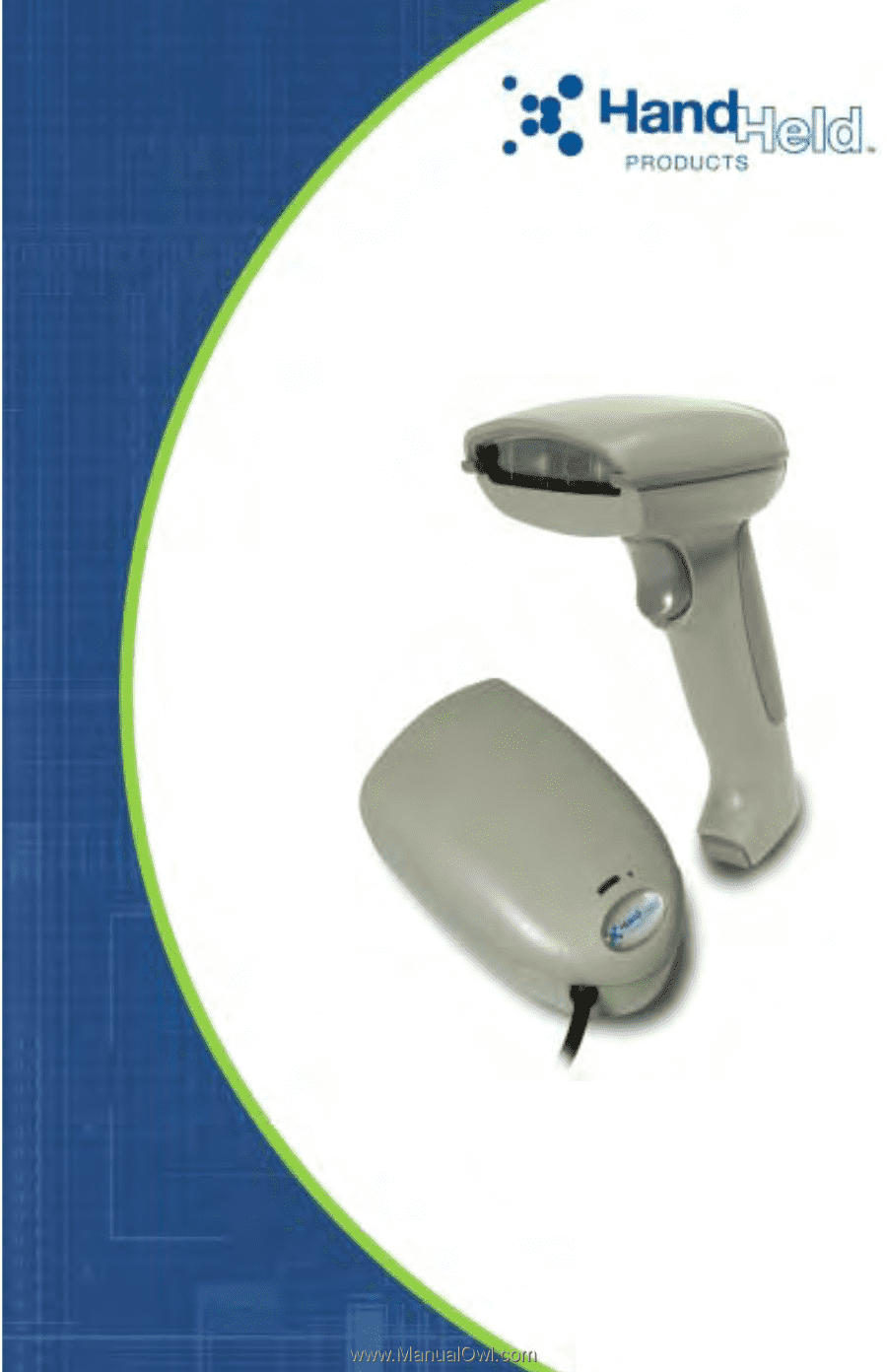
3800/3900
Handheld Linear Imager
User’s Guide