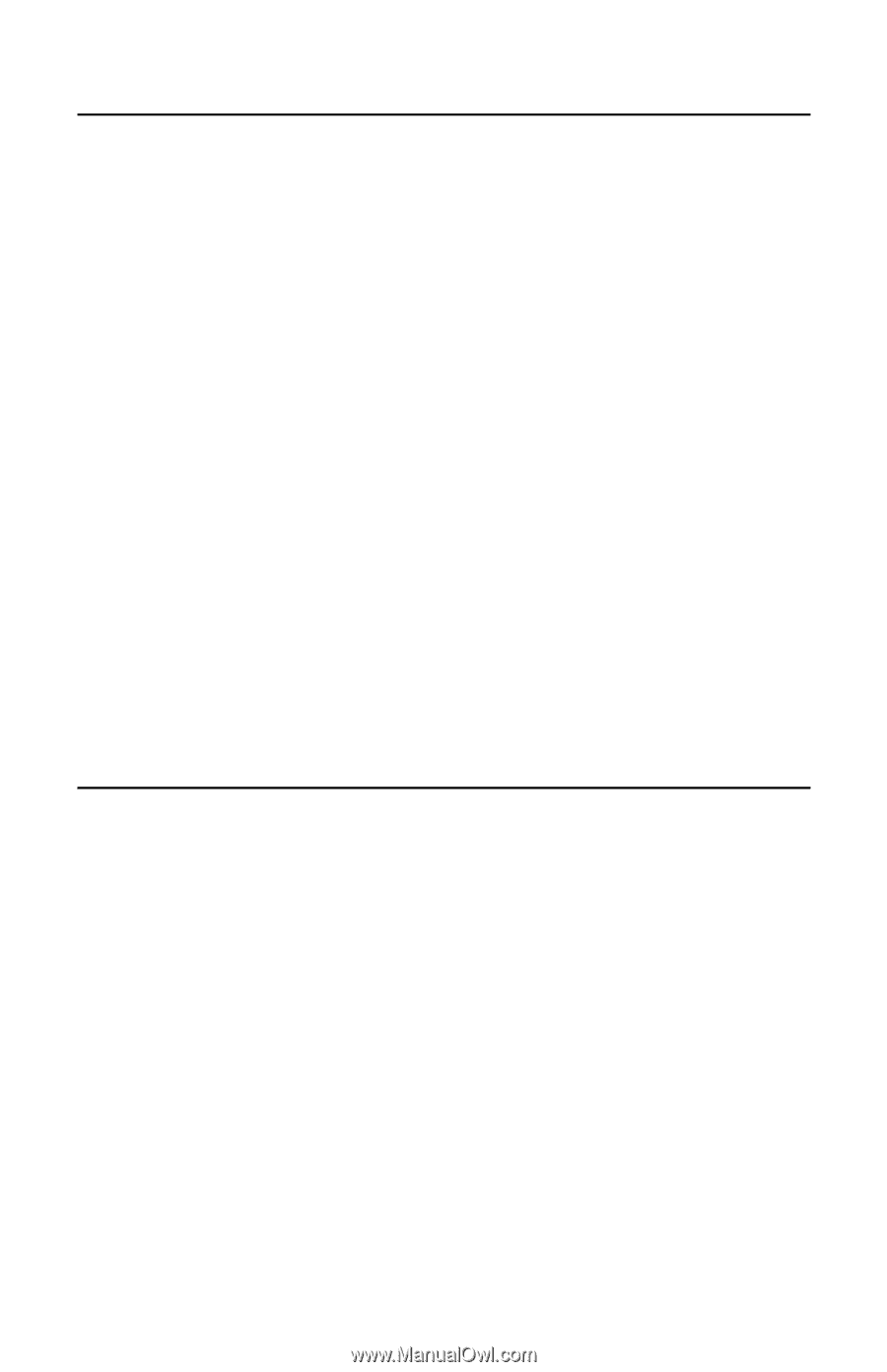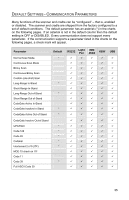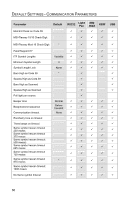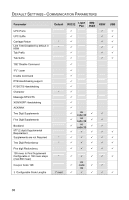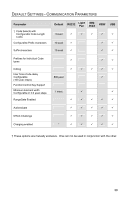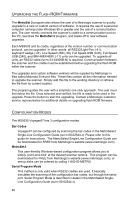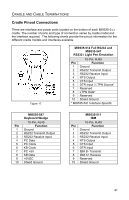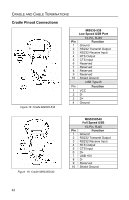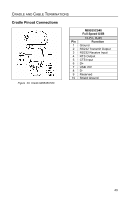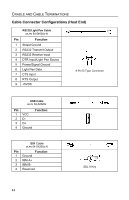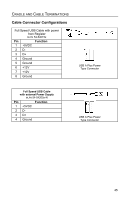Honeywell MS9535-5 User Manual - Page 44
Upgrading the Flash ROM Firmware, Configuration Modes - user guide
 |
View all Honeywell MS9535-5 manuals
Add to My Manuals
Save this manual to your list of manuals |
Page 44 highlights
UPGRADING THE FLASH ROM FIRMWARE The MetroSet 2 program also allows the user of a Metrologic scanner to quickly upgrade to a new or custom version of software. It requires the use of a personal computer running under Windows 95 or greater and the use of a communication port. The user merely connects the scanner's cradle to a communication port on the PC, launches the MetroSet 2 program, and blasts off to new software upgrades. Each MS9535 and its cradle, regardless of the version number or communication protocol, can be upgraded. In other words, all RS232/Light Pen (-41), keyboard wedge (-47), Low Speed USB (-38), Full Speed USB (C40), Full Speed USB (D40), and IBM 468X/469X (-11) units can be upgraded. To upgrade all units, an RS232 cable (MLPN 54-54000B-N) is required. Communication between the scanner and the cradle must be established before upgrading the flash ROM within the scanner. The upgrades and custom software versions will be supplied by Metrologic in files called Motorola S-record files. These files contain all the information needed to upgrade the scanner. Simply add this file to the working directory or retrieve the file from its current location. The program guides the user with a simplistic one click approach. The user must first select the file. Once selected and verified, the file is ready to be used in the upgrade. Press the button to start the upgrading. Contact a Metrologic customer service representative for additional details on upgrading flash ROM firmware. CONFIGURATION MODES The MS9535 VoyagerBT has 3 configuration modes. Bar Codes VoyagerBT can be configured by scanning the bar codes in the MetroSelect Single-Line Configuration Guide (MLPN 00-02544x). Please refer to this guide for instructions. The MetroSelect Single-Line Configuration Guide can be downloaded for FREE from Metrologic's website (www.metrologic.com). MetroSet2 This user-friendly Windows-based configuration program allows you to simply 'point-and-click' at the desired scanner options. This program can be downloaded for FREE from Metrologic's website (www.metrologic.com), or set-up disks can be ordered by calling 1-800-ID-METRO. Serial Program Mode This method is only valid when RS232 cradles are used. It basically simulates the scanning of the configuration bar codes, but through the serial port. Serial Program Mode is described in detail in the MetroSelect SingleLine Configuration Guide (MLPN 00-02544x). 40