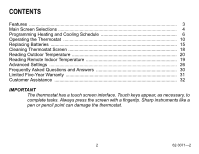Honeywell TB8220U1003 Owners Guide
Honeywell TB8220U1003 - Touchscreen Thermostat, 2h Manual
 |
UPC - 085267263573
View all Honeywell TB8220U1003 manuals
Add to My Manuals
Save this manual to your list of manuals |
Honeywell TB8220U1003 manual content summary:
- Honeywell TB8220U1003 | Owners Guide - Page 1
TB8220U Commercial Programmable Thermostat OWNER'S GUIDE 62-3071-2 - Honeywell TB8220U1003 | Owners Guide - Page 2
CONTENTS Features ...3 Main Screen Selections 4 Programming Heating and Cooling Schedule 6 Operating the Thermostat 10 Replacing Batteries ...15 Cleaning Thermostat Screen 18 Reading Outdoor Temperature 20 Reading Remote Indoor Temperature 19 Advanced Settings ...26 Frequently Asked Questions - Honeywell TB8220U1003 | Owners Guide - Page 3
for daylight savings. • Armchair Programming-can remove thermostat from wall to set the schedule. • Precise Temperature Control (±1°F)-reliable, consistent comfort. • Multiple OVERRIDE options-can modify schedule indefinitely or for a specific period of time. • Programmable Fan-increases indoor air - Honeywell TB8220U1003 | Owners Guide - Page 4
DOWN ARROW LOWERS TEMPERATURE SETTING SCHEDULE HOLIDAY SCHEDULE ENTERS SCHEDULING MODE HOLIDAY CHANGES TEMPERATURE SETTING FOR DESIGNATED NUMBER OF DAYS CLOCK SCREEN OVERRIDE OVERRIDE SET TEMPORARY OVERRIDE SCREEN LOCKS OUT THE SCREEN TO ALLOW FOR CLEANING CLOCK SETS THE TIME FORWARD OR - Honeywell TB8220U1003 | Owners Guide - Page 5
SHOWS THE CURRENT INSIDE TEMPERATURE TUE FAN AUTO Inside SYSTEM HEAT Following Schedule AM Occupied SCHEDULE HOLIDAY CLOCK SCREEN OVERRIDE SET TO TEMPERATURE SHOWS THE CURRENT SET TEMPERATURE FOLLOWING SCHEDULE SHOWS THE THERMOSTAT IS FOLLOWING THE PROGRAMMED SCHEDULE M22749 5 62-3071-2 - Honeywell TB8220U1003 | Owners Guide - Page 6
Programming Heating and Cooling Schedule The thermostat can control up to four different schedule periods per FRI OK TO PICK MULTIPLE DAYS NOTES: - - The first time a change is made, the screen appears mostly blank. Multiple days can be selected. 3. Select any combination of days to edit. NOTE - Honeywell TB8220U1003 | Owners Guide - Page 7
to modify time and temperatures from this screen. MON TUE WED THU FRI NOTE: Fan settings for the selected period can be programmed for ON or AUTO. See Fan NOTE: With default settings, only OCC 1 and UNOCC1 can be configured. To use OCC 2 and UNOCC2, enter DONE the Installer Setup and change the - Honeywell TB8220U1003 | Owners Guide - Page 8
complete, press DONE. SAVING CHANGES appears on the screen to indicate changes are being saved to the day(s) during the weekend, cancel all Saturday and Sunday (occupied and unoccupied) periods. The thermostat then controls to the final Friday UNNOC temperature until the Monday OCC 1 period. 1. - Honeywell TB8220U1003 | Owners Guide - Page 9
disappear. The bar above the selected period is removed, indicating the scheduled period was cancelled. NOTE: To reinstate a schedule period, press an arrow to set desired time and temperatures. 6. Press DONE. MON TUE WED THU FRI OK TO PICK MULTIPLE DAYS FAN SAT SUN HEAT DONE COOL OCC1 UNOCC1 - Honeywell TB8220U1003 | Owners Guide - Page 10
TUE 3. Press DONE. IMPORTANT The current day of the week should already be set correctly. If not, see the Advanced Settings section to set the day. A M Operating the Thermostat Setting Fan and System DONE CANCEL M19958 SETTING FAN Fan selections vary based on the HVAC system type. ON-fan runs - Honeywell TB8220U1003 | Owners Guide - Page 11
. HOLD TEMPERATURE UNTIL Holds the temperature temporarily until the time set by the user, or the next scheduled period time. 1. Press the Up or Down arrow next to the temperature to adjust. The Hold Temperature Until time appears on the screen. The time defaults to the next scheduled period start - Honeywell TB8220U1003 | Owners Guide - Page 12
2. Press Up or Down arrow next to the hold time to set desired time for the TUE thermostat to resume schedule. FAN Inside Set NOTE: The installer setup can limit AUTO the length of time for an override to 1, 2, 3, or 4 SYSTEM hours beyond the current time. HEAT Hold Temperature Until 3. - Honeywell TB8220U1003 | Owners Guide - Page 13
HOLIDAY Changes temperature setting for a designated number of days. 1. Press HOLIDAY. The screen shows "Hold Temperature Until 1 DAYS". 2. Press Up or Down arrow to change the number of days desired for the thermostat to override the schedule. 3. Press the Up or Down arrow to change the desired - Honeywell TB8220U1003 | Owners Guide - Page 14
periods (OCC 1, UNOCC1, OCC 2 and UNOCC2). ON-fan runs continuously (programmable for all SCHEDULE periods). Fan Status Displayed on Main Screen If the fan program is scheduled, the scheduled mode (AUTO or ON) appears. When the thermostat is running the fan, the fan blade symbol appears next to FAN - Honeywell TB8220U1003 | Owners Guide - Page 15
the Low Battery warning is flashing, the LO batt screen displays continuously and the thermostat stops operating until batteries are replaced. The thermostat has a low battery indicator. However, it is recommended that you M22755 replace the batteries once each year. Do this to prevent - Honeywell TB8220U1003 | Owners Guide - Page 16
the thermostat from the base by pulling WALL it straight out. 2. Install three new AAA alkaline batteries with proper polarization. NOTES: - - Always use AAA alkaline batteries. All programming (Schedule, Date and Time) information is retained during battery replacement. REMOVE DURING - Honeywell TB8220U1003 | Owners Guide - Page 17
3. Place the thermostat back on its base by aligning the terminal screw blocks with the pins on the back of the thermostat. 4. Push the thermostat straight onto the base. BATTERIES (3) M19918 17 62-3071-2 - Honeywell TB8220U1003 | Owners Guide - Page 18
Cleaning Thermostat Screen The thermostat has a touch screen interface. Follow these steps to clean the screen without making thermostat changes: 1. Press SCREEN. Thermostat locks out the keypad for 30 seconds to allow for cleaning. IMPORTANT Do not spray any liquid directly on the screen. If using - Honeywell TB8220U1003 | Owners Guide - Page 19
DAYS SCREEN LOCKED FAN Inside Set AUTO SYSTEM HEAT Heat On Following Schedule AM SCHEDULE HOLIDAY CLOCK SCREEN OVERRIDE M22758 MULTIPLE REMOTE INDOOR SENSORS INSTALLED If more than one remote indoor sensor is used, the screen showing the Inside temperature reading displays the average of - Honeywell TB8220U1003 | Owners Guide - Page 20
Reading Outdoor Temperature If connected to an outdoor sensor, the thermostat displays the Outside temperature. VIEW OUTSIDE TEMPERATURE The Outside temperature is located in the lower right corner of the main screen. If it is not on the main screen, view the outdoor temperature by pressing MORE - Honeywell TB8220U1003 | Owners Guide - Page 21
thermostat displays SCREEN LOCKED, the touch screen interface is either fully or partially locked. Fully Locked Screen TUE FAN Inside AUTO SYSTEM HEAT SCREEN LOCKED Set Following Schedule In this mode, the entire interface is locked and not functional. To unlock screen, see the Advanced Settings - Honeywell TB8220U1003 | Owners Guide - Page 22
. The next Unoccupied period switches back to the program settings. - To cancel the temperature override and follow the programmed schedule, press CANCEL. - To unlock the screen, see Advanced Settings section. PARTIAL LOCKOUT 2 This mode locks all keys except HOLIDAY and OVERRIDE: - Pressing HOLIDAY - Honeywell TB8220U1003 | Owners Guide - Page 23
to eliminate guesswork when setting a schedule. That is, the user need not know the amount of time for the HVAC system to bring the space to temperature (without overshoot) prior to the scheduled time.The thermostat manages that automatically. Simply set the program schedule to the desired time - Honeywell TB8220U1003 | Owners Guide - Page 24
for this thermostat: SETTING CALENDAR AFTER THERMOSTAT IS ALREADY FUNCTIONING See steps 1 through 4, in the Advanced Settings section, to set year, month and day. SETTING CALENDAR WHEN THERMOSTAT IS FIRST POWERED When first powered, the thermostat proceeds through a sequence of screens to set the - Honeywell TB8220U1003 | Owners Guide - Page 25
CURRENT DAY SET MONTH MON TUE WED THU FRI SA SUN OK TO PICK MULTIPLE DAYS SCREEN LOCKED CHANGE FILTER UV LAMP HUMIDIFIER PAD DONE MON WED THU FRI SA SUN OK TO PICK MULTIPLE DAYS SCREEN LOCKED CHANGE FILTER UV LAMP HUMIDIFIER PAD PM DONE USE ARROWS TO SET YEAR AND TIME M22761 25 62 - Honeywell TB8220U1003 | Owners Guide - Page 26
Advanced Settings The thermostat has many advanced settings to match the HVAC system. These settings can be adjusted to match specific needs: 1. From the main screen, press SYSTEM. Five blank touch keys show on the bottom of the screen between DONE and CANCEL. 2. Press and hold the center blank key - Honeywell TB8220U1003 | Owners Guide - Page 27
arrow to the right of the twodigit number in the lower right corner of the screen. Options: 20 - for years 20xx. 21 - for years 21xx. USER SETUP NUMBER ADVANCE TO NEXT USER SETUP CURRENT SETTING Step 2. User Setup Number 0130: Last Two Digits of Current Calendar Year. To change Options, press the - Honeywell TB8220U1003 | Owners Guide - Page 28
of the number in the lower right corner of the screen. Options: 0 - non-programmable. Thermostat is nonprogrammable. 4 - programmable. Thermostat is fully programmable, allowing all 7 days to be programmed. Step 6. User Setup Number 0320: Display Temperature Shown in °F or °C. To change Options - Honeywell TB8220U1003 | Owners Guide - Page 29
per day. Step 9. User Setup Number 0640: Time Format. To change Options, press the Up or Down arrow to the right of the number in the lower right corner of the screen. Options: 12 - 12 hour clock. 24 - 24 hour clock. Step 10. Exit User Setup Press DONE to exit Advanced Settings and return to the - Honeywell TB8220U1003 | Owners Guide - Page 30
on the display do not work; why not? A: Thermostat screen is locked. Q: Backlighting seems dim; is it designed to be dim? A: When using batteries for power, install fresh AAA alkaline batteries. Q: Thermostat is asking for heating or cooling to come on (screen shows "Heat On" or "Cool On" in display - Honeywell TB8220U1003 | Owners Guide - Page 31
any time during the warranty period, the product is defective or malfunctions, Honeywell shall repair or replace it (at Honeywell's option) within a reasonable period of time. If the product is defective, (i) return it, with a bill of sale or other dated proof of purchase, to the retailer from which - Honeywell TB8220U1003 | Owners Guide - Page 32
, Ontario M1V4Z9. CUSTOMER ASSISTANCE If you have any questions about the operation of your thermostat, please go to customer.honeywell.com Automation and Control Solutions Honeywell International Inc. Honeywell Limited-Honeywell Limitée 1985 Douglas Drive North 35 Dynamic Drive Golden Valley

OWNER°S GUIDE
62-3071°2
TB8220U Commercial
Programmable Thermostat