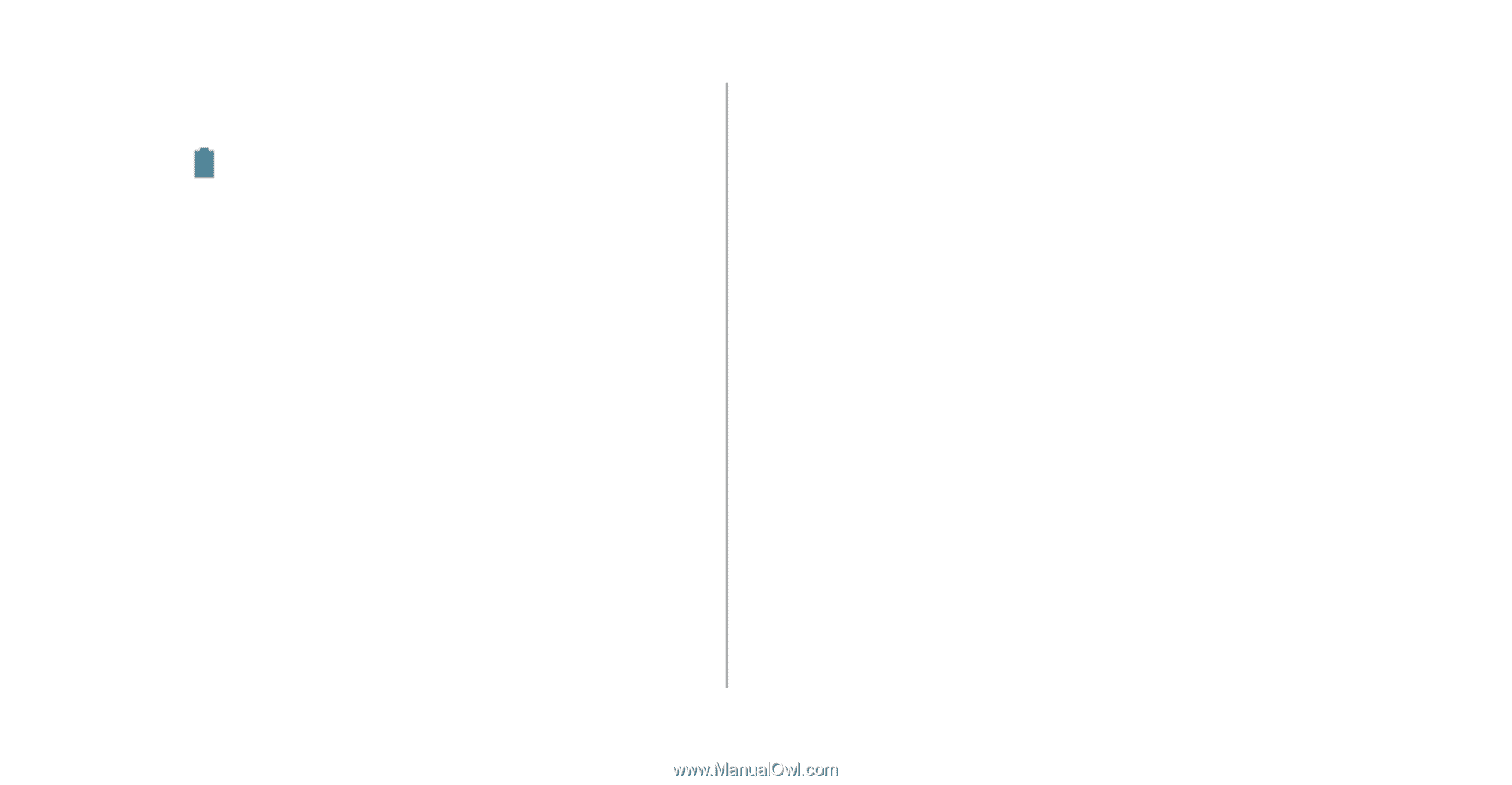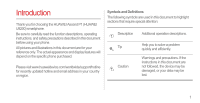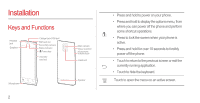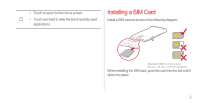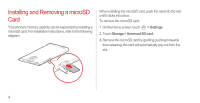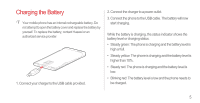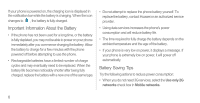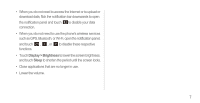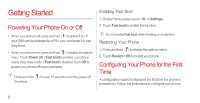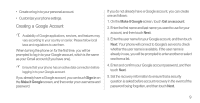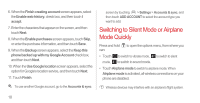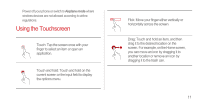Huawei Ascend P1 User Manual - Page 11
Important Information About the Battery, Battery Saving Tips, Use only 2G, networks, Mobile networks
 |
View all Huawei Ascend P1 manuals
Add to My Manuals
Save this manual to your list of manuals |
Page 11 highlights
If your phone is powered on, the charging icon is displayed in the notification bar while the battery is charging. When the icon changes to , the battery is fully charged. Important Information About the Battery • If the phone has not been used for a long time, or the battery is fully depleted, you may not be able to power on your phone immediately after you commence charging the battery. Allow the battery to charge for a few minutes with the phone powered off before attempting to use the phone. • Rechargeable batteries have a limited number of charge cycles and may eventually need to be replaced. When the battery life becomes noticeably shorter after being fully charged, replace the battery with a new one of the same type. • Do not attempt to replace the phone battery yourself. To replace the battery, contact Huawei or an authorized service provider. • Using data services increases the phone's power consumption and will reduce battery life. • The time required to fully charge the battery depends on the ambient temperature and the age of the battery. • If your phone is very low on power, it displays a message. If your phone is extremely low on power, it will power off automatically. Battery Saving Tips Try the following actions to reduce power consumption: • When you do not need 3G services, select the Use only 2G networks check box in Mobile networks. 6