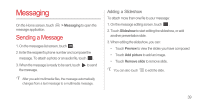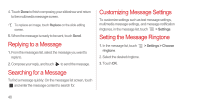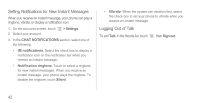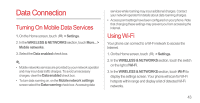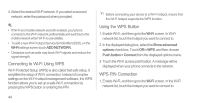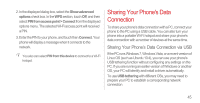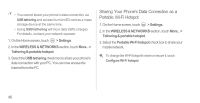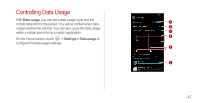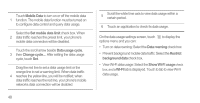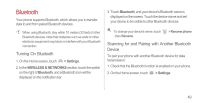Huawei Ascend P1 User Manual - Page 49
Connecting to Wi-Fi Using WPS, Using the WPS Button, WPS PIN Connection, Wi-Fi, ADD NETWORK
 |
View all Huawei Ascend P1 manuals
Add to My Manuals
Save this manual to your list of manuals |
Page 49 highlights
4. Select the desired Wi-Fi network. If you select a secured network, enter the password when prompted. • If Wi-Fi and mobile network are both enabled, your phone connects to the Wi-Fi network preferentially and switches to the mobile network when Wi-Fi is unavailable. • To add a new Wi-Fi hotspot Service Set Identifier (SSID), on the Wi-Fi settings screen touch ADD NETWORK. • Obstacles such as walls may block Wi-Fi signals and reduce the signal strength. Connecting to Wi-Fi Using WPS Wi-Fi Protected Setup (WPS) is also called fast safe setup. It simplifies the setup of Wi-Fi connection. Instead of complex settings on the Wi-Fi hotspot management software, the WPS function allows you to set up a safe Wi-Fi connection by pressing the WPS button or entering the PIN. Before connecting your device to a Wi-Fi hotspot, ensure that the Wi-Fi hotspot supports the WPS function. Using the WPS Button 1. Enable Wi-Fi, and then go to the Wi-Fi screen. In Wi-Fi network list, touch the hotspot you want to connect to. 2. In the displayed dialog box, select the Show advanced options check box. Touch Off in WPS, and then choose Push button > Connect from the displayed options menu. 3. Touch the Wi-Fi access point button. A message will be displayed when your phone connects to the network. WPS PIN Connection 1. Enable Wi-Fi, and then go to the Wi-Fi screen. In the Wi-Fi network list, touch the hotspot you want to connect to. 44