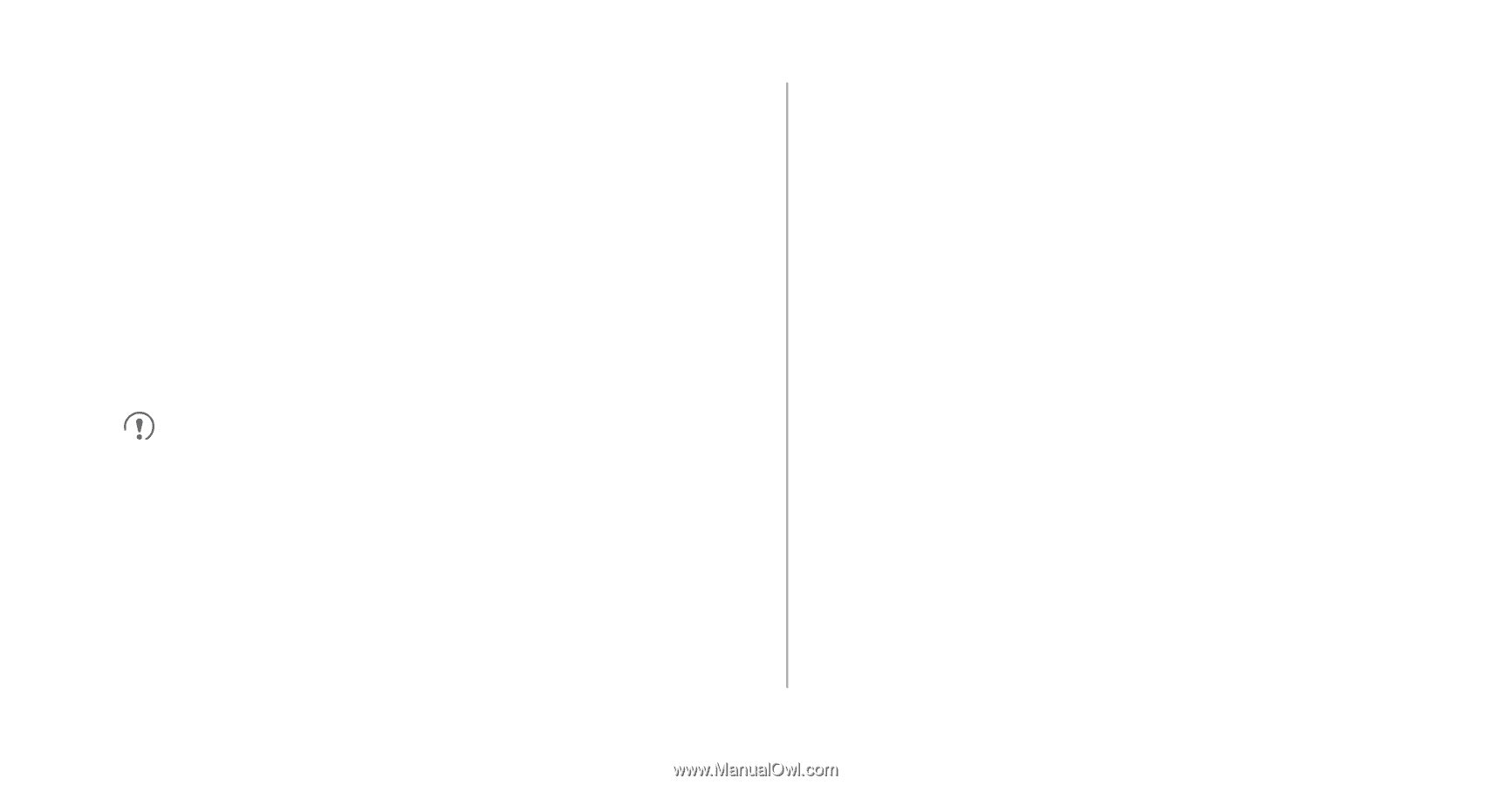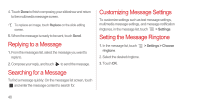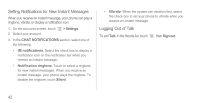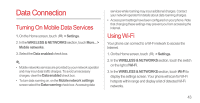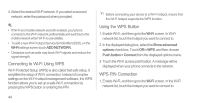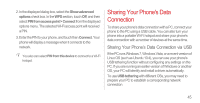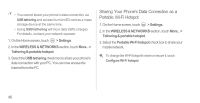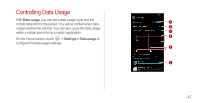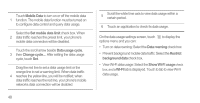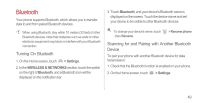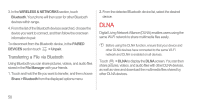Huawei Ascend P1 User Manual - Page 50
Sharing Your Phone's Data Connection, Sharing Your Phone’s Data Connection via USB - driver
 |
View all Huawei Ascend P1 manuals
Add to My Manuals
Save this manual to your list of manuals |
Page 50 highlights
2. In the displayed dialog box, select the Show advanced options check box. In the WPS section, touch Off, and then select PIN from access point > Connect from the displayed options menu. The selected Wi-Fi access point will received a PIN. 3. Enter the PIN to your phone, and touch then Connect. Your phone will display a message when it connects to the network. You also can select PIN from this device to connect to a Wi-Fi hotspot. Sharing Your Phone's Data Connection To share your phone's data connection with a PC, connect your phone to the PC using a USB cable. You can also turn your phone into a portable Wi-Fi hotspot and share your phone's data connection with a number of devices at the same time. Sharing Your Phone's Data Connection via USB If the PC runs Windows 7, Windows Vista, or a recent version of Linux OS (such as Ubuntu 10.4), you can use your phone's USB tethering function without configuring any settings on the PC. If you are running an earlier version of Windows or another OS, your PC will identify and install a driver automatically. To use USB tethering with different OSs, you may need to prepare your PC to establish a corresponding network connection. 45