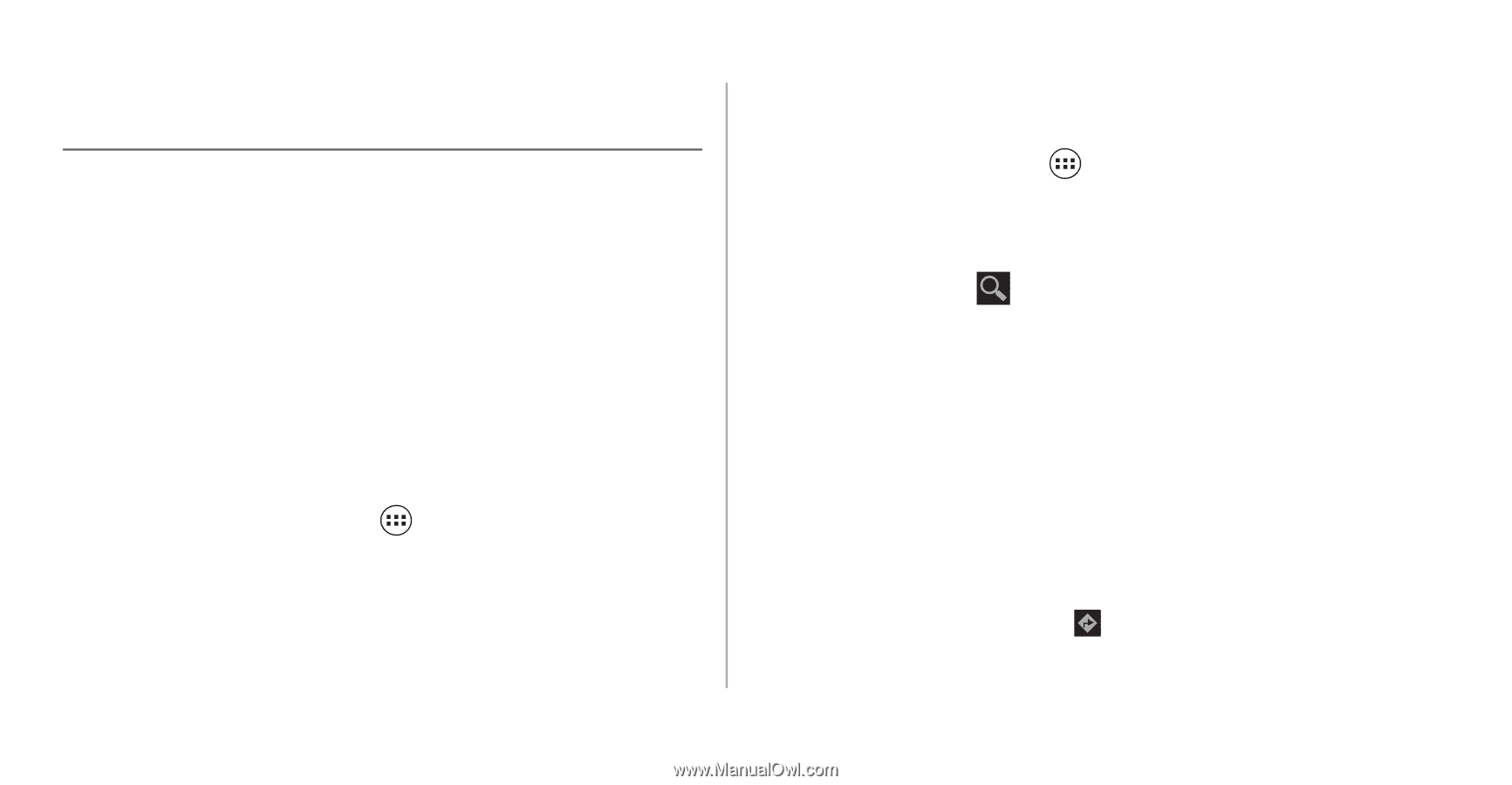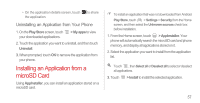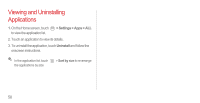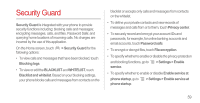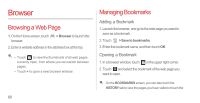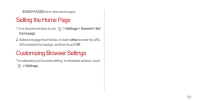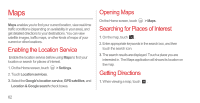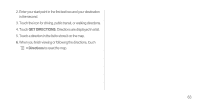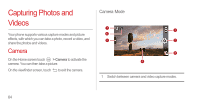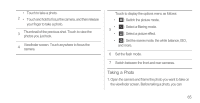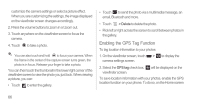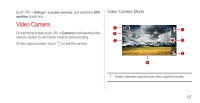Huawei Ascend P1 User Manual - Page 67
Maps, Enabling the Location Service, Opening Maps, Searching for Places of Interest, Getting
 |
View all Huawei Ascend P1 manuals
Add to My Manuals
Save this manual to your list of manuals |
Page 67 highlights
Maps Maps enables you to find your current location, view real-time traffic conditions (depending on availability in your area), and get detailed directions to your destinations. You can view satellite images, traffic maps, or other kinds of maps of your current or other locations. Enabling the Location Service Enable the location service before using Maps to find your location or search for places of interest. 1. On the Home screen, touch > Settings. 2. Touch Location services. 3. Select the Google's location service, GPS satellites, and Location & Google search check boxes. Opening Maps On the Home screen, touch > Maps. Searching for Places of Interest 1. On the map, touch . 2. Enter appropriate keywords in the search box, and then touch the search icon. 3. The search results are displayed. Touch a place you are interested in. The Maps application will shows its location on the map. Getting Directions 1. When viewing a map, touch . 62