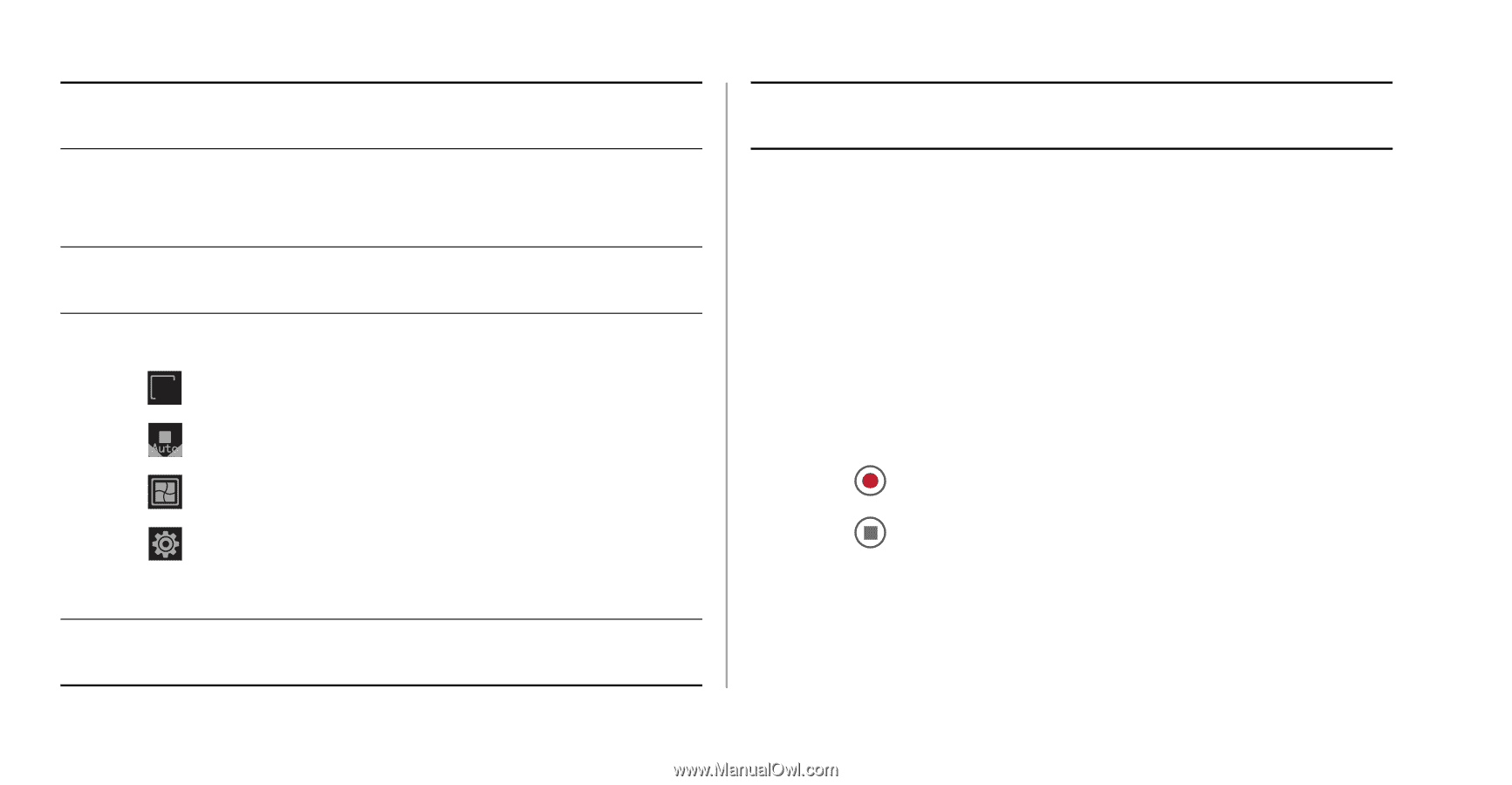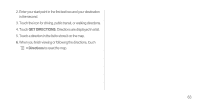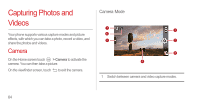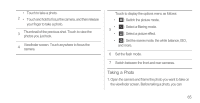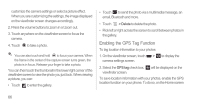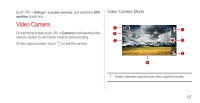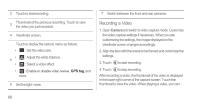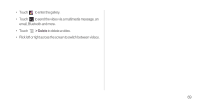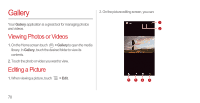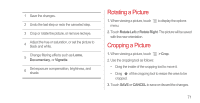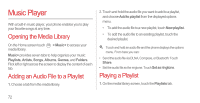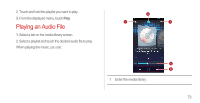Huawei Ascend P1 User Manual - Page 73
Recording a Video, GPS tag - s review
 |
View all Huawei Ascend P1 manuals
Add to My Manuals
Save this manual to your list of manuals |
Page 73 highlights
2 Touch to start recording. 3 Thumbnail of the previous recording. Touch to view the video you just recorded. 4 Viewfinder screen. Touch to display the options menu as follows: • 1280 720 : Set the video size. 5 • $XWR : Adjust the white balance. • : Select a video effect. • : Enable or disable video review, GPS tag, and more. 6 Set the light mode. 7 Switch between the front and rear cameras. Recording a Video 1. Open Camera and switch to video capture mode. Customize the video capture settings if necessary. When you are customizing the settings, the image displayed on the viewfinder screen changes accordingly. 2. Align the lens with the scene to be framed and customize the settings. 3. Touch to start recording. 4. Touch to stop recording. After recording a video, the thumbnail of the video is displayed in the lower right corner of the capture screen. Touch the thumbnail to view the video. When playing a video, you can: 68