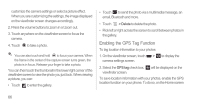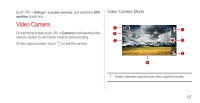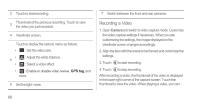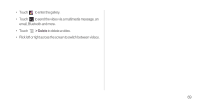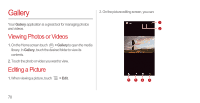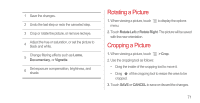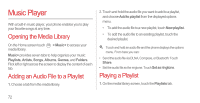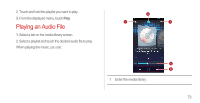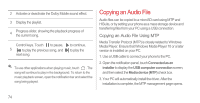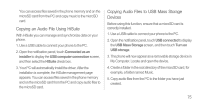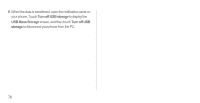Huawei Ascend P1 User Manual - Page 76
Rotating a Picture, Cropping a Picture - black
 |
View all Huawei Ascend P1 manuals
Add to My Manuals
Save this manual to your list of manuals |
Page 76 highlights
1 Save the changes. 2 Undo the last step or redo the canceled step. 3 Crop or rotate the picture, or remove red eye. 4 Adjust the hue or saturation, or set the picture to black and white. 5 Change filtering effects such as Lomo, Documentary, or Vignette. 6 Set exposure compensation, brightness, and shade. Rotating a Picture 1. When viewing a picture, touch to display the options menu. 2. Touch Rotate Left or Rotate Right. The picture will be saved with the new orientation. Cropping a Picture 1. When viewing a picture, touch > Crop. 2. Use the cropping tool as follows: • Drag the inside of the cropping tool to move it. • Drag of the cropping tool to resize the area to be cropped. 3. Touch SAVE or CANCEL to save or discard the changes. 71
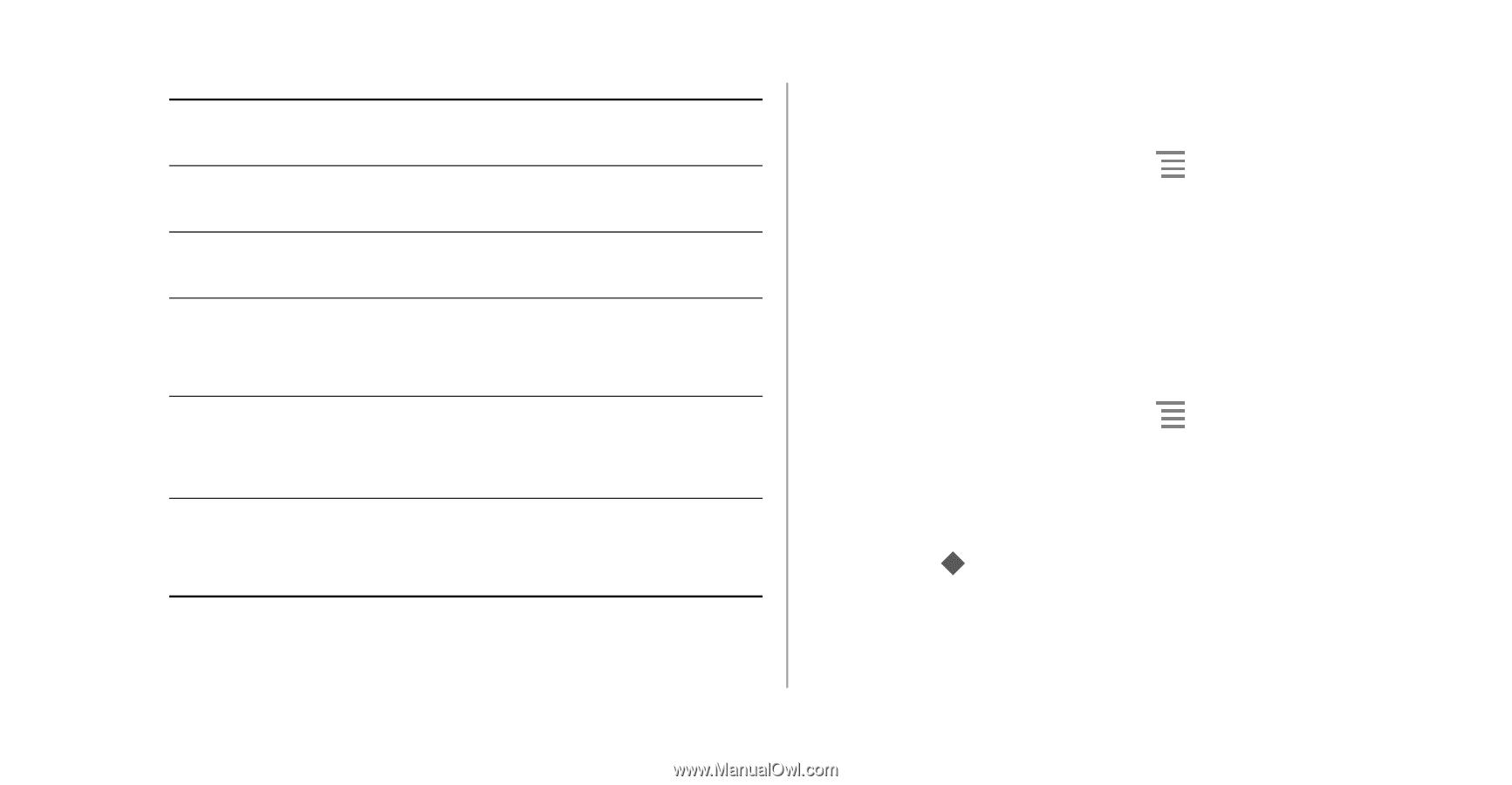
71
Rotating a Picture
1.
When viewing a picture, touch
to display the options
menu.
2.
Touch
Rotate Left
or
Rotate Right
. The picture will be saved
with the new orientation.
Cropping a Picture
1.
When viewing a picture, touch
> Crop
.
2. Use the cropping tool as follows:
•
Drag the inside of the cropping tool to move it.
•
Drag
of the cropping tool to resize the area to be
cropped.
3.
Touch
SAVE
or
CANCEL
to save or discard the changes.
1
Save the changes.
2
Undo the last step or redo the canceled step.
3
Crop or rotate the picture, or remove red eye.
4
Adjust the hue or saturation, or set the picture to
black and white.
5
Change filtering effects such as
Lomo
,
Documentary
, or
Vignette
.
6
Set exposure compensation, brightness, and
shade.