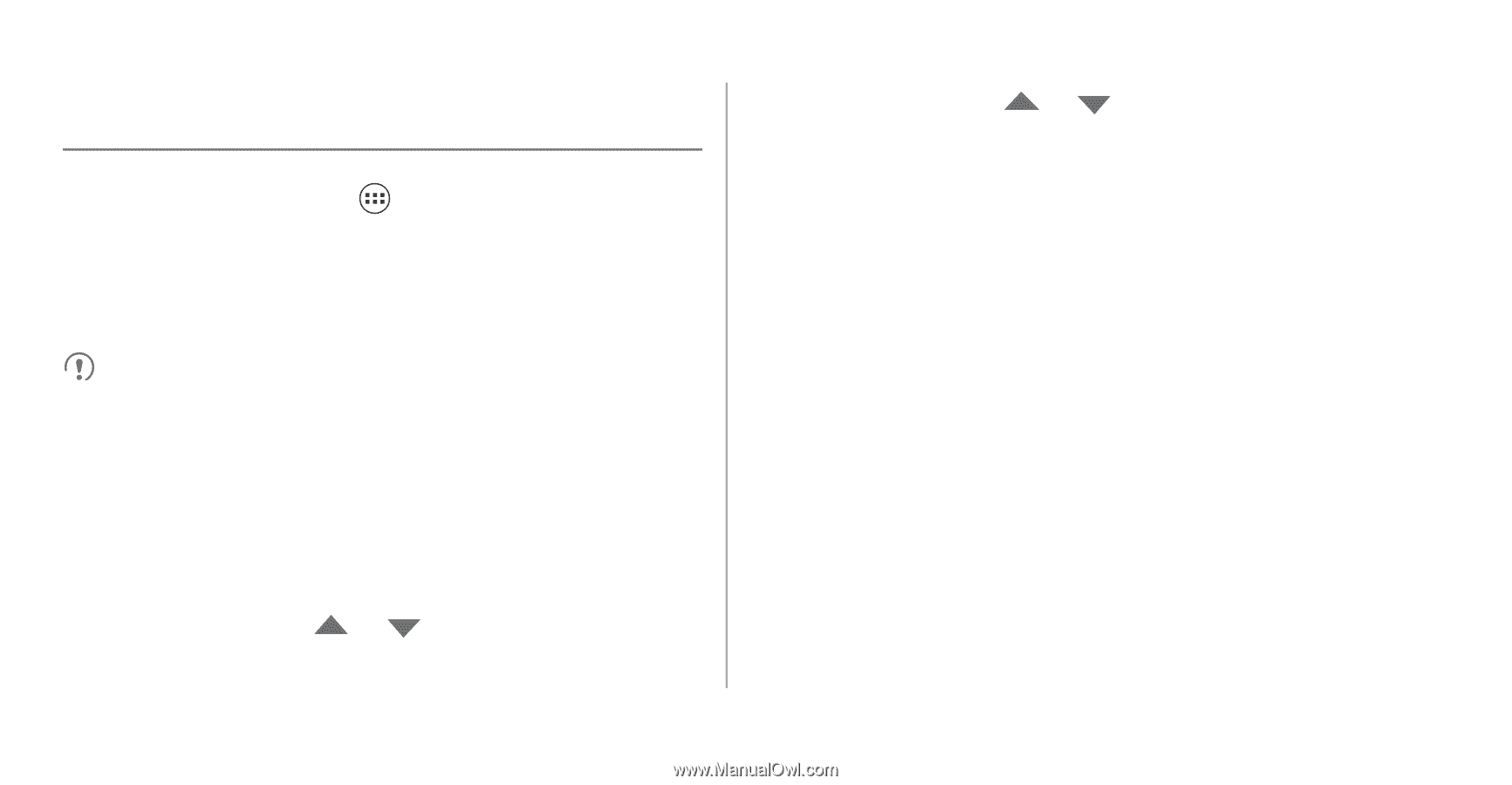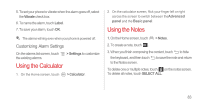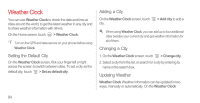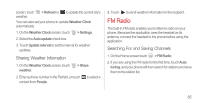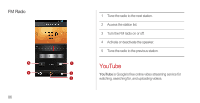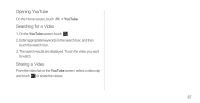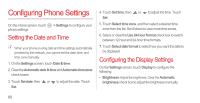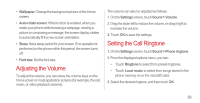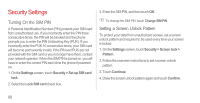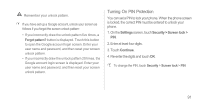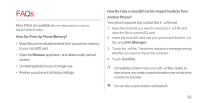Huawei Ascend P1 User Manual - Page 93
Configuring Phone Settings, Setting the Date and Time, Configuring the Display Settings
 |
View all Huawei Ascend P1 manuals
Add to My Manuals
Save this manual to your list of manuals |
Page 93 highlights
Configuring Phone Settings On the Home screen, touch phone settings. > Settings to configure your Setting the Date and Time When your phone is using date and time settings automatically provided by the network, you cannot set the date, time, and time zone manually. 1. On the Settings screen, touch Date & time. 2. Clear the Automatic date & time and Automatic time zone check boxes. 3. Touch Set date, then or to adjust the date. Touch Set. 4. Touch Set time, then or to adjust the time. Touch Set. 5. Touch Select time zone, and then select a desired time zone from the list. Scroll down to view more time zones. 6. Select or clear the Use 24-hour format check box to switch between 12-hour and 24-hour time formats. 7. Touch Select date format to select how you want the date to be displayed. Configuring the Display Settings On the Settings screen, touch Display to configure the following: • Brightness: Adjust the brightness. Clear the Automatic brightness check box to adjust the brightness manually. 88