Huawei Ascend Y221 Ascend Y221 User Guide
Huawei Ascend Y221 Manual
 |
View all Huawei Ascend Y221 manuals
Add to My Manuals
Save this manual to your list of manuals |
Huawei Ascend Y221 manual content summary:
- Huawei Ascend Y221 | Ascend Y221 User Guide - Page 1
Y221 User Guide - Huawei Ascend Y221 | Ascend Y221 User Guide - Page 2
at Your Fingertips 6 Important Information About the Battery 6 Power Saving Tips...7 Power On or Off Your Mobile Phone 7 Using the Touchscreen 8 Locking and Unlocking the Screen 9 Home Screen ...10 Application Screen...12 Dual-card management 12 Calling ...14 Making a Call...14 Answering - Huawei Ascend Y221 | Ascend Y221 User Guide - Page 3
30 Entertainment 31 Taking Photos and Recording Videos 31 Using the Gallery ...32 Enjoying Music ...33 Listening to the FM Radio 35 Google Services 36 Creating a Google Account 36 Gmail ...36 Maps ...38 YouTube ...38 Play Store...39 Synchronizing Information 41 Managing Your Accounts 41 - Huawei Ascend Y221 | Ascend Y221 User Guide - Page 4
...44 File Manager...45 Clock ...46 Calculator ...46 Managing Your Mobile Phone 47 Setting the Date and Time 47 Setting the Display...47 Setting Ringers ...48 Setting Phone Services 49 Configuring Text-to-Speech 49 Protecting Your Mobile Phone 49 Managing Applications 51 Resetting Your Mobile - Huawei Ascend Y221 | Ascend Y221 User Guide - Page 5
to disassemble your mobile phone or its accessories. Only qualified personnel are allowed to service or repair the phone. Do not place your mobile phone or its accessories in containers your mobile phone without guidance. Use only approved batteries and chargers to avoid the risk of explosions. 1 - Huawei Ascend Y221 | Ascend Y221 User Guide - Page 6
Strictly follow the relevant instructions of this manual while using the USB cable. Otherwise your password or unlock pattern to open it. Periodically back up personal information kept on your SIM/UIM card, memory card, or stored Install security software or patches released by Huawei or third- - Huawei Ascend Y221 | Ascend Y221 User Guide - Page 7
service providers. Thus, the descriptions herein may not exactly match the product or its accessories which you purchase. Huawei reserves the right to change or modify any information or specifications contained in this manual without prior notice and without any liability. Third-Party Software - Huawei Ascend Y221 | Ascend Y221 User Guide - Page 8
are supported by the standard Android platform or may be incompatible with third-party software. Huawei does not provide any warranty or representation in connect with any such compatibility and expressly excludes all liability in connection with such matters. DISCLAIMER ALL CONTENTS OF THIS MANUAL - Huawei Ascend Y221 | Ascend Y221 User Guide - Page 9
Privacy Policy To better understand how we protect your personal information, please see the privacy policy at http://consumer.huawei.com/privacy-policy. 5 - Huawei Ascend Y221 | Ascend Y221 User Guide - Page 10
this guide are for your reference only. Your phone's actual display features may be different to those described here, depending on its software battery life becomes noticeably shorter than usual after being charged properly, replace the battery with a new one of the same type. Using data services - Huawei Ascend Y221 | Ascend Y221 User Guide - Page 11
and how you use your mobile phone. Try the following to conserve battery power: When your mobile phone is not in use, turn off Close power-draining programs, when you do not need them. Turn off the data service. Power On or Off Your Mobile Phone Powering On Your Mobile Phone Press and hold ( - Huawei Ascend Y221 | Ascend Y221 User Guide - Page 12
Powering Off Your Mobile Phone 1. Press and hold (Power key) to open the phone options menu. 2. Touch Power off. If Quick boot is enabled, the phone will enter the deep sleep mode. If Quick boot is disabled, touch OK to shut down the phone. 3. Touch OK. Turning On Quick Boot 1. On the home - Huawei Ascend Y221 | Ascend Y221 User Guide - Page 13
screen. When the screen is locked, you can still receive messages and calls. If your phone is idle for a while, the screen will lock automatically. Unlocking the Screen 1. Press (Power key) to wake up the screen. 2. Drag the lock icon from up to down to - Huawei Ascend Y221 | Ascend Y221 User Guide - Page 14
Status Icons Signal strength Alarm enabled Bluetooth on Vibration mode Battery full Battery extremely low Missed call New mail from Gmail No signal Airplane mode Preparing microSD card Ringer silenced Charging battery Call in progress New email Problem with text or multimedia message delivery 10 - Huawei Ascend Y221 | Ascend Y221 User Guide - Page 15
Uploading Phone storage space is getting low Wi-Fi network available Portable Wi-Fi hotspot on Upcoming event Downloading Sign-in or synchronization problem Connected to a Wi-Fi network Connected to a PC Notification Panel Your mobile phone will notify you when you receive a new message or there - Huawei Ascend Y221 | Ascend Y221 User Guide - Page 16
on the home screen to open the application screen. Dual-card management Your phone supports dual card dual standby mode. You can use one card for your personal life and one card for work. Enabling or disabling a SIM/USIM card You can install two SIM/USIM cards on your phone and use one or both of - Huawei Ascend Y221 | Ascend Y221 User Guide - Page 17
in the dialog box that opens to confirm that you want to transfer files. You can now transfer files from your PC to your mobile phone's microSD card. When your microSD card acts as a USB mass storage, your mobile phone will not use this memory space. Ensure that you follow the correct procedures - Huawei Ascend Y221 | Ascend Y221 User Guide - Page 18
call. Making a Call with the Phone Application Your mobile phone supports the Smart Dial function, that is, when you touch numbers appropriate number keys to enter the phone number. 3. Touch and then select desired SIM card to dial. During a call, touch to enter other numbers on the dialpad. - Huawei Ascend Y221 | Ascend Y221 User Guide - Page 19
entry and then select desired SIM card to dial. Answering or add the second call to the call you are in. This feature is known as conference calling. You can also set up a Contact your network operator to ask if conference calls are supported and, if yes, how many parties can participate. 1. - Huawei Ascend Y221 | Ascend Y221 User Guide - Page 20
2. Enter the phone number of the next person you want to invite for the conversation and touch , or select someone from your Call log or Contact. The first participant is automatically placed on hold while you do this. 3. Once you have connected to the second person, touch to begin the - Huawei Ascend Y221 | Ascend Y221 User Guide - Page 21
On the home screen, touch > . All of your contacts are displayed alphabetically in a list that you can scroll through. Importing Contacts from a SIM Card 1. In the contact list, touch > Import/Export. 2. On the COPY CONTACTS FROM screen, select desired device, touch Next. 3. On the COPY - Huawei Ascend Y221 | Ascend Y221 User Guide - Page 22
Searching for a Contact 1. In the contact list, touch . 2. Enter the name of the contact you wish to search for. As you type, contacts with matching names appear below the search box. Editing a Contact You can make changes to the information you have stored for a contact at any time. 1. In the - Huawei Ascend Y221 | Ascend Y221 User Guide - Page 23
Editing a Group You can always make changes to the information you have saved for a group. 1. In the groups list, touch the group whose details you want to edit, and then touch > Edit. 2. Make the desired changes to the group information, and then touch DONE. Sending Contacts 1. In the contacts - Huawei Ascend Y221 | Ascend Y221 User Guide - Page 24
start entering your message. 5. Touch > Add subject or touch to add a picture, music, or video file. 6. When the message is ready to be sent, touch and then select desired SIM card. You can select a media file (music, video or picture) and send it as an attachment in a multimedia message. In - Huawei Ascend Y221 | Ascend Y221 User Guide - Page 25
box to compose your message. Once finished, touch and then select desired SIM card. Copying a Text Message to Calendar 1. In the message list, touch this guide. Customizing Message Settings 1. In the message list, touch > Settings. 2. Change the message tone, manage SIM card messages, and - Huawei Ascend Y221 | Ascend Y221 User Guide - Page 26
popular email systems are supported. You can work with the same email service that you use on your PC or you can select another email service. 1. On the home screen, touch > . 2. Enter your Email address and Password, and then touch Next. 3. Follow the onscreen instructions to customize your - Huawei Ascend Y221 | Ascend Y221 User Guide - Page 27
and compose the message. To send an attachment with the message, touch > Attach file. 5. When you are finished, touch . If you are not ready to send the of email service you are using. You can enter the necessary details manually, although you may need to contact your email service provider to - Huawei Ascend Y221 | Ascend Y221 User Guide - Page 28
3. Change the account name, your name and more. 24 - Huawei Ascend Y221 | Ascend Y221 User Guide - Page 29
mobile phone will be automatically configured to use your network operator's 2G/3G service (if available) when you turn on the phone for the first time. Note that the SIM card must be inserted. Checking the Network Connection 1. On the home screen, touch > . 2. Touch More... > Mobile networks - Huawei Ascend Y221 | Ascend Y221 User Guide - Page 30
, you will not be prompted to enter the password again unless you have reset your mobile phone to its default settings. On the Wi-Fi screen, touch establish a network connection via USB. You cannot share your mobile phone's data connection and access its microSD card via USB at the same time. - Huawei Ascend Y221 | Ascend Y221 User Guide - Page 31
create a wireless connection with other Bluetooth devices so you can share files with your friends, talk hands-free with a Bluetooth headset, or even list of detected Bluetooth devices, touch a device and follow the onscreen instructions to pair with it. If a Bluetooth connection cannot be set up - Huawei Ascend Y221 | Ascend Y221 User Guide - Page 32
via Bluetooth With Bluetooth, you can share pictures, videos, or music files with your family and friends. To send files via Bluetooth: 1. Touch and hold the file to be sent in your mobile phone or SD card. The active options menu is displayed. 2. Touch , then Bluetooth to select a paired device - Huawei Ascend Y221 | Ascend Y221 User Guide - Page 33
Browser Your mobile phone comes with an Internet browser pre-installed. Opening the Browser On the home screen, touch > . When known or open Wi-Fi networks and mobile data networks are available at the same time, your phone will preferably select a Wi-Fi network for Internet access. Touch to - Huawei Ascend Y221 | Ascend Y221 User Guide - Page 34
Setting a Home Page 1. On the home screen, touch > . 2. In a browser window, touch > Settings. 3. Touch General > Set homepage. 4. From the displayed option menu, choose the web page you want to set as the home page. Managing Bookmarks You can store as many bookmarks as you want on your - Huawei Ascend Y221 | Ascend Y221 User Guide - Page 35
Entertainment In addition to being a communication device and personal assistant, your mobile phone also provides you with a multitude of entertainment possibilities. You can take photos, create videos and audio clips, and download and listen to music. Taking Photos and Recording Videos The camera - Huawei Ascend Y221 | Ascend Y221 User Guide - Page 36
Photos taken are displayed for a moment. You can take another photo or review your photos. Viewing Your Photos 1. After taking a photo, a thumbnail of automatically search for pictures and videos on your mobile phone and microSD card. Use Gallery to sort photos and videos into folders, view and - Huawei Ascend Y221 | Ascend Y221 User Guide - Page 37
pictures and videos by storage location and displays these files in folders. Touch a folder to view the zoom in or zoom out on the picture. The picture viewer supports the automatic rotation function. When you rotate your mobile phone, card and phone storage displays them in Artists, Albums, Songs, - Huawei Ascend Y221 | Ascend Y221 User Guide - Page 38
screen. Creating a Playlist 1. In the music library, touch and hold a file. 2. Touch Add to playlist. 3. Touch New, edit the playlist name and music library select a way to view your music. 2. Touch and hold a music file, and then touch Add to playlist. Touch an existing playlist to add the song - Huawei Ascend Y221 | Ascend Y221 User Guide - Page 39
Playing Music in a Playlist 1. In music library, touch Playlists. 2. Touch and hold the playlist you want to play. 3. Touch Play to play the playlist. Listening to the FM Radio The FM radio lets you listen to FM radio programs on your mobile phone. Since the FM radio uses the provided wired stereo - Huawei Ascend Y221 | Ascend Y221 User Guide - Page 40
Availability of Google applications, services, and features may vary according to your country or carrier. Please follow local laws and regulations to use them. When you turn on your mobile phone for the first time, touch a Google services such as Google, Gmail, or Play Store, and you will be - Huawei Ascend Y221 | Ascend Y221 User Guide - Page 41
recipients, touch > Add Cc/Bcc. 3. Enter the email subject and write your email. If you want to add a picture/video attachment, touch > Attach file to select the picture/ video you want to attach. 4. After writing your email, touch . Replying to or Forwarding an Email 1. In the mail list - Huawei Ascend Y221 | Ascend Y221 User Guide - Page 42
Before you open Maps to find your location or search for places of interest, you must enable the location service. 1. On the home screen, touch > . 2. Touch Location access. 3. Select the Network Location check box. Opening Maps On the home screen, touch > . Searching for Places of - Huawei Ascend Y221 | Ascend Y221 User Guide - Page 43
's website. In addition, you can send the developer an email. 2. To install the application, touch INSTALL (if it is free) or touch the button with a price (if it is not free), and confirm your download or purchase. 39 - Huawei Ascend Y221 | Ascend Y221 User Guide - Page 44
3. To check the progress of a download, open the notification panel. Most applications are installed within seconds. To stop an application from downloading, touch the application and then touch the STOP. After the application has been downloaded and installed on your mobile phone, the content - Huawei Ascend Y221 | Ascend Y221 User Guide - Page 45
and a list of your current accounts. In some cases, you may need to obtain account details from IT support. For example, you may need to know the account depend on the kind of account and the configuration of the service to which you are connecting. 4. When you are finished, the account is - Huawei Ascend Y221 | Ascend Y221 User Guide - Page 46
account. 2. Touch Corporate. 3. Follow the instructions and enter the required information about the exchange will be deleted. All of the accounts will be removed by resetting the phone to factory defaults. 1. On the home screen, support only one-way synchronization; the information on your mobile - Huawei Ascend Y221 | Ascend Y221 User Guide - Page 47
, or Google. 3. On the account screen, touch the account and do the following: Select or clear the check box to control whether applications and services can transmit data when you are not working with them directly (that is, when they are running in the background). If you clear this option - Huawei Ascend Y221 | Ascend Y221 User Guide - Page 48
you configure not to store on the phone and can still work with them with Google Calendar on the web, or using other calendar services. Customizing Calendar Settings In any calendar view, touch following: > Settings > General settings and choose from the Hide declined events: select to hide - Huawei Ascend Y221 | Ascend Y221 User Guide - Page 49
in the text box. 4. Touch OK. Moving or Copying a File 1. On the home screen, touch > . 2. Select SD card or Phone storage, touch > Select file or folder. 3. Touch and hold the files or folders you want to move or copy. When a file or a folder is selected, a check mark will appear. 4. Touch - Huawei Ascend Y221 | Ascend Y221 User Guide - Page 50
Touch to return to the file manager screen. Viewing Your Memory Status On the home screen, touch > > Storage. The memory management screen will be displayed. This screen allows you to view the memory status and available memory on your mobile phone and microSD card. Clock Clock lets you view - Huawei Ascend Y221 | Ascend Y221 User Guide - Page 51
Brightness. 2. In the dialog box, you can drag the slider to manually adjust the brightness of your phone screen. Adjusting the Time Before the mobile phone is idle for several minutes, it will turn off the screen to save battery power. To set a longer or shorter idle time: 1. On the Settings screen - Huawei Ascend Y221 | Ascend Y221 User Guide - Page 52
. Changing the Phone Ringtone 1. On the Settings screen, touch Audio profiles. 2. Touch on the right of General, touch Phone ringtone. 3. Select the SIM card you want to change phone ringtone. 4. In the list of ringtone, select desired one. 5. Touch OK. Changing the Message Ringtone 1. On the - Huawei Ascend Y221 | Ascend Y221 User Guide - Page 53
the Data Service 1. On the Settings screen, touch More... > Mobile networks > Data connection. 2. Select the SIM card check box. Configuring Text-to-Speech Use the Text-to-Speech settings to configure the Android text-to-speech synthesizer, for applications that can take advantage of this feature - Huawei Ascend Y221 | Ascend Y221 User Guide - Page 54
2. Select the desired SIM card. 3. Select the Lock SIM card check box. 4. Use the keyboard to enter the PIN, and then touch OK. 5. To change the PIN at any time, touch Change SIM PIN. You can dial emergency numbers any time from your mobile phone. Protecting Your Mobile Phone with a Screen Lock To - Huawei Ascend Y221 | Ascend Y221 User Guide - Page 55
please contact Huawei support staff. Card Some applications are designed to be stored on your phone's USB storage or microSD card files and email attachments to the microSD card. In Browser, clear all temporary Internet files and Browser history information. Move applications to the microSD card - Huawei Ascend Y221 | Ascend Y221 User Guide - Page 56
. Resetting the card, which includes files that you have downloaded or copied there, such as music or photos. 1. On the Settings screen, touch Backup &reset > Factory data reset. 2. When prompted, touch Reset phone, and then touch Erase everything. The mobile phone resets the new software is available - Huawei Ascend Y221 | Ascend Y221 User Guide - Page 57
pictures and illustrations in this guide, including but not limited to the phone color, size, and display content, are for reference only. The actual product may vary. Nothing in this guide constitutes a warranty of any kind, express or implied. Model: HUAWEI Y221-U22 HUAWEI Y221-U33 6011593_02
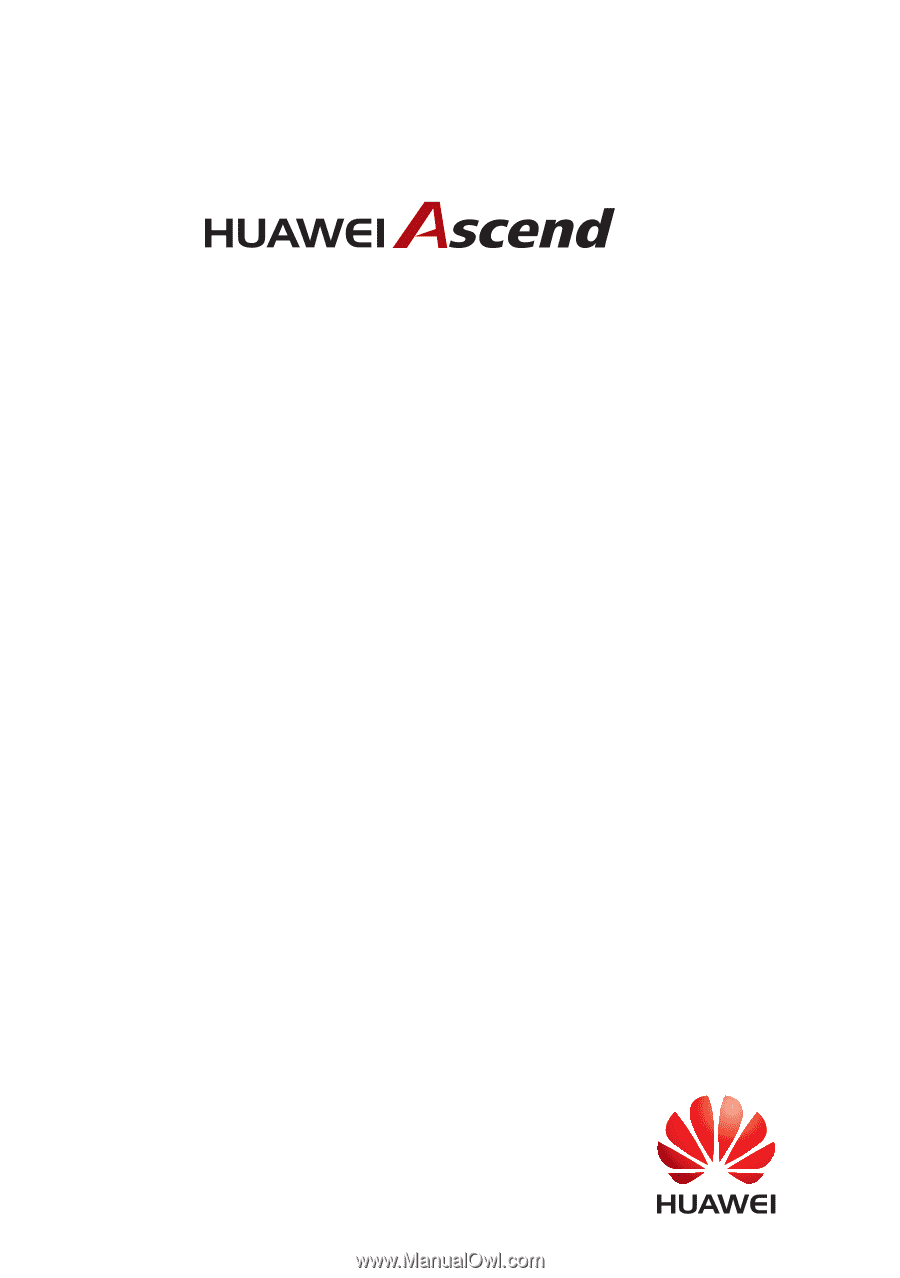
Y221
User Guide









