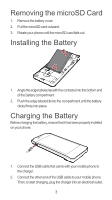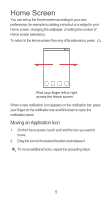Huawei Ascend Y300 Quick Start Guide
Huawei Ascend Y300 Manual
 |
View all Huawei Ascend Y300 manuals
Add to My Manuals
Save this manual to your list of manuals |
Huawei Ascend Y300 manual content summary:
- Huawei Ascend Y300 | Quick Start Guide - Page 1
Quick Start Guide HUAWEI Ascend Y300 Welcome to HUAWEI - Huawei Ascend Y300 | Quick Start Guide - Page 2
features may be different to those described here, depending on its software version. Earpiece Secondary camera Headset jack Power key Main camera Volume key Charger/ Data port Back Home Menu Key Functions at Your Fingertips • Press and hold to power on your mobile phone. • When your mobile phone - Huawei Ascend Y300 | Quick Start Guide - Page 3
return to the previous screen or exit the application you are running. • Touch to hide the keyboard. Installing the SIM Card There are two steps to install the SIM card: 1. Remove the battery cover. 2. Insert the SIM card. Installing the microSD Card If you want to expand your phone memory, you can - Huawei Ascend Y300 | Quick Start Guide - Page 4
Push the edge labeled b into the compartment until the battery clicks firmly into place. Charging the Battery Before charging the battery, ensure that it has been properly installed on your phone. 1. Connect the USB cable that came with your mobile phone to the charger. 2. Connect the other end of - Huawei Ascend Y300 | Quick Start Guide - Page 5
icon on the notification bar indicates the charging status. When the battery icon changes to , your mobile phone is fully charged. Status Indicator The color of the status indicator tells you the status of your mobile phone's battery. Status Indicator Green: Fully charged (when connected to charger - Huawei Ascend Y300 | Quick Start Guide - Page 6
by adding a shortcut or a widget to your Home screen, changing the wallpaper, or setting the number of Home screen extensions. To return to the Home screen from any of its extensions, press . 10:23 Flick your finger left or right across the Home screen. When a new notification icon appears on the - Huawei Ascend Y300 | Quick Start Guide - Page 7
touch the account into which you want to import the contacts. Adding a Contact 1. In the contact list, touch . 2. From the screen displayed, create a contact in your mobile phone, SIM card or your account. Add a new account if you do not have one. 3. Enter the contact's name, and then add detailed - Huawei Ascend Y300 | Quick Start Guide - Page 8
everyday communications very special. You can record a message and send it as an audio file, for example, sing "Happy Birthday" and send it to a friend, or send a slideshow of photographs of a special event. The possibilities are enormous. 1. Enter a phone number in the To field, or touch contact - Huawei Ascend Y300 | Quick Start Guide - Page 9
to open the home page. When known or open Wi-Fi networks and mobile data networks are available at the same time, your phone will preferably select a Wi-Fi network for Internet access. Touch on the upper section of the screen, and all web pages currently open are displayed. You can: • Touch one - Huawei Ascend Y300 | Quick Start Guide - Page 10
, touch Install (if it is free) or touch the button with its price (if it is not free), and confirm your download or purchase. After the application has been downloaded and installed on your mobile phone, the content download icon appears in the notification bar. If you want to install a non - Huawei Ascend Y300 | Quick Start Guide - Page 11
the User Guide. Capture Screen Drag up to take A photos, drag down to record videos. Touch to take a photo. Auto Thumbnail of last photo. Touch to preview the photos Touch to customize the camera settings. or videos. Using the microSD Card as a USB Mass Storage 1. Connect your mobile phone to your - Huawei Ascend Y300 | Quick Start Guide - Page 12
in any of these applications on the web, the updated information also appears on your mobile phone. This is made possible through over-the-air see the User Guide. FAQs How Can I Use a microSD Card to Import Contacts to My Phone from Another Phone? Your mobile phone supports contact files in the - Huawei Ascend Y300 | Quick Start Guide - Page 13
into your mobile phone and find the .vcf file using File Manager. 3. Touch the .vcf file. The mobile phone displays a message asking whether you want to import the contacts. 4. Touch OK to import the contacts. Compatibility problems may occur with .vcf files created by different phones, and certain - Huawei Ascend Y300 | Quick Start Guide - Page 14
to hide the keyboard. How Do I Forward a Message? On the message viewing screen, touch and hold a message, and then select Forward from the displayed menu. of approved batteries, chargers, and accessories in your area. • Use only the following listed AC Adapters/Power Supplies: HUAWEI: HW-050100U1W - Huawei Ascend Y300 | Quick Start Guide - Page 15
cord is exposed or broken), or the plug loosens, stop using it at once. Continued use may lead to or excessive moisture, take it to an authorized service center for inspection. • Connect the device only stoves, or radiators. Batteries may explode if overheated. • If the battery leaks, ensure that - Huawei Ascend Y300 | Quick Start Guide - Page 16
in fire as they may explode. Damaged batteries may also explode. • Do not drop the device or battery. If the device or battery is dropped, especially on a hard surface, and may be damaged, take it to an authorized service center for inspection. • Improper battery use may lead to fire, explosion, or - Huawei Ascend Y300 | Quick Start Guide - Page 17
as on a car dashboard) for prolonged periods. • Do not place your device or batteries on or in heating devices, such as microwave ovens, stoves, water heaters, or radiators. Batteries may explode if overheated. • Stop using your device or applications for a while if the device is overheated. If skin - Huawei Ascend Y300 | Quick Start Guide - Page 18
devices may affect the performance of hearing aids or pacemakers. Consult your service provider for more information. Areas with flammables and explosives • Do not increases the risk of explosion or fire. In addition, follow the instructions indicated in text or symbols. • Do not store or transport - Huawei Ascend Y300 | Quick Start Guide - Page 19
, such as magnetic cards and floppy disks, near the device. Radiation from the device may erase the information on magnetic storage media. • Do not expose your device, battery, or charger to extreme heat or cold. These environments may interfere with proper function and may lead to fire or explosion - Huawei Ascend Y300 | Quick Start Guide - Page 20
voids the warranty and releases the manufacturer from liability for damage. • If the device screen is broken in a collision, immediately stop using the device. battery recycling, contact your local city office, household waste disposal service, or retail store. Disposal of the device and batteries - Huawei Ascend Y300 | Quick Start Guide - Page 21
) are compliant with the Battery Directive (Directive 2006/66/EC). For up-to-date information about REACH and RoHS compliance, please visit the web site www.huaweidevice.com/certification. EU regulatory conformance Body worn operation The device complies with RF specifications when used near your - Huawei Ascend Y300 | Quick Start Guide - Page 22
tested at the ear is 0.752 W/kg, and when properly worn on the body is 0.770 W/kg. Statement Hereby, Huawei worn operation The device complies with RF specifications when used near your ear or at a distance the device accessories, such as a device case and device holster, are not composed of metal - Huawei Ascend Y300 | Quick Start Guide - Page 23
FCC statement This equipment has been tested and found to comply with the limits for a Class B digital device, pursuant to Part 15 of and used in accordance with the instructions, may cause harmful interference to radio Huawei Technologies Co., Ltd. for compliance could void the user's authority - Huawei Ascend Y300 | Quick Start Guide - Page 24
or upgrade device security software and regularly scan for viruses. • Be sure to obtain third-party applications from a legitimate source. Downloaded third-party applications should be scanned for viruses. • Install security software or patches released by Huawei or thirdparty application providers - Huawei Ascend Y300 | Quick Start Guide - Page 25
to improve their products and services. • If you have concerns about the security of your personal information and data, please contact [email protected]. Legal notice Copyright © Huawei Technologies Co., Ltd. 2013. All rights reserved. No part of this manual may be reproduced or transmitted - Huawei Ascend Y300 | Quick Start Guide - Page 26
contents or services. Huawei shall not be responsible for the legality, quality, or any other aspects of any software installed on this product, or for any uploaded or downloaded third-party works in any form, including but not limited texts, images, videos, or software etc. Customers shall bear - Huawei Ascend Y300 | Quick Start Guide - Page 27
are supported by the standard Android platform or may be incompatible with thirdparty software. Huawei does not provide any warranty and representation in connect with any such compatability and expressly excludes all liability in connection with such matters. DISCLAIMER ALL CONTENTS OF THIS MANUAL - Huawei Ascend Y300 | Quick Start Guide - Page 28
how we protect your personal information. Getting More • Please visit www.huaweidevice.com/worldwide for user guide. • Please visit www.huaweidevice.com/worldwide/support/hotline for recently updated hotline and email address in your country or region. HUAWEI Y300-0151 V100R001_01 31010LSX 27

Welcome to HUAWEI
Quick Start Guide
HUAWEI Ascend Y300