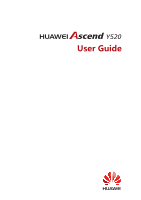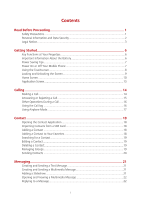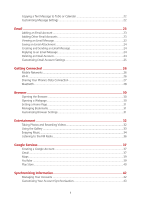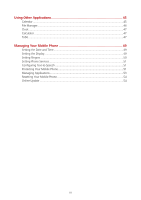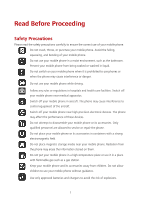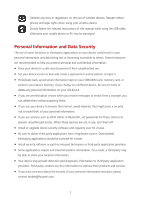Huawei Ascend Y520 Ascend Y520 User Guide
Huawei Ascend Y520 Manual
 |
View all Huawei Ascend Y520 manuals
Add to My Manuals
Save this manual to your list of manuals |
Huawei Ascend Y520 manual content summary:
- Huawei Ascend Y520 | Ascend Y520 User Guide - Page 1
Y520 User Guide - Huawei Ascend Y520 | Ascend Y520 User Guide - Page 2
Fingertips 6 Important Information About the Battery 6 Power Saving Tips...7 Power On or Off Your Mobile Phone 7 Using the Touchscreen 8 Mode 17 Contact ...18 Opening the Contact Application 18 Importing Contacts from a SIM Card 18 Adding a Contact ...18 Adding a Contact to Your Favorites 18 - Huawei Ascend Y520 | Ascend Y520 User Guide - Page 3
Getting Connected 26 Mobile Networks ...26 Wi-Fi ...26 Sharing Your Phone's Data Connection 27 Bluetooth ...28 Browser...30 Opening the Browser 30 Gallery ...33 Enjoying Music ...34 Listening to the FM Radio 36 Google Services 37 Creating a Google Account 37 Gmail ...37 Maps ...39 YouTube - Huawei Ascend Y520 | Ascend Y520 User Guide - Page 4
...47 ToDo ...47 Managing Your Mobile Phone 49 Setting the Date and Time 49 Setting the Display...49 Setting Ringers ...50 Setting Phone Services 51 Configuring Text-to-Speech 51 Protecting Your Mobile Phone 51 Managing Applications 53 Resetting Your Mobile Phone 54 Online Update ...54 iii - Huawei Ascend Y520 | Ascend Y520 User Guide - Page 5
affect the performance of these devices. Do not attempt to disassemble your mobile phone or its accessories. Only qualified personnel are allowed to service or repair the phone. Do not place your mobile phone or its accessories in containers with a strong electromagnetic field. Do not place magnetic - Huawei Ascend Y520 | Ascend Y520 User Guide - Page 6
instructions of this manual while using the USB cable. Otherwise your mobile phone back up personal information kept on your SIM/USIM card, memory card, or stored Downloaded third-party applications should be scanned for viruses. Install security software or patches released by Huawei and services. - Huawei Ascend Y520 | Ascend Y520 User Guide - Page 7
service providers. Thus, the descriptions herein may not exactly match the product or its accessories which you purchase. Huawei reserves the right to change or modify any information or specifications contained in this manual without prior notice and without any liability. Third-Party Software - Huawei Ascend Y520 | Ascend Y520 User Guide - Page 8
providers, or the interruption or termination of third-party contents or services. Huawei shall not be responsible for the legality, quality, or any other aspects of any software installed on this product, or for any uploaded or downloaded third-party works in any form, including but not limited to - Huawei Ascend Y520 | Ascend Y520 User Guide - Page 9
Privacy Policy To better understand how we protect your personal information, please see the privacy policy at http://consumer.huawei.com/privacy-policy. 5 - Huawei Ascend Y520 | Ascend Y520 User Guide - Page 10
with a new one of the same type. Using data services increases the power consumption of the phone and will therefore reduce the length of time that the phone can be used between battery charges. The time required to fully charge the battery depends on the ambient temperature and the age of the - Huawei Ascend Y520 | Ascend Y520 User Guide - Page 11
. Close power-draining programs, when you do not need them. Turn off the data service. Power On or Off Your Mobile Phone Powering On Your Mobile Phone Press and hold (Power key). The first time you power on your phone, you will be asked to sign in to your account and set up your - Huawei Ascend Y520 | Ascend Y520 User Guide - Page 12
an item, confirm a selection, or start an application. Touch and hold: Touch an item with your finger and do not release it until the mobile phone responds. For example, to open the options menu for the active screen, touch and hold the screen until the menu appears. Flick: Move your finger - Huawei Ascend Y520 | Ascend Y520 User Guide - Page 13
this function. Locking and Unlocking the Screen Locking the Screen When your phone is on, press (Power key) to lock the screen. When the screen is locked, you can still receive messages and calls. If your phone is idle for a while, the screen will lock automatically. Unlocking the Screen - Huawei Ascend Y520 | Ascend Y520 User Guide - Page 14
another area of the screen to the shortcut position. Notification and Status Icons Signal strength Alarm enabled Bluetooth on Vibration mode Battery full Battery extremely low Missed call New mail from Gmail New text or multimedia message No signal Airplane mode Receiving location data from GPS - Huawei Ascend Y520 | Ascend Y520 User Guide - Page 15
space is getting low Wi-Fi network available Portable Wi-Fi hotspot on Downloading Sign-in or synchronization problem Connected to a Wi-Fi network Connected to a PC Notification Panel Your mobile phone will notify you when you receive a new message or there is an upcoming event. The notification - Huawei Ascend Y520 | Ascend Y520 User Guide - Page 16
Home Screen Adding a New Home Screen Item 1. Touch and hold an item until mobile phone vibrates. 2. Select the desired position and release it. Moving a Home Screen Item 1. from the home screen. Service Shortcuts 1. Open the notification bar. 2. Touch at the top of notification panel to switch - Huawei Ascend Y520 | Ascend Y520 User Guide - Page 17
You can also touch , and to turn the corresponding services on or off. Changing the Wallpaper 1. On the home screen Storage. You can now transfer files from your PC to your mobile phone's microSD card. When your microSD card acts as a USB mass storage, your mobile phone will not use this memory - Huawei Ascend Y520 | Ascend Y520 User Guide - Page 18
and touch current call. Be careful not to block the microphone at the bottom of your phone if you want your voice heard by the other parties in a call. Making a Call with the Phone Application Your mobile phone supports the Smart Dial function, that is, when you touch numbers on the dialer, the - Huawei Ascend Y520 | Ascend Y520 User Guide - Page 19
2. Touch to the side of the log entry to dial. Answering or Rejecting a Call Answering or Rejecting an Incoming Call When you receive a phone call, the incoming call screen opens. If you have previously saved the caller's number in Contact, the caller's name and number are displayed. If the - Huawei Ascend Y520 | Ascend Y520 User Guide - Page 20
second call to the call you are in. This feature is known as conference calling. You can also set network operator to ask if conference calls are supported and, if yes, how many parties can keep the connection open, touch . 2. Enter the phone number of the next person you want to invite - Huawei Ascend Y520 | Ascend Y520 User Guide - Page 21
4. Touch CREATE NEW CONTACT. Using Airplane Mode Some locations may require you to turn off your phone's wireless connections. Rather than powering off your phone, you can place it in Airplane mode. 1. Press and hold (Power key). 2. Touch Airplane mode. 17 - Huawei Ascend Y520 | Ascend Y520 User Guide - Page 22
phone, you have easy access to the contact with whom you want to communicate. Opening the Contact Application On the home screen, touch > . All of your contacts are displayed alphabetically in a list that you can scroll through. Importing Contacts from a SIM such as phone number and address - Huawei Ascend Y520 | Ascend Y520 User Guide - Page 23
the contact whose details you want to edit, and then touch > Edit. 2. Touch the category of contact information you wish to change: Name, Phone, Email, or any other information you recorded earlier. 3. Make the desired changes to the contact information, and then touch DONE. Deleting a Contact - Huawei Ascend Y520 | Ascend Y520 User Guide - Page 24
Editing a Group You can always make changes to the information you have saved for a group. 1. In the groups list, touch the group whose details you want to edit, and then touch > Edit. 2. Make the desired changes to the group information, and then touch DONE. Sending Contacts 1. In the contacts - Huawei Ascend Y520 | Ascend Y520 User Guide - Page 25
very special. You can record a message and send it as an audio file, sing 'Happy Birthday' and send it to friend, or send a slideshow a special event. 1. On the home screen, touch . 2. Touch . 3. Enter a phone number or a contact's name in the Type name or number field, or touch to select - Huawei Ascend Y520 | Ascend Y520 User Guide - Page 26
or Calendar to save it as a note or an event. For information about how to use ToDo or Calendar, see the relevant sections of this guide. Customizing Message Settings 1. In the message list, touch > Settings. 2. Change the message tone; manage - Huawei Ascend Y520 | Ascend Y520 User Guide - Page 27
popular email services on your phone. Adding supported. You can work with the same email service that you use on your PC or you can select another email service. 1. On the home screen, touch > . 2. Enter your Email address and Password, and then touch Next. 3. Follow the onscreen instructions - Huawei Ascend Y520 | Ascend Y520 User Guide - Page 28
recipients' name or email address. 4. Enter the subject of your message and compose the message. To send an attachment with the message, touch > Attach file. 5. When you are finished, touch . If you are not ready to send the message, touch > Save draft or touch message as a draft. to save - Huawei Ascend Y520 | Ascend Y520 User Guide - Page 29
receive mails. Your account's incoming and outgoing settings depend on the kind of email service you are using. You can enter the necessary details manually, although you may need to contact your email service provider to obtain the correct information. 1. On the home screen, touch > . 2. Touch - Huawei Ascend Y520 | Ascend Y520 User Guide - Page 30
will be automatically configured to use your network operator's 2G/3G service (if available) when you turn on the phone for the first time. Note that the SIM card must be inserted. Checking the Network Connection 1. On the home screen, touch > . 2. Touch More... > Mobile networks. 3. Touch - Huawei Ascend Y520 | Ascend Y520 User Guide - Page 31
-Fi switch to turn on Wi-Fi. 3. Under WIRELESS & NETWORKS, touch Wi-Fi. You phone then scans for available Wi-Fi networks and displays them. 4. Touch a Wi-Fi network to enter the password again unless you have reset your mobile phone to its default settings. On the Wi-Fi screen, touch to add - Huawei Ascend Y520 | Ascend Y520 User Guide - Page 32
so you can share files with your friends, talk hands-free with a Bluetooth headset, or even transfer photos from your phone to your PC. If > Bluetooth. Your mobile phone will then 3. From the list of detected Bluetooth devices, touch a device and follow the onscreen instructions to pair with it. - Huawei Ascend Y520 | Ascend Y520 User Guide - Page 33
Bluetooth With Bluetooth, you can share pictures, videos, or music files with your family and friends. To send files via Bluetooth: 1. Touch and hold the file to be sent in your mobile phone or microSD card. The active options menu is displayed. 2. Touch , then Bluetooth to select a paired device - Huawei Ascend Y520 | Ascend Y520 User Guide - Page 34
Browser On the home screen, touch . When known or open Wi-Fi networks and mobile data networks are available at the same time, your phone will preferably select a Wi-Fi network for Internet access. Touch to open the browser options menu: Refresh: touch to refresh the current webpage. Stop - Huawei Ascend Y520 | Ascend Y520 User Guide - Page 35
the web page you want to set as the home page. Managing Bookmarks You can store as many bookmarks as you want on your mobile phone. Adding a Bookmark 1. In a browser window, go to the webpage you want to save as a bookmark. 2. Touch , and then touch Save to bookmarks. 3. Edit the bookmark - Huawei Ascend Y520 | Ascend Y520 User Guide - Page 36
In addition to being a communication device and personal assistant, your mobile phone also provides you with a multitude of entertainment possibilities. You can take photos, create videos and audio clips, and download and listen to music. Taking Photos and Recording Videos The camera is - Huawei Ascend Y520 | Ascend Y520 User Guide - Page 37
Photos taken are displayed for a moment. You can take another photo or review your photos. Viewing Your Photos 1. After taking a photo, a thumbnail Gallery application can automatically search for pictures and videos on your mobile phone and microSD card. Use Gallery to sort photos and videos into - Huawei Ascend Y520 | Ascend Y520 User Guide - Page 38
categorizes your pictures and videos by storage location and displays these files in folders. Touch a folder to view the pictures or zoom out on the picture. The picture viewer supports the automatic rotation function. When you rotate your mobile phone, the picture adjusts itself to the rotation. - Huawei Ascend Y520 | Ascend Y520 User Guide - Page 39
screen. Creating a Playlist 1. In the music library, touch and hold a file. 2. Touch Add to playlist. 3. Touch New, edit the playlist name and music library select a way to view your music. 2. Touch and hold a music file, and then touch Add to playlist. Touch an existing playlist to add the song - Huawei Ascend Y520 | Ascend Y520 User Guide - Page 40
. Since the FM radio uses the provided wired stereo headset as its antenna, before opening the application, connect the headset to your phone's the audio jack. Opening the FM Radio 1. On the home screen, touch > . 2. The first time you open FM radio, touch > Search, which automatically scans - Huawei Ascend Y520 | Ascend Y520 User Guide - Page 41
Availability of Google applications, services, and features may vary according to your country or carrier. Please follow local laws and regulations to use them. When you turn on your mobile phone for the first time, touch a Google services such as Google, Gmail, or Play Store, and you will be - Huawei Ascend Y520 | Ascend Y520 User Guide - Page 42
recipients, touch > Add Cc/Bcc. 3. Enter the email subject and write your email. If you want to add a picture/video attachment, touch > Attach file to select the picture/ video you want to attach. 4. After writing your email, touch . Replying to or Forwarding an Email 1. In the mail list - Huawei Ascend Y520 | Ascend Y520 User Guide - Page 43
directions to various destinations. You can view satellite images, traffic maps, or other kinds of maps of your current or other locations. Enabling the Location Service Before you open Maps to find your location or search for places of interest, you must enable the location - Huawei Ascend Y520 | Ascend Y520 User Guide - Page 44
Android Market provides direct access to applications and games which you can download and install on your phone. Opening Market On the home screen, touch . Searching for Applications There it is free) or touch the button with a price (if it is not free), and confirm your download or purchase. 40 - Huawei Ascend Y520 | Ascend Y520 User Guide - Page 45
, open the notification panel. Most applications are installed within seconds. After the application has been downloaded and installed on your mobile phone, the content download icon appears in the notification bar. If you want to install a non-Market application, touch > > Security, and then - Huawei Ascend Y520 | Ascend Y520 User Guide - Page 46
applications on the web, the updated information also appears on your mobile phone. This is made possible current accounts. In some cases, you may need to obtain account details from IT support. For example, you and the configuration of the service to which you are connecting. 4. When you are - Huawei Ascend Y520 | Ascend Y520 User Guide - Page 47
. 2. Touch Corporate. 3. Follow the instructions and enter the required information about the deleted. All of the accounts will be removed by resetting the phone to factory defaults. 1. On the home screen, mobile phone are made to the copy of that information on the web. Some accounts support only - Huawei Ascend Y520 | Ascend Y520 User Guide - Page 48
: Select or clear the check box to control whether applications and services can transmit data when you are not working with them directly (that the check box to control whether changes you make to information on the phone or on the web are automatically synchronized with each other. For example - Huawei Ascend Y520 | Ascend Y520 User Guide - Page 49
synchronized. You remain subscribed to Calendars that you configure not to store on the phone and can still work with them with Google Calendar on the web, or using other calendar services. Customizing Calendar Settings In any calendar view, touch > Settings > General settings and choose from - Huawei Ascend Y520 | Ascend Y520 User Guide - Page 50
in the text box. 4. Touch OK. Moving or Copying a File 1. On the home screen, touch > . 2. Select SD card or Phone storage, touch > Select file or folder. 3. Touch and hold the files or folders you want to move or copy. When a file or a folder is selected, a check mark will appear. 4. Touch - Huawei Ascend Y520 | Ascend Y520 User Guide - Page 51
file manager screen. Viewing Your Memory Status On the home screen, touch > > Storage. The memory management screen will be displayed. This screen allows you to view the memory status and available memory on your mobile phone > . ToDo ToDo features a simple text processor. In the note - Huawei Ascend Y520 | Ascend Y520 User Guide - Page 52
1. On the home screen, touch > . 2. Touch to create a note. 3. Enter the information and touch DONE to save the note. 48 - Huawei Ascend Y520 | Ascend Y520 User Guide - Page 53
Display > Brightness. 2. You can drag the slider to manually adjust the brightness of your phone screen. Adjusting the Time Before the Screen Turns Off If your mobile phone is idle for several minutes, it will turn off the screen to save battery power. To set a longer or shorter idle time: 1. On - Huawei Ascend Y520 | Ascend Y520 User Guide - Page 54
volume lower, or right to make it higher. 4. Touch OK to save the adjustment. Changing the Phone Ringtone 1. On the Settings screen, touch Audio profiles. 2. Touch on the right of General, touch Phone ringtone. 3. In the list of ringtone, select desired one. 4. Touch OK. Changing the Message - Huawei Ascend Y520 | Ascend Y520 User Guide - Page 55
that can take advantage of this feature. Adjusting the Speech Rate 1. On the Settings screen, touch Language & input. 2. Under SPEECH, touch Text-to-speech output > Speech rate. 3. Select a speed at which the text is to be spoken. Protecting Your Mobile Phone Turning on Your SIM Card PIN 1. On the - Huawei Ascend Y520 | Ascend Y520 User Guide - Page 56
touch Change SIM PIN. You can dial emergency numbers any time from your mobile phone. Protecting Your Mobile Phone with a Phone If You Forget the Screen Lock Pattern If you have already created a Google account, you can unlock your mobile phone using the following methods. Make sure your data service - Huawei Ascend Y520 | Ascend Y520 User Guide - Page 57
be able to reset the unlock pattern. If you are still experiencing any issues, please contact Huawei support staff. Managing Applications the bulk of the application from the phone's internal storage. Ways to Free Up Your Mobile Phone Memory Move files and email attachments to the microSD card. - Huawei Ascend Y520 | Ascend Y520 User Guide - Page 58
updates you have downloaded. Using the check box provided, you can also select to erase all the data stored on your SD card or on the phone's internal SD card, which includes files that you have downloaded or copied there, such as music or photos. 1. On the Settings screen, touch Backup & reset - Huawei Ascend Y520 | Ascend Y520 User Guide - Page 59
2. Make sure that your microSD card has sufficient space to store the new software version. 3. Perform the online update following the onscreen instructions. 55 - Huawei Ascend Y520 | Ascend Y520 User Guide - Page 60
pictures and illustrations in this guide, including but not limited to the phone color, size, and display content, are for reference only. The actual product may vary. Nothing in this guide constitutes a warranty of any kind, express or implied. Model: HUAWEI Y520-U03 HUAWEI Y520-U12 6011594_01
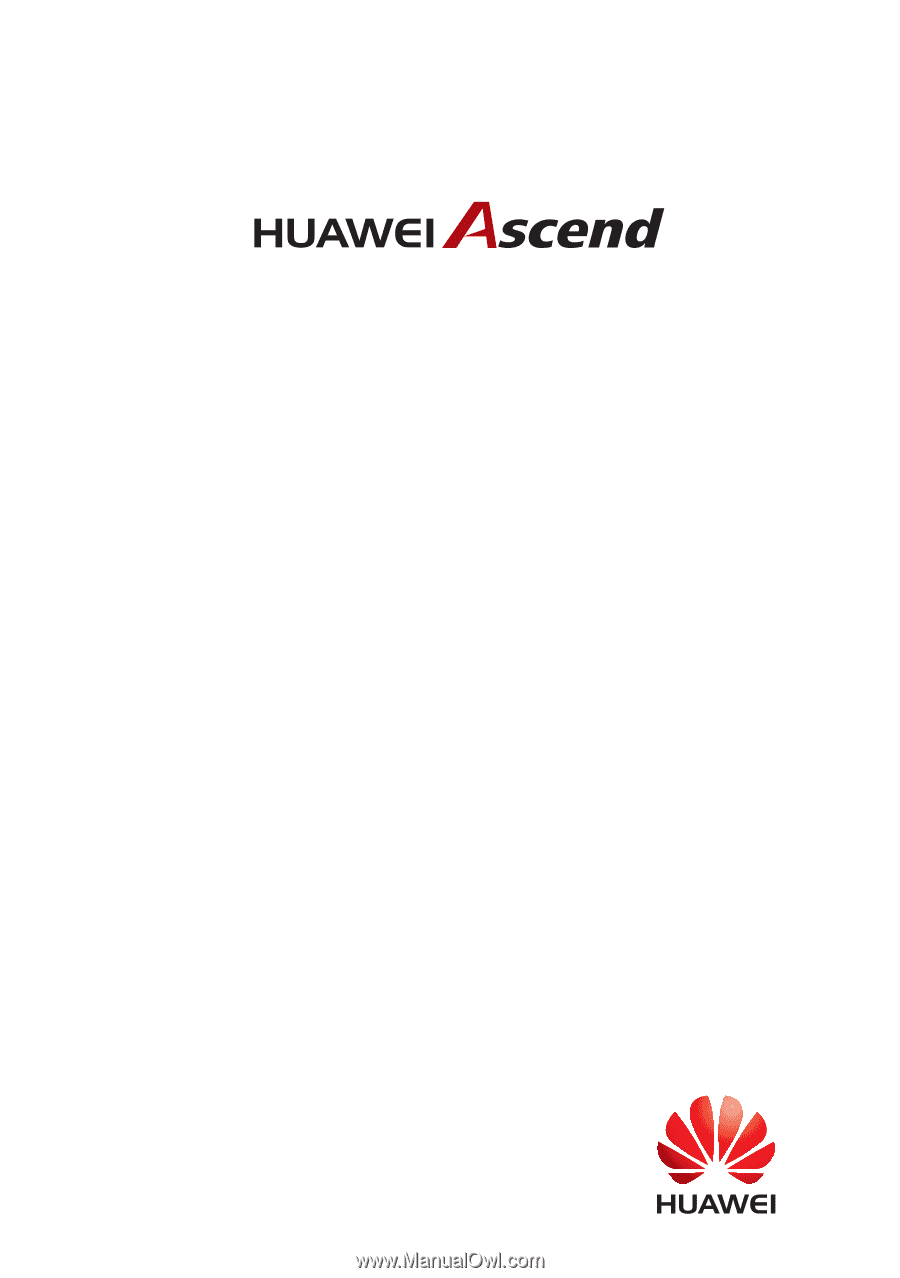
Y520
User Guide