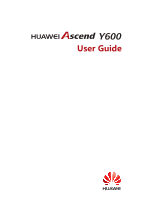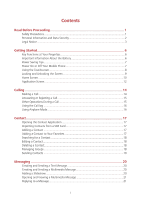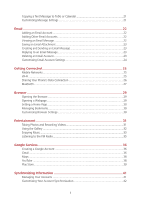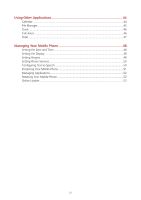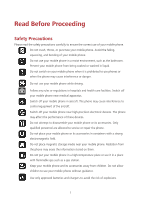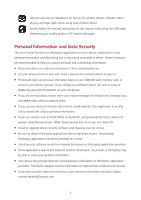Huawei Ascend Y600 User Guide
Huawei Ascend Y600 Manual
 |
View all Huawei Ascend Y600 manuals
Add to My Manuals
Save this manual to your list of manuals |
Huawei Ascend Y600 manual content summary:
- Huawei Ascend Y600 | User Guide - Page 1
Y600 User Guide - Huawei Ascend Y600 | User Guide - Page 2
6 Key Functions at Your Fingertips 6 Important Information About the Battery 6 Power Saving Tips...7 Power On or Off Your Mobile Phone 7 Using the Touchscreen 8 Locking and Unlocking the Screen 9 Home Screen ...10 Application Screen...12 Calling ...14 Making a Call...14 Answering or Rejecting - Huawei Ascend Y600 | User Guide - Page 3
a Webpage...29 Setting a Home Page 30 Managing Bookmarks 30 Customizing Browser Settings 30 Entertainment 31 Taking Photos and Recording Videos 31 Using the Gallery ...32 Enjoying Music ...33 Listening to the FM Radio 35 Google Services 36 Creating a Google Account 36 Gmail ...36 Maps ...38 - Huawei Ascend Y600 | User Guide - Page 4
...46 ToDo ...47 Managing Your Mobile Phone 48 Setting the Date and Time 48 Setting the Display...48 Setting Ringers ...49 Setting Phone Services 50 Configuring Text-to-Speech 50 Protecting Your Mobile Phone 51 Managing Applications 52 Resetting Your Mobile Phone 53 Online Update ...53 iii - Huawei Ascend Y600 | User Guide - Page 5
not put your mobile phone in a high-temperature place or use it in a place with flammable gas such as a gas station. Keep your mobile phone and its accessories away from children. Do not allow children to use your mobile phone without guidance. Use only approved batteries and chargers to avoid the - Huawei Ascend Y600 | User Guide - Page 6
wireless device. Strictly follow the relevant instructions of this manual while using the USB cable. Otherwise your mobile phone or PC may be damaged. source. Downloaded third-party applications should be scanned for viruses. Install security software or patches released by Huawei or third - Huawei Ascend Y600 | User Guide - Page 7
and applications. Neither will Huawei provide support to customers who use third-party software and applications, nor be responsible or liable for the functions or performance of third-party software and applications. Third-party software and applications services may be interrupted or terminated - Huawei Ascend Y600 | User Guide - Page 8
contents or services. Huawei shall not be responsible for the legality, quality, or any other aspects of any software installed on this product, or for any uploaded or downloaded third-party works in any form, including but not limited to texts, images, videos, or software etc. Customers shall bear - Huawei Ascend Y600 | User Guide - Page 9
Privacy Policy To better understand how we protect your personal information, please see the privacy policy at http://consumer.huawei.com/privacy-policy. 5 - Huawei Ascend Y600 | User Guide - Page 10
for your reference only. Your phone's actual display features may be different to those described here, depending on its software version. Key Functions at Your Fingertips Press and hold to power on your mobile phone. Press to lock the screen when your mobile phone is active. Touch to return - Huawei Ascend Y600 | User Guide - Page 11
, and how you use your mobile phone. Try the following to conserve battery power: When your mobile phone is not in use, turn off the screen backlight. Reduce the time it takes for your screen backlight to turn off when your phone is idle. Lower the screen brightness. Turn off Bluetooth when - Huawei Ascend Y600 | User Guide - Page 12
application. Touch and hold: Touch an item with your finger and do not release it until the mobile phone responds. For example, to open the options menu for the active screen, touch and hold the screen until the menu appears. Flick: Move your finger either vertically or horizontally across the - Huawei Ascend Y600 | User Guide - Page 13
is on, press (Power key) to lock the screen. When the screen is locked, you can still receive messages and calls. If your phone is idle for a while, the screen will lock automatically. Unlocking the Screen 1. Press (Power key) to wake up the screen. 2. Drag the lock icon from up to down to unlock - Huawei Ascend Y600 | User Guide - Page 14
full Battery extremely low Missed call New mail from Gmail New text or multimedia message Uploading No signal Airplane mode Receiving location data from GPS Ringer silenced Charging battery Call in progress New email Problem with text or multimedia message delivery Upcoming event Downloading 10 - Huawei Ascend Y600 | User Guide - Page 15
-in or synchronization problem Connected to a Wi-Fi network Connected to a PC Notification Panel Your mobile phone will notify you Screen Flick your finger left or right across the home screen. Customizing the Home Screen Adding a New Home Screen Item 1. Touch and hold an item until mobile phone - Huawei Ascend Y600 | User Guide - Page 16
set it as the wallpaper: Gallery Live Wallpapers Photos Video Wallpaper Wallpapers Application Screen The Application screen holds icons for all of the applications on your phone. You can touch on the home screen to open the application screen. Using the microSD Card as a USB Mass - Huawei Ascend Y600 | User Guide - Page 17
1. Connect your mobile phone to your PC with the USB cable provided. Your PC will detect the . You can now transfer files from your PC to your mobile phone's microSD card. When your microSD card acts as a USB mass storage, your mobile phone will not use this memory space. Ensure that you follow the - Huawei Ascend Y600 | User Guide - Page 18
to the call screen, flick the notification bar down and touch current call. Be careful not to block the microphone at the bottom of your phone if you want your voice heard by the other parties in a call. Making a Call with the Phone Application Your mobile phone supports the Smart Dial function - Huawei Ascend Y600 | User Guide - Page 19
Call When you receive a phone call, the incoming call screen opens. If you have the second call to the call you are in. This feature is known as conference calling. You can also set up your network operator to ask if conference calls are supported and, if yes, how many parties can participate. - Huawei Ascend Y600 | User Guide - Page 20
want to add to your Contact. 3. Touch . 4. Touch CREATE NEW CONTACT. Using Airplane Mode Some locations may require you to turn off your phone's wireless connections. Rather than powering off your phone, you can place it in Airplane mode. 1. Press and hold (Power key). 2. Touch Airplane mode. 16 - Huawei Ascend Y600 | User Guide - Page 21
phone, you have easy access to the contact with whom you want to communicate. Opening the Contact Application On the home screen , touch > . All of your contacts are displayed alphabetically in a list that you can scroll through. Importing Contacts from a SIM such as phone number and - Huawei Ascend Y600 | User Guide - Page 22
2. Touch the category of contact information you wish to change: name, phone number, email address, or any other information you recorded earlier. 3. an Account's Synchronization Settings. Managing Groups Creating a Group 1. On the home screen, touch > . Then flick the tab bar to . 2. In the - Huawei Ascend Y600 | User Guide - Page 23
Editing a Group You can always make changes to the information you have saved for a group. 1. In the groups list, touch the group whose details you want to edit, and then touch > Edit. 2. Make the desired changes to the group information, and then touch DONE. Sending Contacts 1. In the contacts list - Huawei Ascend Y600 | User Guide - Page 24
file, sing 'Happy Birthday' and send it to friend, or send a slideshow of photographs of a special event. 1. On the home screen, touch > . 2. Touch . 3. Enter a phone number or a contact's name in the Type name or number field, or touch to select a contact. 4. Touch Type text message field - Huawei Ascend Y600 | User Guide - Page 25
it. 3. Touch Done to finish composing your message and return to the multimedia message screen. 4. Touch Edit to add more slides. 5. When the message is ready to relevant sections of this guide. Customizing Message Settings 1. In the message list, touch > Settings. 2. Change the message tone; - Huawei Ascend Y600 | User Guide - Page 26
email systems are supported. You can work with the same email service that you use on your PC or you can select another email service. 1. On the home screen, touch > . 2. Enter your Email address and Password, and then touch Next. 3. Follow the onscreen instructions to customize your email - Huawei Ascend Y600 | User Guide - Page 27
you want to use. 2. Touch the email message to which you want to reply. 3. Touch > Reply all. 4. Touch . Deleting an Email Account 1. On the home screen, touch > . 2. Touch > Settings, touch the desired account. 3. Touch Remove account. 4. Touch OK. 23 - Huawei Ascend Y600 | User Guide - Page 28
Customizing Email Account Settings You can change a number of account settings, including of email service you are using. You can enter the necessary details manually, although you may need to contact your email service provider to obtain the correct information. 1. On the home screen, touch > - Huawei Ascend Y600 | User Guide - Page 29
point parameters; otherwise, you might not be able to access network resources. Turning on the Data Service 1. On the home screen, touch > . 2. Touch More... > Mobile networks. 3. Select the Data connection and then touch the SIM card to turn on the data connection. Wi-Fi When you use your - Huawei Ascend Y600 | User Guide - Page 30
will not be prompted to enter the password again unless you have reset your mobile phone to its default settings. On the Wi-Fi screen, touch to add a new Wi-Fi network. Sharing Your Phone's Data Connection You can share your mobile phone's data connection with a single computer via a USB cable: USB - Huawei Ascend Y600 | User Guide - Page 31
headset, or even transfer photos from your phone to your PC. If phone is enabled. 2. On the home screen, touch > > Bluetooth. Your mobile phone will then scan for Bluetooth devices in range. 3. From the list of detected Bluetooth devices, touch a device and follow the onscreen instructions - Huawei Ascend Y600 | User Guide - Page 32
via Bluetooth: 1. Touch and hold the file to be sent in your mobile phone or SD card. The active options menu is displayed. 2. Touch , then Bluetooth a paired device. Disconnecting from a Bluetooth Device 1. On the home screen, touch > > Bluetooth. 2. Navigate to the PAIRED DEVICES section, and - Huawei Ascend Y600 | User Guide - Page 33
comes with an Internet browser pre-installed. Opening the Browser On the home screen, touch > . When known or open Wi-Fi networks and mobile data networks are available at the same time, your phone will preferably select a Wi-Fi network for Internet access. Touch to open the browser options - Huawei Ascend Y600 | User Guide - Page 34
, and then touch Bookmarks/History. 2. On the BOOKMARKS screen, touch the HISTORY tab to view the pages you have visited, or touch the SAVED PAGES tab to view the pages you have saved. 3. Touch the bookmark of the website you want to open. Customizing Browser Settings 1. In a browser window, touch - Huawei Ascend Y600 | User Guide - Page 35
phone also provides you with a multitude of entertainment possibilities. You can take photos, create videos and audio clips, and download and listen to music. Taking Photos Camera On the home screen, touch > . Touch to close the camera. Taking a Photo 1. On the home screen, touch > . 2. - Huawei Ascend Y600 | User Guide - Page 36
taken are displayed for a moment. You can take another photo or review your photos. Viewing Your Photos 1. After taking a photo, a thumbnail of the photo you have just taken is shown in the lower right corner of the capture screen. Touch the thumbnail to view it. 2. Touch the onscreen button - Huawei Ascend Y600 | User Guide - Page 37
you want to view. 2. Touch the picture to view it in full-screen mode. 3. You can zoom in or zoom out on the picture. The picture viewer supports the automatic rotation function. When you rotate your mobile phone, the picture adjusts itself to the rotation. Rotating a Picture 1. When viewing - Huawei Ascend Y600 | User Guide - Page 38
you want to play. While playing music, touch to return to the home screen, the music will continue to play in the background and you can use the notifications panel and touch the playing music to return to the music playing screen. Creating a Playlist 1. In the music library, touch and hold a file. - Huawei Ascend Y600 | User Guide - Page 39
the provided wired stereo headset as its antenna, before opening the application, connect the headset to your phone's the audio jack. Opening the FM Radio 1. On the home screen, touch >. 2. The first time you open FM radio, touch > Search, which automatically scans for available FM channels - Huawei Ascend Y600 | User Guide - Page 40
prompts to complete to create a Google account. Gmail Gmail is Google's official email service. When you first use Gmail, emails on your web account will be synchronized to your phone. Opening Gmail On the home screen, touch > . The Inbox mail list appears. Any emails you decide to keep on - Huawei Ascend Y600 | User Guide - Page 41
Between Accounts 1. In the mail list, touch Inbox on the top of the screen. 2. Touch the account that contains the email you want to read. Creating and , touch . 2. Enter the search keywords in the box, and then touch . Customizing Your Gmail Settings In the mail list, touch > Settings to - Huawei Ascend Y600 | User Guide - Page 42
Before you open Maps to find your location or search for places of interest, you must enable the location service. 1. On the home screen, touch > . 2. Touch Location access. 3. Select the Wi-Fi & mobile network location check box, and touch GPS satellites switch to turn on GPS. Opening - Huawei Ascend Y600 | User Guide - Page 43
provides direct access to applications and games which you can download and install on your phone. Opening Market On the home screen, touch > . Searching for Applications There are a few if it is free) or touch the button with a price (if it is not free), and confirm your download or purchase. 39 - Huawei Ascend Y600 | User Guide - Page 44
phone, the content download icon appears in the notification bar. If you want to install a non-Market application, touch > > Security, and then select the Unknown sources check box to allow installation of the non-Market application. Uninstalling an Application 1. On the Play Store screen - Huawei Ascend Y600 | User Guide - Page 45
on the web, the updated information also appears on your mobile phone. This is made possible screen, touch > > Add account. The screen displays your current synchronization settings and a list of your current accounts. In some cases, you may need to obtain account details from IT support - Huawei Ascend Y600 | User Guide - Page 46
home screen, touch > > Add accounts. 2. Touch Corporate. 3. Follow the instructions and accounts will be removed by resetting the phone to factory defaults. 1. On the home screen, touch >. 2. On the mobile phone are made to the copy of that information on the web. Some accounts support only - Huawei Ascend Y600 | User Guide - Page 47
select the added account type such as Corporate, Email, or Google. 3. On the account screen, touch the account and do the following: Select or clear the check box to control whether applications and services can transmit data when you are not working with them directly (that is, when they are - Huawei Ascend Y600 | User Guide - Page 48
, and keep track of all important events. Opening Calendar On the home screen, touch > . Creating a New Event 1. In any calendar view, touch store on the phone and can still work with them with Google Calendar on the web, or using other calendar services. Customizing Calendar Settings In - Huawei Ascend Y600 | User Guide - Page 49
new folder. 2. Touch . 3. Enter the name of the new folder in the text box. 4. Touch OK. Moving or Copying a File 1. On the home screen, touch > . 2. Select SD card or Phone storage, touch > Select file or folder. 3. Touch and hold the files or folders you want to move or copy. When a file or - Huawei Ascend Y600 | User Guide - Page 50
the time, and then touch OK. 3. Set the alarm time, ringtone, how often it repeats, and more. Customizing Alarm Settings On the clock list screen, touch > Settings to customize the alarm settings. Calculator Calculator lets you perform basic arithmetic operations. Opening Calculator On the home - Huawei Ascend Y600 | User Guide - Page 51
ToDo ToDo features a simple text processor. In the note list, you can add, edit, and delete notes. 1. On the home screen, touch > . 2. Touch to create a note. 3. Enter the information and touch Done to save the note. 47 - Huawei Ascend Y600 | User Guide - Page 52
, touch > . Setting the Date and Time When your mobile phone is using the date and time settings provided automatically by the network, you cannot manually set the date, time, and time zone. 1. On the Settings screen, touch Date & time. 2. Touch the Automatic date & time, and select Off. 3. Touch - Huawei Ascend Y600 | User Guide - Page 53
the Time Before the Screen Turns Off If your mobile phone is idle for several minutes, it will turn off the screen to save battery power. To set a longer or shorter idle time: 1. On the Settings screen, touch Display > Sleep. 2. Select the duration you want the screen to be illuminated. Setting - Huawei Ascend Y600 | User Guide - Page 54
OK. Setting Phone Services Customizing Call Settings Mobile phone service providers offer different services such as call forwarding, call waiting, fixed dialing numbers, and voicemail. You can customize many of these services if they are part of your calling plan. On the home screen, touch - Huawei Ascend Y600 | User Guide - Page 55
the PIN at any time, touch Change SIM PIN. You can dial emergency numbers any time from your mobile phone. Protecting Your Mobile Phone with a Screen Lock To keep your data more secure, lock the screen and/or require a screen unlock pattern every time your mobile phone is turned on or wakes up from - Huawei Ascend Y600 | User Guide - Page 56
reset the unlock pattern. If you are still experiencing any issues, please contact Huawei support staff. Managing Applications Viewing an Installed Application 1. On the Settings screen to be stored on your phone's USB storage or microSD card (depending on the model of your phone), rather than in its - Huawei Ascend Y600 | User Guide - Page 57
have downloaded or copied there, such as music or photos. 1. On the Settings screen, touch Reset > Factory data reset. 2. When prompted, touch Reset phone, and then touch Erase everything. The mobile phone resets the settings to the original factory settings, and then restarts. Online Update Your - Huawei Ascend Y600 | User Guide - Page 58
2. Make sure that your microSD card has sufficient space to store the new software version. 3. Perform the online update following the onscreen instructions. 54 - Huawei Ascend Y600 | User Guide - Page 59
pictures and illustrations in this guide, including but not limited to the phone color, size, and display content, are for reference only. The actual product may vary. Nothing in this guide constitutes a warranty of any kind, express or implied. Model: HUAWEI Y600-U151 HUAWEI Y600-U40 6011551_01
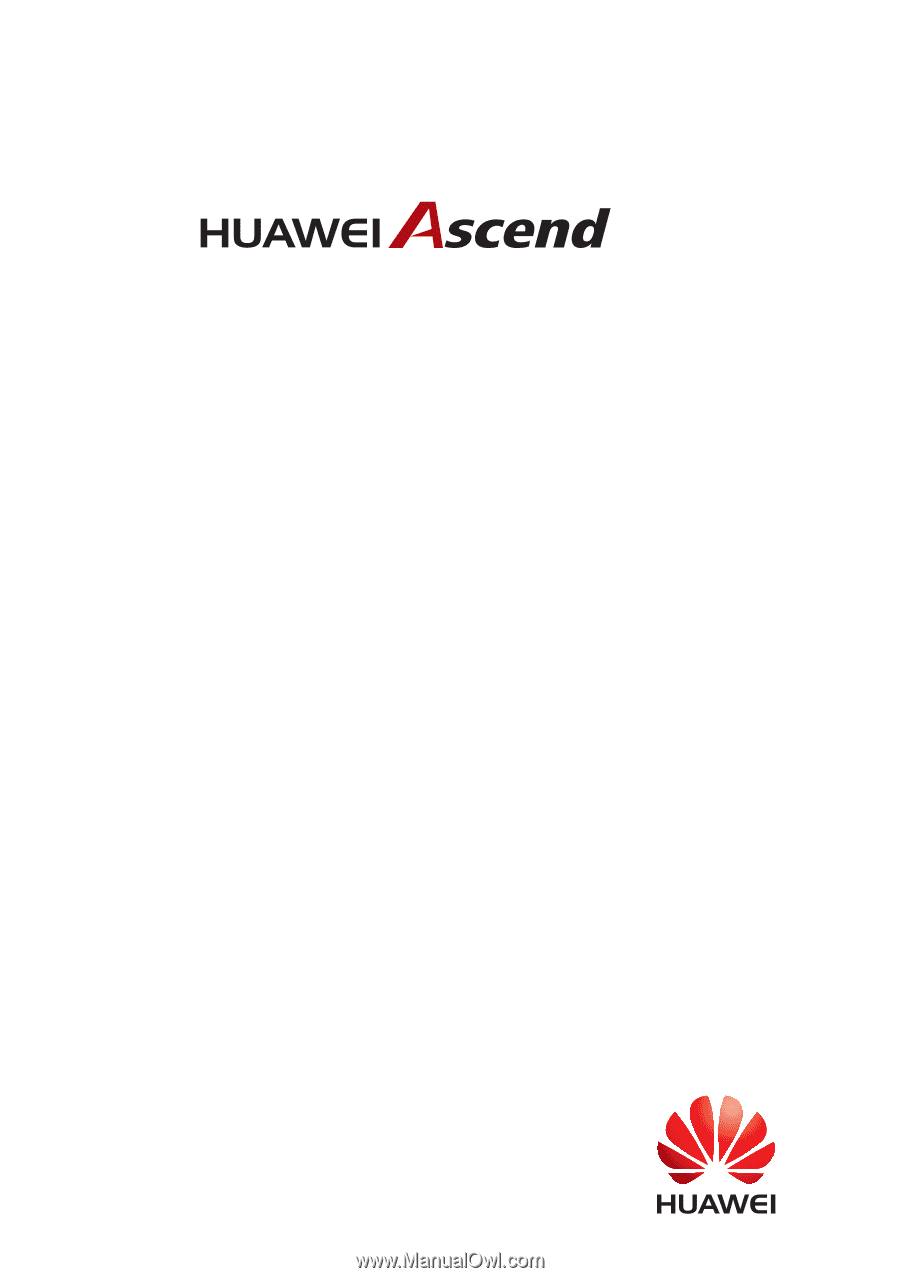
Y600
User Guide