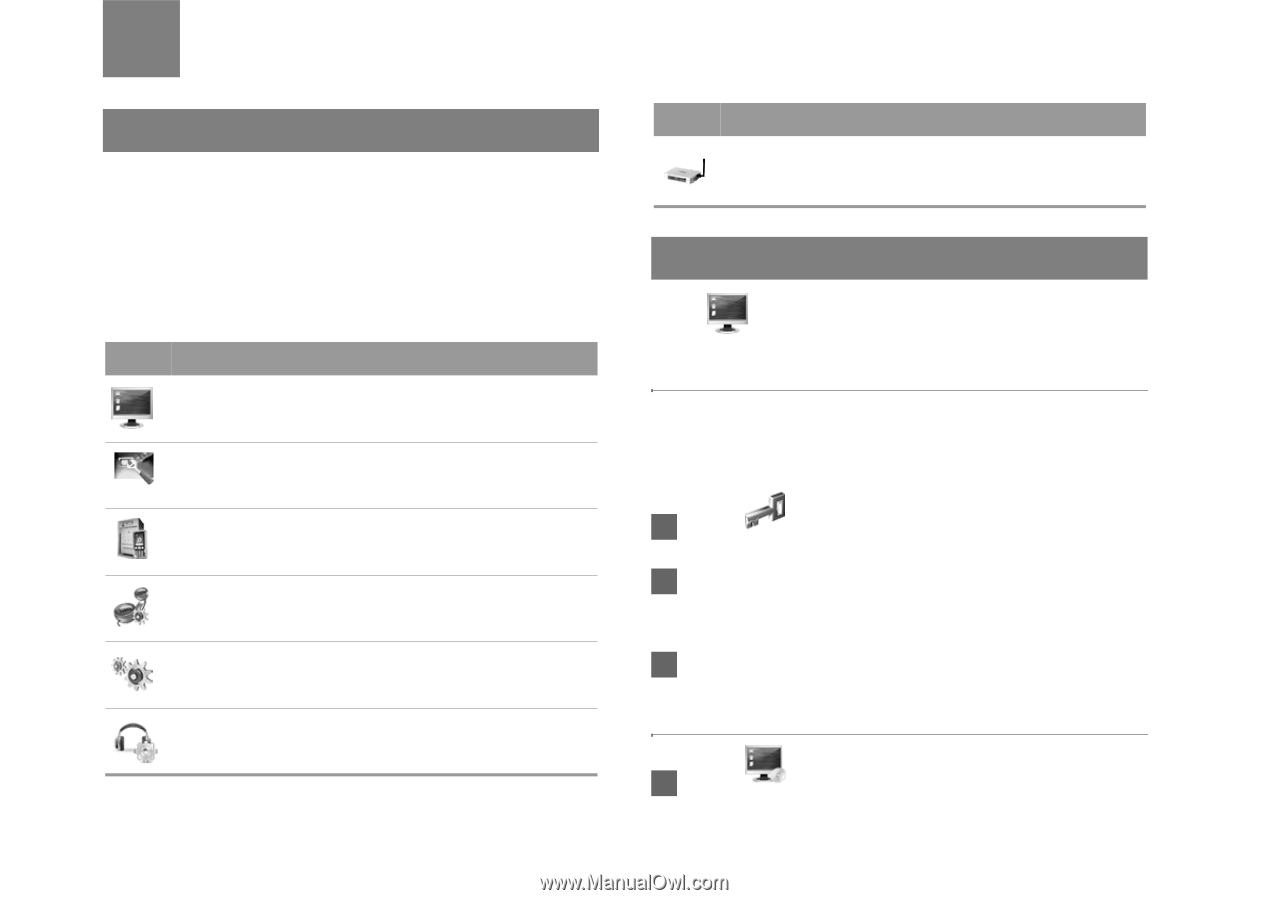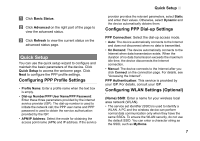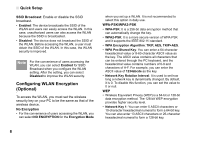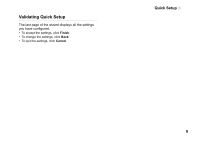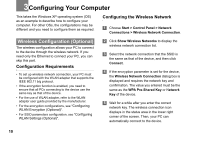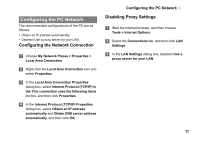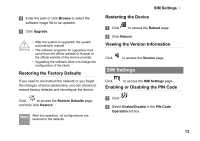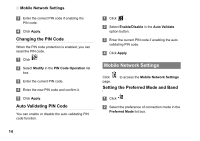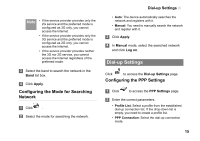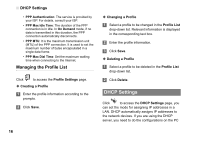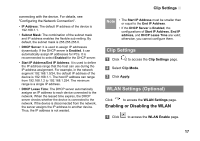Huawei B260a User Manual - Page 15
Advanced Settings, Overview, System Management - upgrade
 |
View all Huawei B260a manuals
Add to My Manuals
Save this manual to your list of manuals |
Page 15 highlights
4Advanced Settings Overview Click Advanced Settings, you can configure both the basic attributes and advanced parameters of the device, and also perform routine maintenance and management to the device. The following table shows the functions of the shortcut icons. Icon Description Click to access the System page. Click to access the SIM Settings page. Click to access the Mobile Network Settings page. Click to access the Dial-up Settings page. Click to access the DHCP Settings page. Click to access the Clip Settings page. 12 Icon Description Click to access the WLAN Settings page. (Optional) System Management Click to access the System page. Changing the Password You can change the login password to prevent unauthorized users from logging in to the management page. 1 Click . 2 Enter the current password, and then enter the new password and confirm it. 3 Click Modify. Upgrading the device 1 Click .