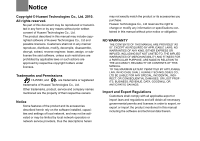Huawei B970b User Manual
Huawei B970b Manual
 |
View all Huawei B970b manuals
Add to My Manuals
Save this manual to your list of manuals |
Huawei B970b manual content summary:
- Huawei B970b | User Manual - Page 1
Wonderful Communication, Mobile Life. Welcome to HUAWEI B970b Wireless Gateway HUAWEI B970b Wireless Gateway User Guide - Huawei B970b | User Manual - Page 2
network operators or network service providers, thus the descriptions herein may not exactly match the product or its accessories you purchase. 8 Huawei Technologies Co., Ltd reserves the right to change or modify any information or specifications contained in this manual without prior notice or - Huawei B970b | User Manual - Page 3
precautions carefully to ensure the correct and safe use of your wireless device. Do not switch on your device when the device use to disassemble your device or its accessories. Only qualified personnel are allowed to service or repair the device. Do not place your device or its accessories in - Huawei B970b | User Manual - Page 4
2 Making a Call 4 Dial-up Access 4 Restoring the Factory Defaults 5 Using the Management Page 6 Management Page Overview 6 Viewing Configuration Info 6 Quick Setup 7 Configuring Your Computer 10 Wireless Configuration 10 Configuring the PC Network 11 Advanced Settings 12 Overview 12 System - Huawei B970b | User Manual - Page 5
service provider. Appearance Power indicator WLAN indicator ON/OFF key Signal strength indicator Network mode indicator Phone Ethernet Internal/External Antenna or the PIN code is not service connected • Blinking in blue: Registering with the 3G network • Steady on and in blue: WCDMA data service - Huawei B970b | User Manual - Page 6
PC Configuration Requirements PC Configuration Requirements The recommended PC configurations for using the device are resolution: 800*600 pixel or above, recommended 1024*768 pixel • Interface: standard USB interface • Internet Browser: Internet Explorer 6.0 or Internet Explorer 7.0, Firefox 1.5 - Huawei B970b | User Manual - Page 7
the device. ! To avoid electrical devices from interfering by the wireless signal, place electrical devices one Warning meter away from the device. ◆ Step 6: Connect the external antenna (optional) Connect the external antenna cable with the antenna jack on the main unit. Screw the cable to make - Huawei B970b | User Manual - Page 8
the Internet browser and enter the address http://192.168.1.1 in the address bar. 2 Select a user type, enter the password, and then click Login. • Admin: This user type is authorized to view and change configurations. The default password is admin. • User: This user type is authorized to view only - Huawei B970b | User Manual - Page 9
the Factory Defaults If you need to reconstruct the network or you forget the changes of some parameters, you can choose to restore factory defaults and reconfigure the device. Reset Reset: Press and hold it to restore the factory defaults. Note After this operation, all configurations are restored - Huawei B970b | User Manual - Page 10
The following table shows the main operations in the management page. Item Description Basic Status Displays the parameter configuration status of the device. Quick Setup Quickly configures the device. Connection Displays the network connection status and connects to the network. Advanced - Huawei B970b | User Manual - Page 11
to initiate the network call; the PPP user name and PPP password is used to obtain the service authorization provided by the ISP. • APN/IP Address: Select the mode for obtaining the access point name (APN) and IP address. If the service Quick Setup provider provides the relevant parameters, select - Huawei B970b | User Manual - Page 12
Configuring WLAN Encryption To access the WLAN, you must set the wireless security key on your PC to be the same as that of the wireless device. No Encryption • For the convenience of users changed. By default, it is 0. To disable this function, you can set the value to 0 or null. WEP • Wireless - Huawei B970b | User Manual - Page 13
Validating Quick Setup The last page of the wizard displays all the settings you have configured. • To accept the settings, click Finish. • To change the settings, click Back. • To quit the settings, click Cancel. Quick Setup 9 - Huawei B970b | User Manual - Page 14
, refer to the WLAN adapter user guide provided by the manufacturer. • For the encryption configurations, see "Configuring WLAN Encryption". • For SSID parameters configuration, see "Configuring WLAN Settings". 2 Click Show Wireless Networks to display the wireless network connection list. 3 Select - Huawei B970b | User Manual - Page 15
items list box, and then click Properties. 4 In the Internet Protocol (TCP/IP) Properties dialog box, select Obtain an IP address automatically and Obtain DNS server address automatically, and then click OK. Configuring the PC Network Disabling Proxy Settings 1 Start the Internet browser, and then - Huawei B970b | User Manual - Page 16
Settings, you can configure both the basic attributes Changing the Password You can change the login password to prevent unauthorized users from logging in to the management page. 1 Click . 2 Enter the current password, and then enter the new password and confirm it. 3 Click Modify. Upgrading - Huawei B970b | User Manual - Page 17
system automatically restarts. • The software programs for upgrading must come from the official website of Huawei or the official website of the service provider. • Upgrading the software does not change the configuration of the client. Restoring the Factory Defaults If you need to reconstruct - Huawei B970b | User Manual - Page 18
Mobile Network Settings 4 Click Apply. Changing the PIN Code When the PIN code protection is enabled, you can reset the PIN code. 1 Click . 2 Select Modify in the PIN Code Operation list box. 3 Enter the current PIN code. 4 Enter the new PIN code and confirm it. 5 Click Apply. Auto - Huawei B970b | User Manual - Page 19
3G service and the preferred mode is configured as 2G only, you cannot access the Internet. • If the service provider provides neither the 3G nor 2G service In Manual mode, select the searched network and click Log on. Dial-up Settings Click to access the Dial-up Settings page. Configuring the - Huawei B970b | User Manual - Page 20
to the prompts. 2 Click Save. ◆ Changing a Profile 1 Select a profile to be changed in the Profile List drop-down list. Relevant do the configurations on the PC connecting with the device. For details, see "Configuring the Network Connection". • IP Address: The default IP address of the - Huawei B970b | User Manual - Page 21
DHCP server. • Start IP Address/End IP Address: It is used to define the IP address range that the host can use during the IP address assignment. For example, in the network segment 192.168.1.0/24, the default IP address of the device is 192.168.1.1. The host IP address can range from 192.168.1.2 to - Huawei B970b | User Manual - Page 22
access the WLAN Basic Settings ◆ Wireless Interface • It refers to the SSID and MAC address, and is used to identify the wireless device. ◆ SSID • Entering 18 Auto and the device can automatically search for the channel. ◆ Configuring the 802.11 Mode Mode Description 54g Auto The WLAN has the - Huawei B970b | User Manual - Page 23
your wireless device must be consistent with that of the PC. ◆ Configuring the 802.11 Authentication • Open: Open system authentication. A user address filter modes: Parameter Description Disabled The MAC address filter function is disabled. Allow The clients with addresses in the MAC Addresses - Huawei B970b | User Manual - Page 24
is used to set the maximum number of concurrent WLAN users on the device. • Mode: It refers to the WLAN accessing mode. The device can work in two modes, as shown in the following table. The default value is Access Point. Mode Description Wireless It is used to connect two or more access - Huawei B970b | User Manual - Page 25
/ all, and then press Enter. The MAC address is displayed as the Physical Address. 1 Click . 2 Select LAN MAC Filter Mode. 3 Enter the MAC addresses of the clients and click Apply. LAN IP Filter You can configure the device to block specific IP addresses so that they cannot be accessed from 21 - Huawei B970b | User Manual - Page 26
Enter the IP addresses and corresponding ports to be blocked from accessing the LAN. 4 Click Ok. • Validate: Click Apply. • Edit: Click in the Modification column. • Delete: Click in the Modification column. Virtual Server Your device supports the virtual server to enable external computers to - Huawei B970b | User Manual - Page 27
unlimitedly by configuring the IP address of the computer IP address of the computer that is specified as a DMZ host. 4 Click Apply. Note Only one computer can be specified as a DMZ host at a time. DMZ Settings UPnP Settings The Universal Plug and Play (UPnP) service allows other network users - Huawei B970b | User Manual - Page 28
Remote Management 2 Select Enabled/Disabled for Remote Status to enable or disable the service. 3 Enter the IP address that can access and control your device. 4 Click Apply. 24 - Huawei B970b | User Manual - Page 29
access the Internet. You can change the mode to manually assign an IP address. See "Configuring the Network Connection". 7 Check whether the driver of the network adapter is correctly installed. 8 If the preceding methods cannot solve the problem, please consult your service provider. What to do if - Huawei B970b | User Manual - Page 30
on the network adapter and device should be the same. Otherwise, you need to change the data on the network adapter. What to do if I forgot the IP address of the LAN interface? If you forgot the IP address of the LAN interface, you can enter http://e.home and log in to the management page when the - Huawei B970b | User Manual - Page 31
4 Choose Edit > New > DWORD Value. 5 Rename New Value #1 to TcpWindowSize. 6 Right-click TcpWindowSize and then select Modify. 7 Select Decimal and enter 65535 in the Value data text box, and then click OK. 8 For the DWORD Value of DefaultRcvWindow, do the same operations as that of TcpWindowSize. - Huawei B970b | User Manual - Page 32
HSDPA HSUPA IP LAN LED NAT POTS UMTS WAN The Third Generation Access Point Access Point Name Code Division Multiple Access Dynamic Host Configuration Protocol Domain Name Server Enhanced Data rates for GSM Evolution Global System for Mobile communications General Packet Radio Service High Speed

Wonderful Communication, Mobile Life.
Welcome to HUAWEI B970b Wireless Gateway
HUAWEI B970b Wireless Gateway
User Guide