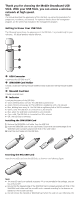Huawei E176 Quick Start Guide
Huawei E176 Manual
 |
View all Huawei E176 manuals
Add to My Manuals
Save this manual to your list of manuals |
Huawei E176 manual content summary:
- Huawei E176 | Quick Start Guide - Page 1
Thank you for choosing the Mobile Broadband USB Stick. With your USB Stick, you can access a wireless network at high speed. Note: This manual describes the appearance of the USB Stick, as well as the procedures for preparation, installation, and removal. For operation details about the management - Huawei E176 | Quick Start Guide - Page 2
/Removal Guide The procedure for installing the management program depends on the operating system (OS) installed on your PC. The following sections take Windows XP as an example. Connecting the USB Stick to a PC Plug the USB Stick into the USB port of your PC. Installing the USB Stick Management

Thank you for choosing the Mobile Broadband USB
Stick. With your USB Stick, you can access a wireless
network at high speed.
Note:
This manual describes the appearance of the USB Stick, as well as the procedures for
preparation, installation, and removal. For operation details about the management
program, see the online help included in the management program.
Getting to Know Your USB Stick
The following figure shows the appearance of the USB Stick. It is provided only for your
reference. The actual product may be different.
1
2
3
4
USB Connector
It connects the USB Stick to a PC.
SIM/USIM Card Holder
It holds a Subscriber Identity Module (SIM)/Universal Subscriber Identity Module (USIM)
card.
MicroSD Card Slot
It holds a microSD card.
Indicator
It i
Green, blinking twice every 3s: The USB Stick is powered on.
ndicates the status of the USB Stick.
Green, blinking once every 3s: The USB Stick is registering with a 2G network.
Blue, blinking once every 3s: The USB Stick is registering with a 3G/3G+ network.
Green, solid: The USB Stick is connected to a 2G network.
Blue, solid: The USB Stick is connected to a 3G network.
Cyan, solid: The USB Stick is connected to a 3G+ network.
Off: The USB Stick is removed.
Installing the SIM/USIM Card
1.
Remove the SIM/USIM card holder from the USB Stick.
2.
Insert the SIM/USIM card into the card holder. Ensure that the beveled edge of the
SIM/USIM card is properly aligned with that of the card holder.
3.
Insert the card holder into the USB Stick.
Inserting the MicroSD Card
Insert the microSD card into the USB Stick, as shown in the following figure.
Note:
The microSD card is an optional accessory. If it is not provided in the package, you can
buy one yourself.
Ensure that the beveled edge of the SIM/USIM card is properly aligned with that of the
SIM/USIM card holder and the microSD card is inserted according to the direction as
labeled on the microSD card slot.
Do not remove the microSD or SIM/USIM card when the card is in use. Otherwise, the