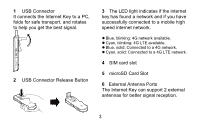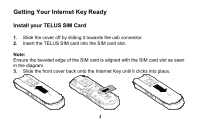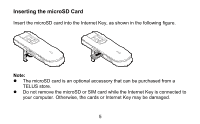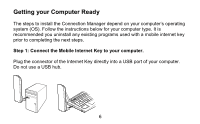Huawei E3276 User Guide
Huawei E3276 Manual
 |
View all Huawei E3276 manuals
Add to My Manuals
Save this manual to your list of manuals |
Huawei E3276 manual content summary:
- Huawei E3276 | User Guide - Page 1
the Huawei E3276 4G LTE Mobile Internet Key. With your Mobile Internet Key, you can enjoy a full high speed Internet experience on the go. This guide shows you how to set-up and connect to the internet with your Huawei Mobile Internet Key. For detailed information visit www.telusmobility.com/support - Huawei E3276 | User Guide - Page 2
Getting to Know Your Mobile Internet Key 1 2 3 5 4 6 2 - Huawei E3276 | User Guide - Page 3
to a mobile high speed internet network. Blue, blinking: 4G network available. Cyan, blinking: 4G LTE available. Blue, solid: Connected to a 4G network. Cyan, solid: Connected to a 4G LTE network. 4 SIM card slot 5 microSD Card Slot 6 External Antenna Ports The Internet Key can support - Huawei E3276 | User Guide - Page 4
Getting Your Internet Key Ready Install your TELUS SIM Card 1. Slide the cover off by sliding it towards the usb connector. 2. Insert the TELUS SIM card into the SIM card slot. Note: Ensure the beveled edge of the SIM card is aligned with the SIM card slot as seen in the diagram. 3. Slide the front - Huawei E3276 | User Guide - Page 5
microSD Card Insert the microSD card into the Internet Key, as shown in the following figure. Note: The microSD card is an optional accessory that can be purchased from a TELUS store. Do not remove the microSD or SIM card while the Internet Key is connected to your computer. Otherwise, the cards - Huawei E3276 | User Guide - Page 6
the instructions below for your computer type. It is recommended you uninstall any existing programs used with a mobile internet key prior to completing the next steps. Step 1: Connect the Mobile Internet Key to your computer. Plug the connector of the Internet Key directly into a USB - Huawei E3276 | User Guide - Page 7
installation wizard does not automatically open, it can be launched manually. Navigate to HUAWEI > Connection Manager under "My Computer" and look for the Setup file. Double-click Setup.exe to open the setup wizard. Windows PC (Windows 8) . 1. Charm bar detects the new hardware. Choose Run AutoRun - Huawei E3276 | User Guide - Page 8
your computer. MAC 1. The OS will automatically detect the new hardware and place the HUAWEI icon on the screen. Double click Connection Manager icon to launch the installation. 2. Follow the on-screen instructions of the installation wizard. If presented with Authenticate dialog box, enter the Name - Huawei E3276 | User Guide - Page 9
desktop to launch the Connection Manager. The first time you connect you will be prompted to setup data volume limits. If you do not know what your data plan allows, please contact your service provider. 2. Wait until you see TELUS beside the signal strength bars. 3. Click Connect. Note: It is - Huawei E3276 | User Guide - Page 10
, remove the Internet Key. Disconnecting the Internet Key from your computer (Windows 7) 1. Click Disconnect in the Connection Manager. 2. Close the Connection Disconnecting the Internet Key from your computer (Windows 8) 1. Click Disconnect in the Connection Manager. 2. Close the Connection - Huawei E3276 | User Guide - Page 11
desktop. 4. Press control and click the left mouse simultaneously. 5. Select eject and then remove the Internet Key. Uninstalling the Connection Manager (Windows XP) 1. Choose Start > Control Panel > Add or Remove Programs. 2. Find the Connection Manager and click Remove to uninstall the Connection - Huawei E3276 | User Guide - Page 12
and double-click it to uninstall the Connection Manager. Uninstalling the Connection Manager (Windows 8) 1. Go to the location of the software and choose the uninst.exe. 2. Follow the on-screen instructions of the uninstallation wizard. 3. Uninstallation may take several minutes. A progress bar will

1
Thank you for choosing the Huawei E3276 4G LTE
Mobile Internet Key. With your Mobile Internet Key,
you can enjoy a full high speed Internet experience on
the go.
This guide shows you how to set-up and connect to the internet with your Huawei
Mobile Internet Key.
For detailed information visit www.telusmobility.com/support
or see the help menu of the Connection Manager on your computer.