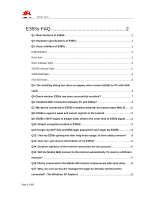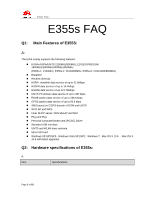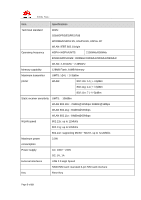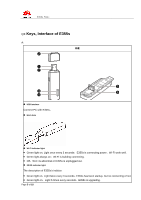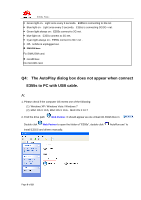Huawei E355 FAQ
Huawei E355 Manual
 |
View all Huawei E355 manuals
Add to My Manuals
Save this manual to your list of manuals |
Huawei E355 manual content summary:
- Huawei E355 | FAQ - Page 1
Q1: Main Features of E355S 2 Q2: Hardware specifications of E355s 2 Q3: Keys, Interface of E355s 5 USB interface ...5 Hitch hole ...5 Wi-Fi indicator light:...5 2G/3G indicator light: ...5 SIM/USIM base...6 microSD base...6 Q4: The AutoPlay dialog box does not appear when connect E355s to PC with - Huawei E355 | FAQ - Page 2
kbps GPRS packet data service of up to 85.6 kbps SMS based on CS/PS domain of GSM and UMTS Wi-Fi AP and WPS Inner DHCP server, DNS RELAY and NAT Plug and Play Personal computer/Smart card (PC/SC) Driver Standard USB interface UMTS and WLAN inner antenna Micro SD Card Windows XP - Huawei E355 | FAQ - Page 3
speed 802.11b: up to 11Mbit/s 802.11g: up to 54Mbit/s 802.11n: supporting MCS0~MCS7, up to 72.2Mbit/s Maximum power 3.5W consumption Power supply AC: 100V~240V DC: 5V, 1A External interfaces USB 2.0 High Speed SIM/USIM card: standard 6-pin SIM card interface Key Reset key Page 3 of 18 - Huawei E355 | FAQ - Page 4
E355s FAQs Item Specifications Antenna Inner GSM/UMTS main antenna Inner UMTS diversity antenna Inner WLAN antenna Size 90.6mm×28.6mm×12.6mm Weight About 40g Temperature Operating: -10℃ to +45℃ Storage: -20℃ to +70℃ Humidity 5% to 95% Notes: EGPRS = enhanced GPRS SIM = subscriber - Huawei E355 | FAQ - Page 5
. Green light always on:Wi-Fi is building connecting. Off:Wi-Fi is abnormal or E355s is unplugged out. 2G/3G indicator light: The description of E355s's indictor: Green light on,Light twice every 3 seconds:E355s has been startup,but no connecting of net. Green light on,Light 5 times every - Huawei E355 | FAQ - Page 6
once every 3 seconds:E355s is connecting 3G/3G+ net. Green light always on:E355s connect to 2G net. blue light on:E355s connect to 3G net. Cyan light always on:E355s connect to 3G+ net . Off:E355s is unplugged out. SIM/USIM base. Fix SIM/USIM card. microSD base Fix microSD card. Q4: The - Huawei E355 | FAQ - Page 7
and 3G application interface to Ports(COM&LPT). Adding new items USB Mass Storage Device & USB Composite Device to Universal Serial Bus Controller Adding new item HUAWEI Mobil Connect - 3G Network Card to Network Adapters. Adding new item HUAWEI MassStorage USB Device to DVD/CD-ROM Drivers. Page - Huawei E355 | FAQ - Page 8
FAQs 2. If "HUAWEI Mobil Connect - 3G Network Card" shows , right click it then select "Uninstall". Re-load the network driver for E355s by right click , then select "Scan for hardware changes". Q6: Establish WiFi connection between PC and E355s? A: Please follow these steps to set up your - Huawei E355 | FAQ - Page 9
E355s FAQs click to connect. 3. Input WiFi Key in the dialog of password input then click to establish connection(The WiFi Key and the SSID can be found on a label stick inside the back cover) Page 9 of 18 - Huawei E355 | FAQ - Page 10
4. After the icon of wireless network card turned from (status of acquiring IP address ) into ,your PC has established WiFi connection with E355s successfully, enter http://192.168.1.1 in web browser (ex. IE) to visit Web UI Q7: My device connected to E355s's wireless network, but cannot open Web - Huawei E355 | FAQ - Page 11
E355s FAQs Select "Connections" tab, then click "LAN settings". For the "Local Area Network (LAN) Settings" pop-up, deselect the top three check-boxes. Then click "OK" to apply changes, then refresh the Web Browser to show E355s management console page. Page 11 of 18 - Huawei E355 | FAQ - Page 12
signal strengthen by the icon displayed on Web UI main page) 2. Please move E355s toward to window to get better signal 3. If the network condition is good but still cannot register, please try to reset E355s and try again 4. Sometimes355s will be rejected by the operator for some reasons. Please - Huawei E355 | FAQ - Page 13
, like Micro-wave oven, Television, and wireless phone etc. You can turn off the idle facility of them when you are using E355s. 2. In ideal environment the signal of E355 can cover for 100 meters. 3. In actual use Wi-Fi covered range maybe different from idea square area, it decided by the - Huawei E355 | FAQ - Page 14
2. Press and hold the RESET button until OLED screen is off then E355s will restart, after E355s has boot up all the password will be restored to default. Notice: After restored E355s all the user settings will be restored to default settings. If you only forget your WiFi Key, try to set the new - Huawei E355 | FAQ - Page 15
. Is there safety concern? A: Like most other electronic devices, E355s get hotter during charge or big data transfer. It is a quite normal phenomenon if working in regular office environment. Even if it work in hot environment, E355s will automatically power off if its temperature reach 85 ℃ for - Huawei E355 | FAQ - Page 16
E355s FAQs Q14: Duration statistics of the Internet connection are not accurate. A: This is a bug in earlier versions. You can click Clear History to delete all current wrong statistics. Page 16 of 18 - Huawei E355 | FAQ - Page 17
E355s FAQs Q15: Will the Mobile WiFi connect to the Internet automatically if I roam to a different network? A: Please check the connection mode of your Mobile WiFi firstly. Page 17 of 18 - Huawei E355 | FAQ - Page 18
with each other. A: If access point (AP) isolation is enabled, clients connected to the Mobile WiFi cannot communicate with each other. If AP isolation is disabled, clients connected to the Mobile WiFi can communicate with each other. Q17: Why can not I access the management page by desktop

E355s FAQ
s
Page
1
of
18
E355s FAQ
.........................................................
2
Q1: Main Features of E355S:
................................................................................................
2
Q2: Hardware specifications of E355s:
...............................................................................
2
Q3: Keys, Interface of E355s
.................................................................................................
5
USB interface
...........................................................................................................................
5
Hitch hole
.................................................................................................................................
5
Wi-Fi indicator light:
..................................................................................................................
5
2G/3G indicator light:
...............................................................................................................
5
SIM/USIM base.
.......................................................................................................................
6
microSD base
...........................................................................................................................
6
Q4: The AutoPlay dialog box does not appear when connect E355s to PC with USB
cable.
......................................................................................................................................
6
Q5:Check whether E355s has been successfully installed
?
...........................................
7
Q6: Establish WiFi connection between PC and E355s
?
.................................................
8
Q7:
My device connected to E355s’s wireless network, but cannot open Web UI
.......
10
Q8:
E355s’s signal is weak and can
not register to 3G network
.....................................
12
Q9:
E355s’s Wi
-
Fi signal is always weak, what is the cover area of E355s’signal.
......
13
Q10: Default encryption method of E355S
........................................................................
13
Q11:I forget my Wi-
Fi key and Web login password I can’t login my E355S
................
14
Q12: I feel my E355s getting hot after long hours usage. Is there safety concern?
15
Q13: How can I get version information of my E355s
?
..................................................
15
Q14: Duration statistics of the Internet connection are not accurate.
...........................
16
Q15: Will the Mobile WiFi connect to the Internet automatically if I roam to a different
network?
...............................................................................................................................
17
Q16:Clients connected to the Mobile WiFi cannot communicate with each other.
......
18
Q17: Why can not I access the management page by desktop shortcut when
connected?
(
On Windows XP System
)
..........................................................................
18