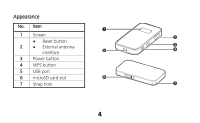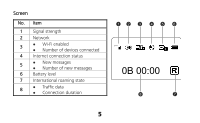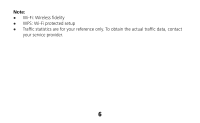Huawei E586 Quick Start Guide
Huawei E586 Manual
 |
View all Huawei E586 manuals
Add to My Manuals
Save this manual to your list of manuals |
Huawei E586 manual content summary:
- Huawei E586 | Quick Start Guide - Page 1
HUAWEI Mobile WiFi Supported functions and actual appearance depend on the specific models you purchased. The illustrations are provided for your reference only. For details about the model you selected, consult your service provider. This guide briefly describes the functions of the Mobile WiFi - Huawei E586 | Quick Start Guide - Page 2
Getting to Know HUAWEI Mobile WiFi Connection Scenarios A Wi-Fi device or computer can be connected to the Internet through the Mobile WiFi. The actual connection procedure depends on the operating system of the Wi-Fi device or computer. The connection scenarios illustrated here are for your - Huawei E586 | Quick Start Guide - Page 3
Scenario 3: Multi-device access via Wi-Fi and USB at the same time Digital camera Smart phone Game machine Laptop 3 - Huawei E586 | Quick Start Guide - Page 4
Appearance No. Item 1 Screen Reset button 2 External antenna interface 3 Power button 4 WPS button 5 USB port 6 microSD card slot 7 Strap hole 4 - Huawei E586 | Quick Start Guide - Page 5
Screen No. Item 1 Signal strength 2 Network 3 Wi-Fi enabled Number of devices connected 4 Internet connection status 5 New messages Number of new messages 6 Battery level 7 International roaming state 8 Traffic data Connection duration 5 12 3 4 5 6 0B 00:00 8 7 - Huawei E586 | Quick Start Guide - Page 6
Note: Wi-Fi: Wireless fidelity WPS: Wi-Fi protected setup Traffic statistics are for your reference only. To obtain the actual traffic data, contact your service provider. 6 - Huawei E586 | Quick Start Guide - Page 7
Before You Start Installing the SIM Card and the Battery Caution: Do not use any SIM card that is not standard or is incompatible with the Mobile WiFi. Otherwise, the Mobile WiFi may be damaged. Insert the SIM card in the card slot. Be sure that the SIM card is facing in the right direction, as - Huawei E586 | Quick Start Guide - Page 8
To remove the microSD card, press in the card gently. The microSD card will pop out for removal. Do not remove the microSD card when it is in use. Doing so may damage the card and the Mobile WiFi, and data stored on the card may be lost. Charging the Battery Note: If the battery has not been used - Huawei E586 | Quick Start Guide - Page 9
, whether expressed or implied, on the product. The charger is an optional accessory. If the charger is not provided in the package, you can contact your local dealer to buy one yourself. Method 2: Connecting to a PC for charging Connect the Mobile WiFi to a PC using a compatible data cable. 9 - Huawei E586 | Quick Start Guide - Page 10
Accessing the Internet via Wi-Fi Connection Note: By default, management parameters are preset on the Mobile WiFi according to the requirements of the service provider. Follow the steps below to quickly access the Internet. For the details about how to set management parameters, see help on the web - Huawei E586 | Quick Start Guide - Page 11
the encryption parameter is already set for the Mobile WiFi, the Wireless Network Connection dialog box is displayed. Enter the network key in the dialog box. The SSID and network key label are affixed to your Mobile WiFi. 5. Wait until the wireless connection icon is displayed in the status area - Huawei E586 | Quick Start Guide - Page 12
to the time-based network service, you are recommended to select Manual mode. For details about the service expense, consult your service provider. Mode Auto Manual Operations After the Mobile WiFi is powered on, it will connect to the Internet automatically if data transmission is required. If - Huawei E586 | Quick Start Guide - Page 13
manually. Accessing the Web Management Page 1. Make sure that the connection between the Mobile WiFi and the client is a proper one. 2. Start the Internet browser and enter http://192.168.1.1 in the address bar. 3. Enter the password and log in to the web management page. Note: The default password - Huawei E586 | Quick Start Guide - Page 14
battery only, choose whether to enable the Mobile WiFi to turn off Wi-Fi automatically. If this function is enabled and no Wi-Fi devices access the Mobile WiFi for a preset period, the Mobile WiFi turns off Wi-Fi automatically. You can press any key to turn on Wi-Fi again. Validating the PIN Code - Huawei E586 | Quick Start Guide - Page 15
WPS Connection If a Wi-Fi client connected to the Mobile WiFi supports the WPS function, a network key will be automatically generated without manual input. To establish a WPS connection, perform the following steps: 1. Power on the Mobile WiFi. 2. Start the client. 3. Enable the WPS function of the - Huawei E586 | Quick Start Guide - Page 16
If you forget the changes you have made to some parameters, you may restore factory defaults and reconfigure the Mobile WiFi. To restore the factory defaults, press and hold the RESET button until the screen turns off. All factory default settings are successfully restored. Note: Restoring factory - Huawei E586 | Quick Start Guide - Page 17
connection name. 5. Select Scan to detect all networks within range. The access point list is displayed. 6. Select a network indicated by the SSID of the Mobile WiFi. First press the ► button of your game machine to confirm the SSID and then press it again to input the Wi-Fi key. SSID: The - Huawei E586 | Quick Start Guide - Page 18
WEP: The Wi-Fi key of the Mobile WiFi. The default SSID and key label are affixed to the Mobile WiFi. 7. Press the ► button of your game machine to continue, and then press the X button to save the settings. 8. Select Test Connection to check the connection. 9. Go to Internet Browser. 18 - Huawei E586 | Quick Start Guide - Page 19
by the SSID of the Mobile WiFi. 4. If necessary, enter a password and tap Join. (Networks requiring a password appear with a lock icon.) Note: Some Wi-Fi clients such as iTouch, PS3 and NDSi can also access the Internet via the Mobile WiFi. For details, see the user guides of the Wi-Fi clients - Huawei E586 | Quick Start Guide - Page 20
place the Mobile WiFi in a well-ventilated location, then restart the Mobile WiFi. If you are experiencing difficulties using the Mobile WiFi, try the following: See help on the web management page. Restart the Mobile WiFi. Restore the factory defaults. Contact your service provider. Version

1
Smart Device Simple World
Thank you for choosing HUAWEI Mobile WiFi
Supported functions and actual appearance depend on the specific models you purchased.
The illustrations are provided for your reference only. For details about the model you
selected, consult your service provider.
This guide briefly describes the functions of the Mobile WiFi. For details about how to set
management parameters, see help on the web management page.
Copyright © Huawei Technologies Co., Ltd. 2011. All rights reserved
.
THIS DOCUMENT IS FOR INFORMATION PURPOSE ONLY, AND DOES NOT CONSTITUTE
ANY KIND OF WARRANTIES.