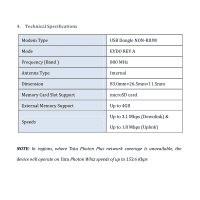Huawei EC156 User Guide
Huawei EC156 Manual
 |
View all Huawei EC156 manuals
Add to My Manuals
Save this manual to your list of manuals |
Huawei EC156 manual content summary:
- Huawei EC156 | User Guide - Page 1
HUAWEI EC156 User Guide - Huawei EC156 | User Guide - Page 2
...3 3. EC156 Appearance...4 4. Technical Specifications...5 5. Inserting a microSD Card ...6 6. Using the device ...7 Installation Procedure for Windows XP 7 Installation Procedure for Mac OS 16 Installation Procedure for Linux 23 7. Laptop Compatibility List 32 8. Troubleshooting...36 9. Care - Huawei EC156 | User Guide - Page 3
Congratulations on your purchase of Huawei EC156 TATA Photon Plus USB Data Modem Device. The User Guide contains important information on the proper use and correct operation of Huawei EC156 TATA Photon Plus USB Data Modem Device. We recommend that you read this manual carefully to ensure optimal - Huawei EC156 | User Guide - Page 4
3. EC156 Appearance 2 1 2 4 3 Please find below the description that you need to know to start using your device. Name 1.USB Plug 2.Strap Hole 3.Indicator light 4. microSD card - Huawei EC156 | User Guide - Page 5
4. Technical Specifications Modem Type Mode Frequency (Band ) Antenna Type Dimension Memory Card Slot Support External Memory Support Speeds USB Dongle NON-RIUM EVDO REV A 800 MHz Internal 83.0mm×26.5mm×11.5mm microSD card Up to 4GB Up to 3.1 Mbps (Downlink) & - Huawei EC156 | User Guide - Page 6
5. Inserting a microSD Card 1. Slide the back cover to remove it from the device. 2. Insert the microSD card into the corresponding card slot, as shown in the following figure. 3. Replace the back cover and slide it into place. - Huawei EC156 | User Guide - Page 7
6. Using the device For different operating system, the installation process is different. Please note the process for the following Operating Systems Installation Procedure for Windows XP 1. Connect the USB Modem with PC Connect the USB Modem with your PC via USB port. - Huawei EC156 | User Guide - Page 8
2.Install the Dialer & Driver If PC opens the auto run function, it will pop up an installation interface. If not, please go to CD as shown in the figure - Huawei EC156 | User Guide - Page 9
Click "Next "and then to agree with the license agreement click "I Agree". Click "Next "and then choose a location path for installation and click install. In case you do not have any specific location preference you may choose to continue with the default location and click "Install". - Huawei EC156 | User Guide - Page 10
Please click on "Finish" button. - Huawei EC156 | User Guide - Page 11
After installation, please go back to desktop, click on the icon "Tata Photon+" . The main interface appears When the installation is complete, the following dialer appears 1. As soon as the installation is complete the default dialer will appear as follows - Huawei EC156 | User Guide - Page 12
2. On clicking the "Continue" button, the following screen appears. Please select the Prepaid/Postpaid option depending on the services that you wish to opt for. Gently scratch the silver strip on the "Activation card" you have received with the Starter kit, to reveal your - Huawei EC156 | User Guide - Page 13
3. On clicking the "Activate" button, the following screen appears. The moving bars indicate that the activation is in progress. 4. You may have to wait for a couple of minutes. Once activation is successful, you - Huawei EC156 | User Guide - Page 14
will see the following screen 5. Click on the "Connect" button and start surfing. In case the activation fails, the following sequence of steps needs to be follow ed - Huawei EC156 | User Guide - Page 15
1. In case activation is unsuccessful, you will see the following prompt 2. Please click on the "OK" button. The following screen will appear. Please click on the "Activate" button as shown in the below figure. Please repeat the same sequence as stated above to continue. - Huawei EC156 | User Guide - Page 16
-installation of Application Software 1. Exit Management procedures. 2. Remove the EC156 device from the system then pull it out. 3. Open "Add/Remove program" in the control panel. 4. Accord the prompt, finish un-installation. Installation Procedure for Mac OS 1.Connect the USB Modem with PC Connect - Huawei EC156 | User Guide - Page 17
2.Install the Dialer & Driver Insert the Device into your PC. Double click icon of "Tata Photon+" , Click "Continue" to start the installation. - Huawei EC156 | User Guide - Page 18
Read the Software License Agreement then click "Continue". Click "Agree" to accept the license agreement. - Huawei EC156 | User Guide - Page 19
Click "Install". Then enter your laptop's password when pop up window appears - Huawei EC156 | User Guide - Page 20
When installation is successful click on close button When the installation is complete, the following dialer appears 1. As soon as the installation is complete the default dialer will appear as follows - Huawei EC156 | User Guide - Page 21
2. Click on the "Connect" button and start surfing. - Huawei EC156 | User Guide - Page 22
Un-installation of Application Software 1. Exit Management procedures. 2. Open "uninstall Mobile Partner", click "OK" >"OK". - Huawei EC156 | User Guide - Page 23
Installation Procedure for Linux 1.Connect the USB Modem with PC Connect the USB Modem with your PC via USB port. - Huawei EC156 | User Guide - Page 24
Install the Dialer & Driver Once after inserting the modem double click and open the folder. Open new terminal go to the path cd /media/Tata\ Photn+ \ \ \ \ /. - Huawei EC156 | User Guide - Page 25
Type the command sh ./install to install Tata Photon+ dialer and press enter. - Huawei EC156 | User Guide - Page 26
After pressing enter key you will get the below new terminal as shown below - Huawei EC156 | User Guide - Page 27
again press enter key. When the installation is complete, the following dialer appears - Huawei EC156 | User Guide - Page 28
As soon as the installation is complete the default dialer will appear as follows Click on the "Connect" button and start surfing. - Huawei EC156 | User Guide - Page 29
Un-installation of Application Software 1. Go to the installed path [eg:- /usr/local/Tata_Photon+] as shown below. - Huawei EC156 | User Guide - Page 30
2. Type ./UninstallMobilePartner and press enter key will uninstall TataPhotn+. - Huawei EC156 | User Guide - Page 31
- Huawei EC156 | User Guide - Page 32
7. Laptop Compatibility List Asus Acer Dell - Huawei EC156 | User Guide - Page 33
HP IBM Lenovo - Huawei EC156 | User Guide - Page 34
Toshiba Sony Fujitsu - Huawei EC156 | User Guide - Page 35
Rover Gateway Hasee - Huawei EC156 | User Guide - Page 36
Troubleshooting If your radio card has abnormal conditions, please refer to the following table. Common problems Check item Cannot automatically install the driver & Dialer tool in the first time Cannot install driver Dialer first. Please check whether the Modem configuration of PC is ok or not. - Huawei EC156 | User Guide - Page 37
Common problems Device is not detecting in MAC OS Device is detecting in MAC OS, But not showing signal strength Device is detecting in Linux, But not showing signal strength Insert T-Flash Card Micro-SD card is not recognized - Huawei EC156 | User Guide - Page 38
Common problems After restarting the computer, there is no signal indicated Check item Please check if the Device is connected Properly, Check the Network Coverage or pull out the Device and reinsert the Device again. - Huawei EC156 | User Guide - Page 39
above suggestions apply equally to your radio card or any accessory. If any of them is not working properly, take it to your nearest qualified service facility. The personnel there will assist you and, if necessary, arrange for - Huawei EC156 | User Guide - Page 40
the performance of hearing aids or pacemakers. For any such problems, consult your service provider. If you are using an electronic medical device a potentially explosive atmosphere, and comply with all signs and instructions. Areas that may have potentially explosive atmospheres include the areas - Huawei EC156 | User Guide - Page 41
locations include areas below the deck on boats, chemical transfer or storage facilities, and areas where the air contains chemicals or particles such as grain, dust, or metal powders. Ask the manufacturers of vehicles using liquefied petroleum gas (such as propane or butane) whether this device can - Huawei EC156 | User Guide - Page 42
Operating Environment Do not use the device in dusty, damp, and dirty places or places with magnetic fields. Otherwise, it may result in malfunction of the circuit. On a stormy day with thunder, do not use your device when it is being charged, to prevent any danger caused by lightning. While - Huawei EC156 | User Guide - Page 43
Protect your wireless device and accessories from water and vapor, and keep them dry. Do not drop, throw, or bend your wireless device. Clean your wireless device with a piece of damp and soft antistatic cloth. Do not use any chemical detergent, powder, or other chemical agents (such as - Huawei EC156 | User Guide - Page 44
of 2.5cm distance from the body. Failure to observe these instructions could result in your RF exposure exceeding the relevant guideline limits. FCC Changes or modifications made to this device not expressly approved by Huawei Technologies Co., Ltd. may void the FCC authorization to operate this - Huawei EC156 | User Guide - Page 45
This device generates uses and can radiate radio frequency energy and, if not installed and used in accordance with the instructions, may cause harmful interference to radio communications. However, there is no guarantee that interference will not occur in a particular installation. If this device

HUAWEI EC156
User Guide