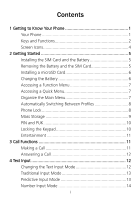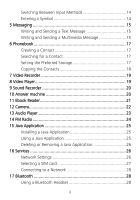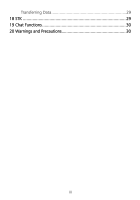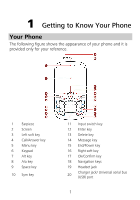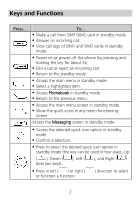Huawei G6620 User Manual
Huawei G6620 Manual
 |
View all Huawei G6620 manuals
Add to My Manuals
Save this manual to your list of manuals |
Huawei G6620 manual content summary:
- Huawei G6620 | User Manual - Page 1
are trademarks or registered trademarks of Huawei Technologies Co., Ltd. Other trademarks, product, service and company names mentioned are the , RELIABILITY OR CONTENTS OF THIS MANUAL. TO THE MAXIMUM EXTENT PERMITTED BY APPLICABLE LAW, IN NO CASE SHALL HUAWEI TECHNOLOGIES CO., LTD BE LIABLE FOR - Huawei G6620 | User Manual - Page 2
Contents 1 Getting to Know Your Phone 1 Your Phone 1 Keys and Functions 2 Screen Icons 4 2 Getting Started 5 Installing the SIM Card and the Battery 5 Removing the Battery and the SIM Card 5 Installing a microSD Card 6 Charging the Battery 6 Accessing a Function Menu 7 Accessing a Quick - Huawei G6620 | User Manual - Page 3
Player 23 14 FM Radio 24 15 Java Application 25 Installing a Java Application 25 Using a Java Application 25 Deleting or Removing a Java Application 26 16 Services 26 Network Settings 26 Selecting a SIM card 27 Connecting to a Network 28 17 Bluetooth 28 Using a Bluetooth Headset 28 ii - Huawei G6620 | User Manual - Page 4
Transferring Data 29 18 STK 29 19 Chat Functions 30 20 Warnings and Precautions 30 iii - Huawei G6620 | User Manual - Page 5
1 Getting to Know Your Phone Your Phone The following figure shows the appearance of your phone and it is provided only for your reference. 1 Earpiece 2 Screen 3 Left soft key 4 Call/Answer key Ok/Confirm key 18 Navigation keys 19 Headset jack 20 Charger jack/ Universal serial bus (USB) port 1 - Huawei G6620 | User Manual - Page 6
card in standby mode. Answer an incoming call. View call logs of SIM1 and SIM2 cards in standby mode. Power on or power off the phone (by pressing and holding the key for about 3s). End a call or reject an incoming call. Return to the standby mode. Access the main menu - Huawei G6620 | User Manual - Page 7
press (Options), select Phonebook settings > Speed dial, enable speed dial function and assign the desired phone numbers to the corresponding number and holding the key for about 3s). Switch between the upper case and the lower case in text editing mode. Access the FM radio in standby mode - Huawei G6620 | User Manual - Page 8
function is enabled. / Missed call(s). The Answer machine is enabled. New voicemail message. An alarm is enabled. The keypad is locked. Battery power level. The General/Indoor profile is enabled. The Meeting profile is enabled. The Outdoor profile is enabled. The headset is connected. 4 - Huawei G6620 | User Manual - Page 9
installing a SIM card, ensure that the golden contact area on the SIM card is facing downward and that the beveled edge of the SIM card is properly aligned with that of the SIM card slot. Removing the Battery and the SIM Card Before removing the battery and the SIM cards, ensure that your phone is - Huawei G6620 | User Manual - Page 10
1. Connect the USB cable (the larger end) to the charger. 2. Connect the charger to a power socket. 3. Connect the USB cable (the smaller end) to the charger jack on the phone. 4. Wait until the battery is completely charged. During the charging, the charging icon is displayed in animation. When - Huawei G6620 | User Manual - Page 11
6. Disconnect the charger from the power socket. Accessing a Function Menu 1. In standby mode, press (Menu). 2. Press to select the desired function menu. 3. Press (Options), then select Go to, - Huawei G6620 | User Manual - Page 12
4. Press (Done) to save the setting as prompted. Phone Lock The phone lock protects your phone from unauthorized use. By default, the phone lock function is disabled; once it is enabled, the phone code is required each time the phone is powered on. To enable the phone lock function, do as follows - Huawei G6620 | User Manual - Page 13
the menu, then select Security settings > Change password > Phone password. 2. Input the old password. 3. Input the new password twice. Do remember your phone lock code. If you forget it, contact the service center. Mass Storage When the phone is connected to a PC through a USB cable, the options - Huawei G6620 | User Manual - Page 14
card from unauthorized use. The PIN unblocking key (PUK) is used to unlock the blocked PIN. Both the PIN and the PUK are provided with the SIM card. For details, contact your service provider. For your phone, SIM1 and SIM2 PIN codes are configured separately. To enable the PIN lock function, do as - Huawei G6620 | User Manual - Page 15
files. Video recorder: to record video files. FM radio: to receive and play radio programs. Ebook reader: to read the e-books stored on the phone or the microSD card. Games: to provide games region code, area code, and phone number in sequence. To call an extension, enter the phone number - Huawei G6620 | User Manual - Page 16
During a call, you can press or to adjust the volume. Answering a Call When there is an incoming call, you reject the call. Press (Silent) to silence the phone. Then press (Reject) to reject the call, or answer an incoming call. 4 Text Input Changing the Text Input Mode The icon of the - Huawei G6620 | User Manual - Page 17
mode, you can enter a word as follows: 1. Press each key once to enter the letters according to the spelling sequence of the desired word. The phone displays the candidate words according to the sequence of key presses. 2. Press Press press to scroll to the desired word. or to scroll in the - Huawei G6620 | User Manual - Page 18
, do as follows: Press to switch between the traditional, predictive, number, and Chinese input modes. Press to switch between the upper case and the lower case when the input language is English. Entering a Symbol To enter a symbol with the QWERTY keypad in any input mode, you can do as - Huawei G6620 | User Manual - Page 19
Write message. 2. Write the message. 3. Press (Options), and then select Send to or press . 4. Select Enter recipient to input the phone numbers of the recipients manually, or select Add from Phonebook to add the desired contacts from the phonebook. 5. Highlight a recipient, and then press to - Huawei G6620 | User Manual - Page 20
and set Service (MMS) and the method for subscribing to the service. Your phone supports a multimedia message of a maximum size of 300 KB. You need to open multimedia messages with caution. Objects in multimedia messages may contain viruses (such as malicious software) that can damage your phone - Huawei G6620 | User Manual - Page 21
location where the new contacts are stored. 1. Select Menu > Phonebook, press to to access the menu. (Options), select Go 2. Press (Options), and then select Phonebook settings > Preferred storage. 3. Select SIM1, SIM2, Phone, or All as required. 4. Press (OK) to confirm the selection. 17 - Huawei G6620 | User Manual - Page 22
select Copy. 4. Select a final location by selecting To phone, To SIM1, To SIM2, or To file as required. 5. Press (OK) to copy the contact ), and then select Phonebook settings > Copy contacts. 3. Press or to scroll to the desired operation, such as SIM1 to phone or Phone to SIM1. 4. Press - Huawei G6620 | User Manual - Page 23
video recording mode, you can do as follows: Press to perform relevant settings. Press to start recording or to pause. Press or to adjust or recorded video clips that are saved in the Videos folder in File manager of Phone or Memory card. To play a video clip, do as follows: volume. 19 - Huawei G6620 | User Manual - Page 24
to pause or continue. 4. Press to stop playing the video clip. Only files in .mp4 and .3gp formats can be played properly. Files in other formats may fail to be played. 9 Sound Recorder The sound recorder provided by your phone can function as a digital recorder. To record an audio clip, do as - Huawei G6620 | User Manual - Page 25
select Go to to access the menu, then select Settings. 2. Set Auto answer to On. 3. Set Record duration. 4. Set Greeting file to Default or From files as required. 5. Set Remote access to listen to the voicemail messages using another phone. Set Status to On, input a number key, * key or # key - Huawei G6620 | User Manual - Page 26
options: Open ebook: to start reading the ebook. Global settings: to set the font size, scroll type, encoding, alignment, and other relevant Camera The phone is provided with a built-in 1.3 mega pixel complementary metal-oxide-semiconductor (CMOS) camera, which supports the photographing - Huawei G6620 | User Manual - Page 27
music effect. The music files are loaded from My music on the phone or on the microSD card volume. Press and to switch between songs. Press the button on the headset cable to switch between songs. Press (List) to view the music list, and then press (Options) to configure relevant settings - Huawei G6620 | User Manual - Page 28
cable. 1. Connect the headset to the phone. 2. In standby mode, select Menu the playing. Press or to adjust the volume. Press or 0.1 MHz. to adjust the the corresponding channel based on the settings in Channel list. Press the manually enter a frequency, automatically search for and save - Huawei G6620 | User Manual - Page 29
phone use field. Not all the Java applications are compatible with your phone. If you have trouble Service (GPRS) connection is proper. Installing a Java Application To install a Java applications on your phone, do as follows: 1. Store the Java installation files in .jar or .jad format to Phone - Huawei G6620 | User Manual - Page 30
need to subscribe to the corresponding service from your service provider and set the relevant parameters on your phone. For details about the services and charges, contact your service provider. Network Settings Before accessing WAP sites on your phone, you need to set your data account and WAP - Huawei G6620 | User Manual - Page 31
the settings. 6. Select your service provider, press select Activate. (Options), and then If the profile supported by your service provider already exists, select the profile, press select Activate. (Options), and then Selecting a SIM card You can select a SIM card to connect to the Internet - Huawei G6620 | User Manual - Page 32
(Options), select Go to to access the menu, then select Internet service > Settings > Select SIM. 2. Select SIM1, SIM2, or Always ask as required. 3. Press (OK) to save the setting. Connecting to a Network 1. Press Menu > Services, press (Options), select Go to to access the menu, then - Huawei G6620 | User Manual - Page 33
to enter a pairing password for verification. 4. After pairing, exchange data between the phone and the Bluetooth device. 18 STK The SIM Tool Kit (STK) function is available only if it is provided by your SIM card. STK is a value added service provided by your operator, you can use it to send text - Huawei G6620 | User Manual - Page 34
Facebook on your phone allow you to send instant messages and files on the move. To launch Facebook, do as follows: 1. Select Menu > Facebook, press (Options), select Go to to access the menu, then select Start. 2. Enter your email account and password. Check your GPRS settings before using - Huawei G6620 | User Manual - Page 35
and comply with all signs and instructions. Areas that may have potentially explosive power on your device at refueling points such as service stations. Comply with restrictions on the use of radio not talk on the device while driving. Use hands-free accessories. When you have to make or answer a - Huawei G6620 | User Manual - Page 36
in a malfunction of the circuit. The device complies with the RF specifications when the device is used near your ear or at a distance of from your body. Ensure that the device accessories such as a device case and a device holster are not composed of metal components. Keep your device battery. 32 - Huawei G6620 | User Manual - Page 37
the risk of damage to hearing, lower the headset volume to a safe and comfortable level. Safety of battery. Use the AC power supply defined in the specifications of the charger. An improper power voltage may cause a fire or a malfunction of the charger. Do not connect two poles of the battery - Huawei G6620 | User Manual - Page 38
explode if damaged. Danger of explosion if battery is incorrectly replaced. Recycle or dispose of used batteries according to the local regulations or reference instruction supplied with your device. Cleaning and Maintenance The device, battery, and charger are not water-resistant. Keep them dry - Huawei G6620 | User Manual - Page 39
International Commission on Non-Ionizing Radiation Protection (ICNIRP) and include safety measures designed to ensure safety for all users, regardless of age and health. The Specific Absorption Rate (SAR) is the unit of measurement for the amount of radio frequency energy absorbed by the - Huawei G6620 | User Manual - Page 40
, if not installed and used in accordance with the instructions, may cause harmful interference to radio communications. However,there which can be determined by turning the equipment off and on, the user is encouraged to try to correct the interference by one or more this device must accept any 36 - Huawei G6620 | User Manual - Page 41
undesired operation. Warning: Changes or modifications made to this device not expressly approved by Huawei Technologies Co., Ltd. may void the FCC authorization to operate this device. Disposal and Recycling Information This symbol on the device (and any included batteries) indicates that they - Huawei G6620 | User Manual - Page 42
.huaweidevice.com/certification. You are recommended to visit the Web site regularly for up-to-date information. EU Regulatory Conformance Hereby, Huawei Technologies Co., Ltd. declares that this device is in compliance with the essential requirements and other relevant provisions of Directive 1999
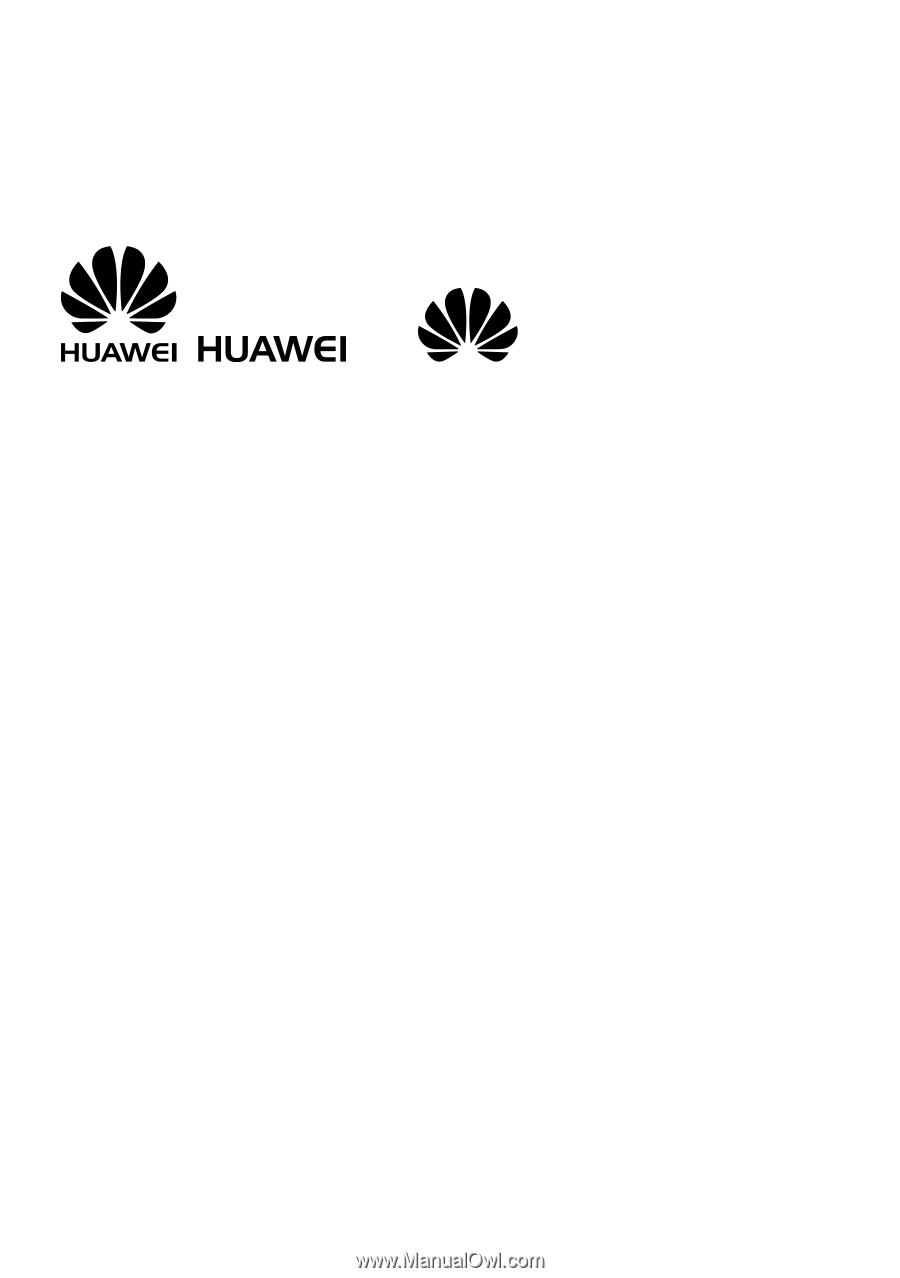
Copyright © Huawei Technologies Co., Ltd. 2011. All
rights reserved.
Trademarks and Permissions
,
, and
are trademarks or
registered trademarks of Huawei Technologies Co., Ltd.
Other trademarks, product, service and company names mentioned
are the property of their respective owners.
NO WARRANTY
THE CONTENTS OF THIS MANUAL ARE PROVIDED “AS IS”. EXCEPT
AS REQUIRED BY APPLICABLE LAWS, NO WARRANTIES OF ANY
KIND, EITHER EXPRESS OR IMPLIED, INCLUDING BUT NOT LIMITED
TO, THE IMPLIED WARRANTIES OF MERCHANTABILITY AND FITNESS
FOR A PARTICULAR PURPOSE, ARE MADE IN RELATION TO THE
ACCURACY, RELIABILITY OR CONTENTS OF THIS MANUAL.
TO THE MAXIMUM EXTENT PERMITTED BY APPLICABLE LAW, IN NO
CASE SHALL HUAWEI TECHNOLOGIES CO., LTD BE LIABLE FOR ANY
SPECIAL, INCIDENTAL, INDIRECT, OR CONSEQUENTIAL DAMAGES,
OR LOST PROFITS, BUSINESS, REVENUE, DATA, GOODWILL OR
ANTICIPATED SAVINGS.