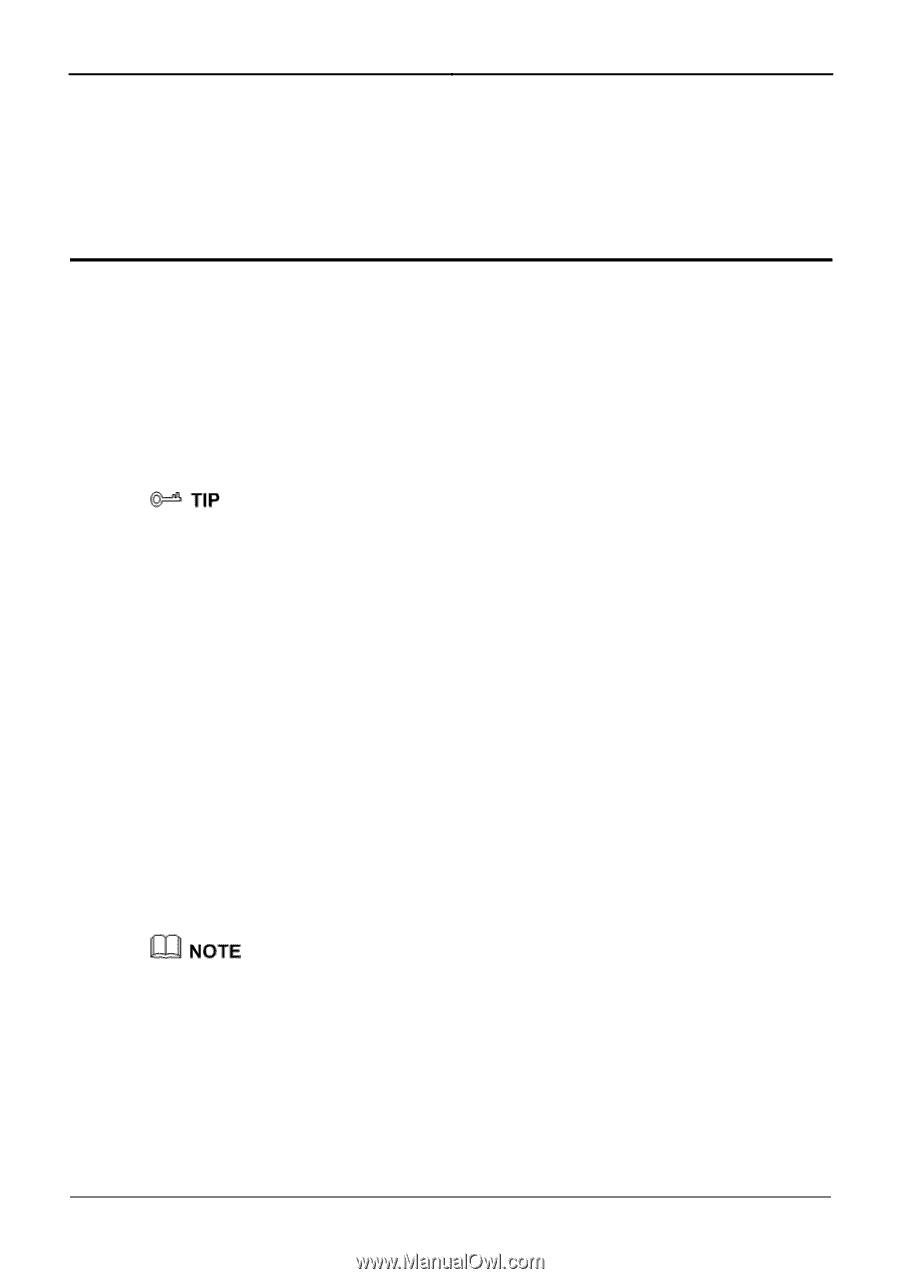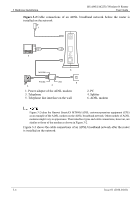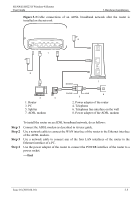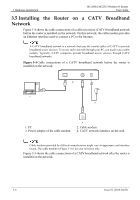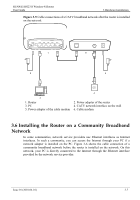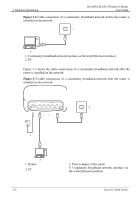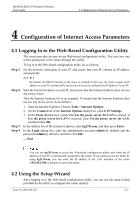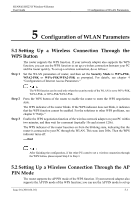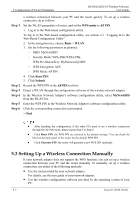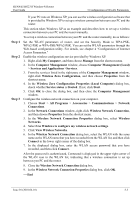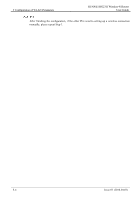Huawei HG231f User Manual - Page 28
Configuration of Internet Access Parameters, 4.1 Logging In to the Web-Based Configuration Utility - default ip
 |
View all Huawei HG231f manuals
Add to My Manuals
Save this manual to your list of manuals |
Page 28 highlights
HUAWEI HG231f Wireless-N Router User Guide 4 Configuration of Internet Access Parameters 4 Configuration of Internet Access Parameters 4.1 Logging In to the Web-Based Configuration Utility The router provides an easy-to-use Web-based configuration utility. You can view and set the parameters of the router through this utility. To log in to the Web-based configuration utility, do as follows: Step 1 Set the network connection of your PC and ensure that your PC obtains an IP address automatically. Step 2 Step 3 Step 4 By default, the DHCP function of the router is enabled. In this case, the router assigns an IP address to your PC automatically and you do not need to configure the IP address of your PC. Start the Internet Explorer on your PC and ensure that the Internet Explorer does not use any proxy server. Take the Internet Explorer 6.0 as an example. To ensure that the Internet Explorer does not use any proxy server, do as follows: 1. Start the Internet Explorer. Choose Tools > Internet Options. 2. On the Connect tab of the Internet Options dialog box, click LAN Settings. 3. In the Proxy Server area, ensure that Use the proxy server for LAN is cleared. If Use the proxy server for LAN is selected, clear Use the proxy server for LAN, and then click OK. In the address bar of the Internet Explorer, enter hg231f.com, and then press Enter. In the Login dialog box, enter the administrator account (admin by default) and the password (admin by default), and then click OK. ----End You can use hg231f.com to access the Web-based configuration utility only when the IP address of your PC is dynamically assigned by the router. If you cannot access the utility by using hg213f.com, you can enter the IP address of the LAN interface of the router (192.168.1.100 by default) to access the utility. 4.2 Using the Setup Wizard After logging in to the Web-based configuration utility, you can use the setup wizard provided by the utility to configure the router quickly. Issue 01 (2010-04-01) 4-1