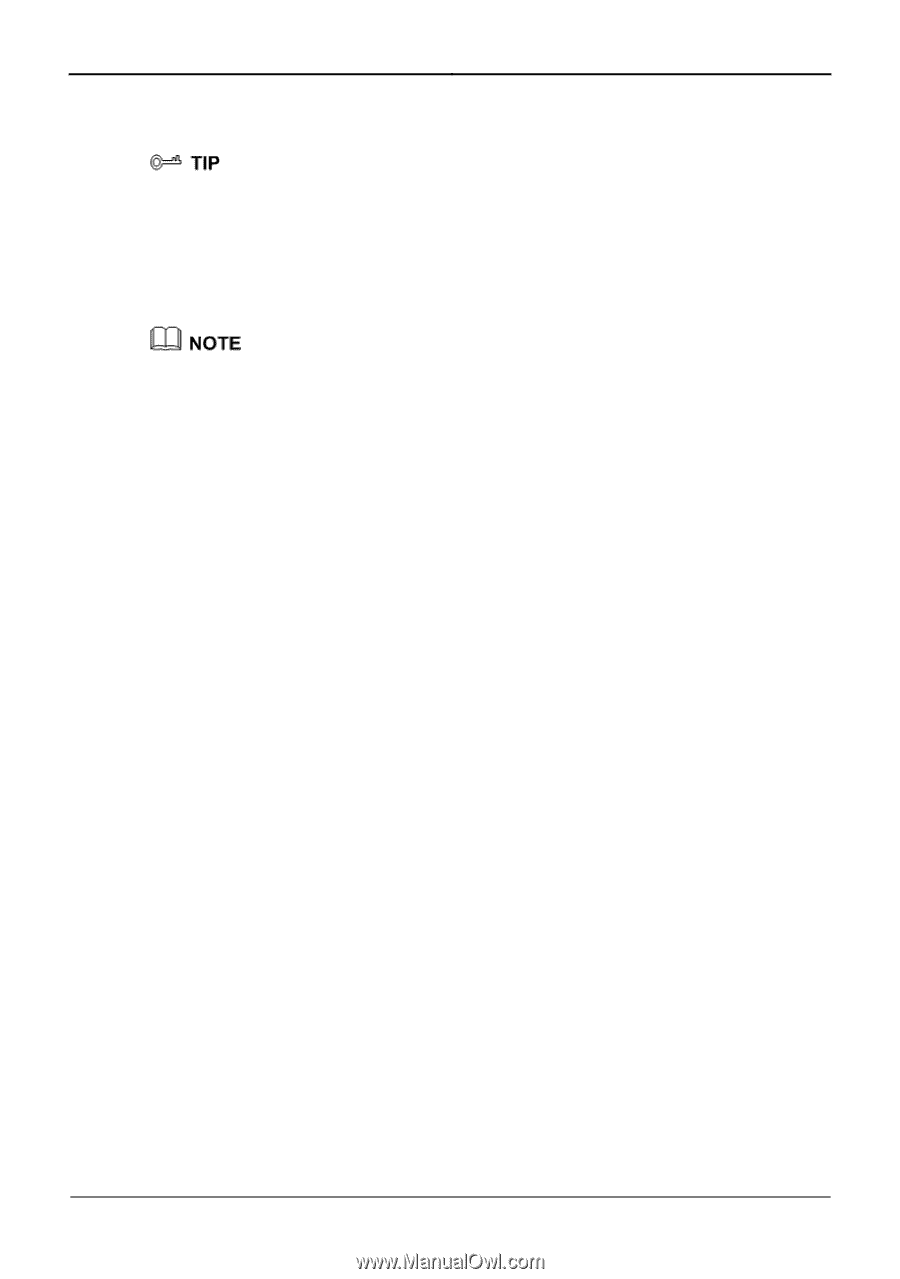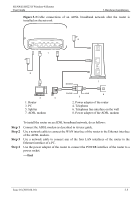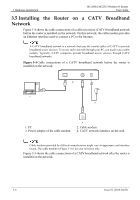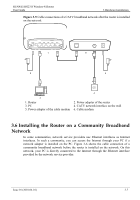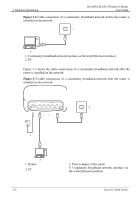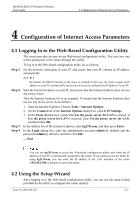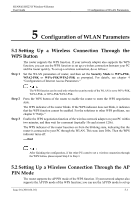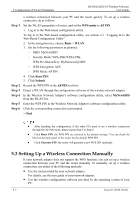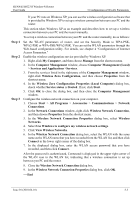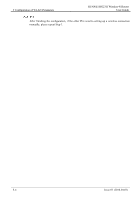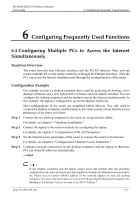Huawei HG231f User Manual - Page 29
Connection Type, Submit, connections are proper, and then click - setup
 |
View all Huawei HG231f manuals
Add to My Manuals
Save this manual to your list of manuals |
Page 29 highlights
4 Configuration of Internet Access Parameters HUAWEI HG231f Wireless-N Router User Guide When you configure the router for the first time, you can see the setup wizard page after logging in to the utility. To configure the router through the setup wizard, do as follows: Step 1 If you have configured the router before, you will not see the setup wizard page after logging in to the Web-based configuration utility. In this case, you can click Installation in the upper right corner to display the setup wizard page. Check the connections between your PC and the router and between the router and the network access device (such as an ADSL modem) as prompted, ensure that these connections are proper, and then click Next. Step 2 Step 3 Step 4 If a message is displayed, indicating that the connection between your PC and the router or between the router and the network access device (such as an ADSL modem) is improper, you need to check the cable connections as described in chapter 3 "Hardware Installation" and ensure that the hardware are properly installed and that all the connected devices are powered on. Set Connection Type based on your network type, set the other parameters corresponding to this type, and then click Next. Set WLAN parameters, and then click Next. Click Submit. ----End 4-2 Issue 01 (2010-04-01)