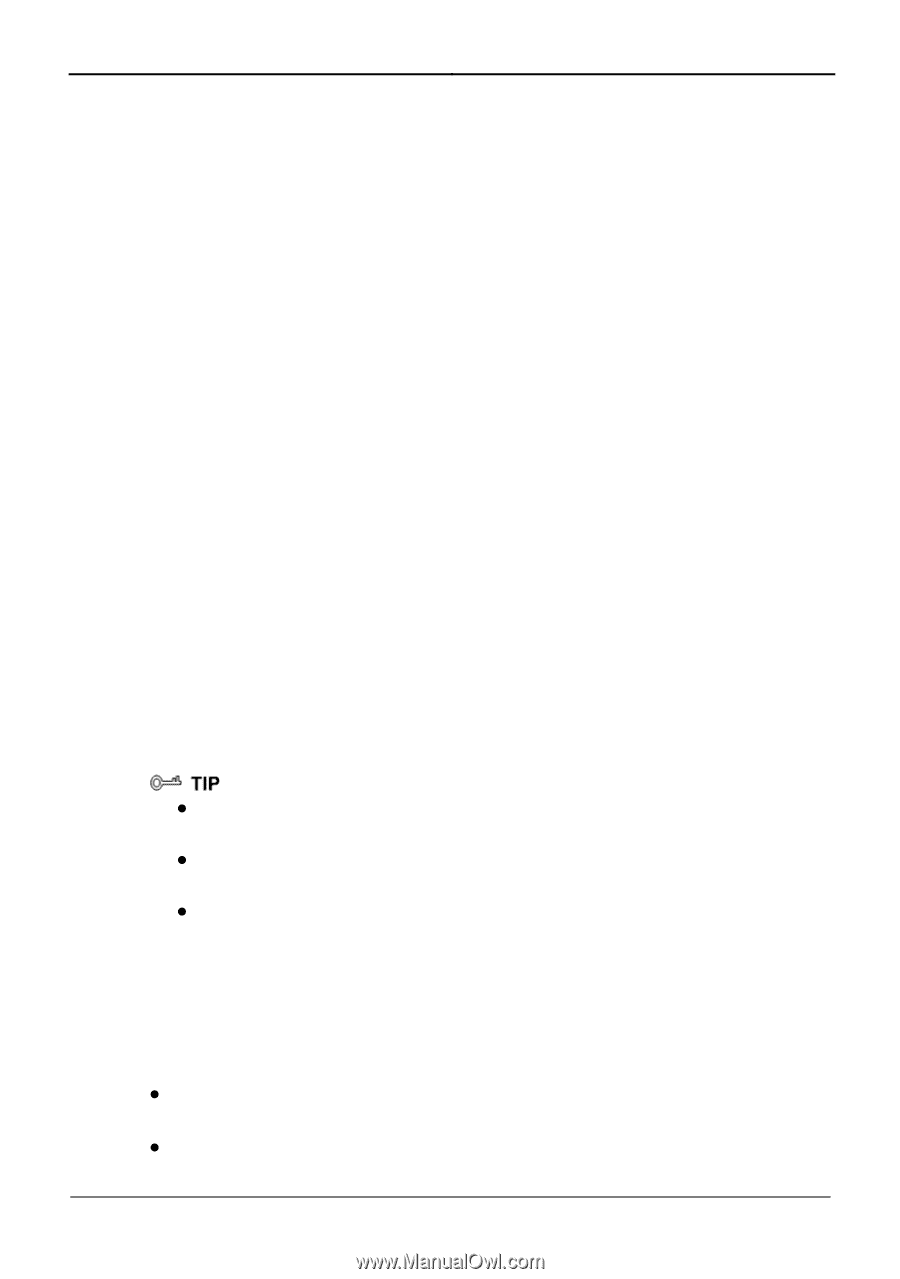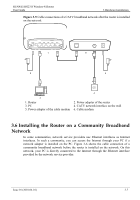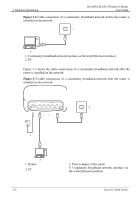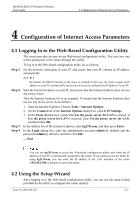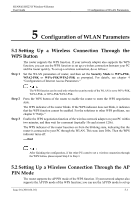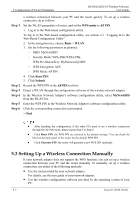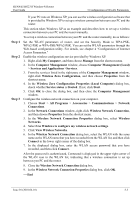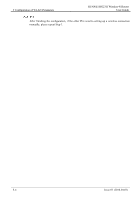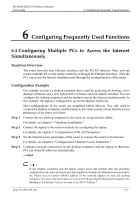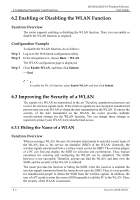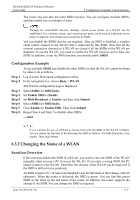Huawei HG231f User Manual - Page 31
Setting Up a Wireless Connection Manually, Step 1 - software
 |
View all Huawei HG231f manuals
Add to My Manuals
Save this manual to your list of manuals |
Page 31 highlights
5 Configuration of WLAN Parameters HUAWEI HG231f Wireless-N Router User Guide Step 1 Step 2 Step 3 Step 4 Step 5 Step 6 a wireless connection between your PC and the router quickly. To set up a wireless connection, do as follows: Set the WLAN parameters of router, and set the WPS mode to AP PIN. 1. Log in to the Web-based configuration utility. To log in to the Web-based configuration utility, see section 4.1 "Logging In to the Web-Based Configuration Utility". 2. In the navigation tree, choose Basic > WLAN. 3. Set the following parameters as planned. − SSID: MyNewSSID − Security Mode: WPA-PSK/WPA2-PSK − WPA Pre-Shared Key: MyPassword@2009 − WPA Encryption: AES − WPS Mode: AP PIN 4. Click Reset PIN. 5. Click Submit. Record the WPS PIN in the AP PIN text box. Detect a WLAN through the configuration software of the wireless network adapter. In the Wireless Network Adapter's software configuration utility, select MyNewSSID from the WLAN list. Enter the WPS PIN in the Wireless Network Adapter's software configuration utility. Click the corresponding connection as prompted. ---End z After finishing the configuration, if the other PCs need to set a wireless connection through the AP PIN mode, please repeat Step 3 to Step 6. z Click Reset PIN, the WPS PIN are restored to the default settings. You can check the label on the back panel of the router for the default WPS PIN. z Click Generate PIN, the router will generate a new WPS PIN randomly. 5.3 Setting Up a Wireless Connection Manually If your network adapter does not support the WPS function, you can set up a wireless connection between your PC and the router manually. To manually set up a wireless connection, use either of the following methods: z Use the tool provided by your network adapter. For details, see the user guide of your network adapter. z Use the wireless configuration software provided by the operating system of your PC. 5-2 Issue 01 (2010-04-01)