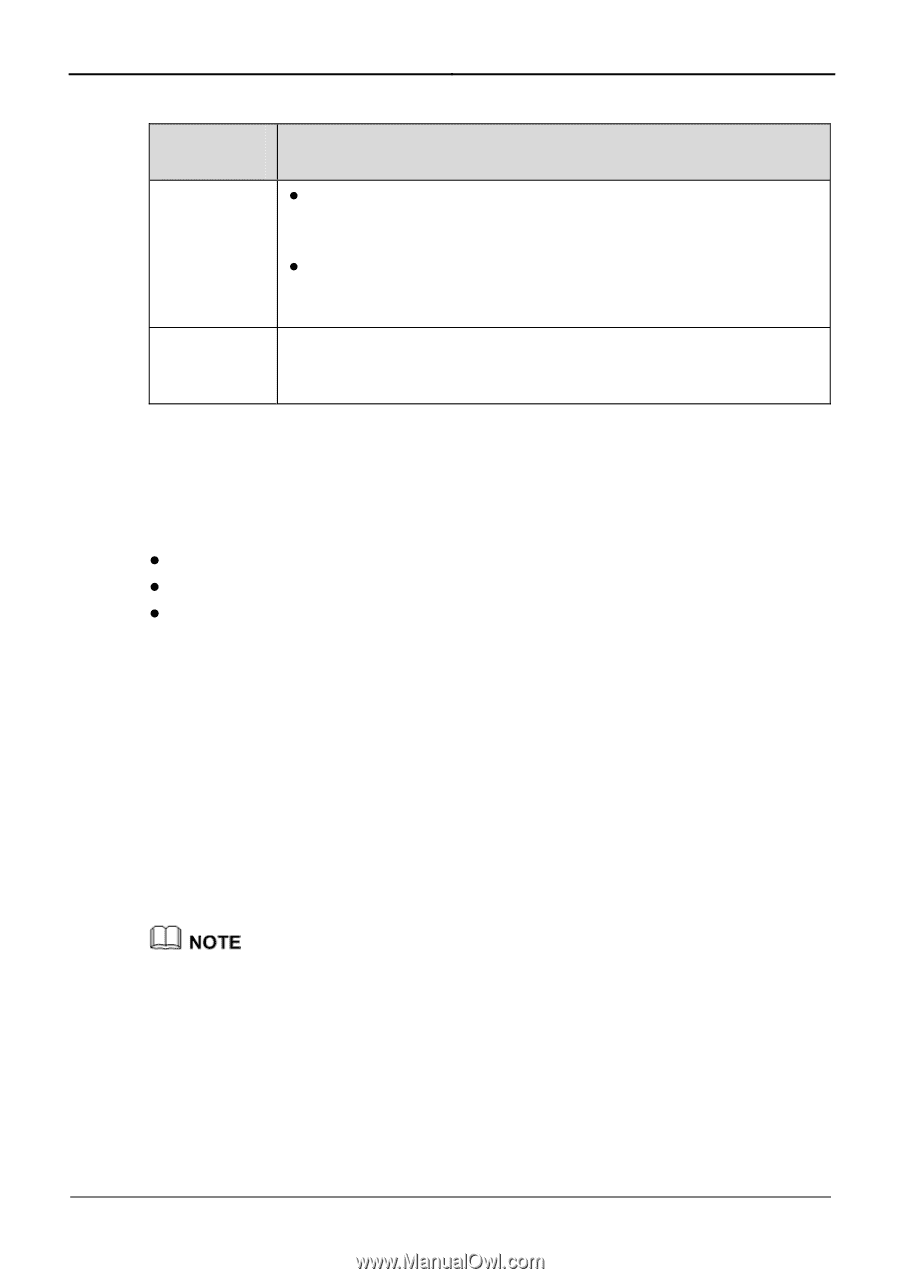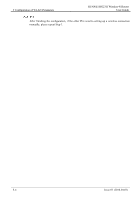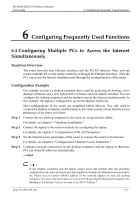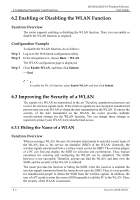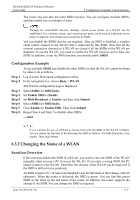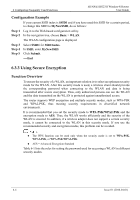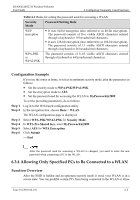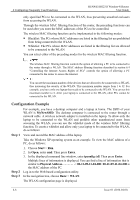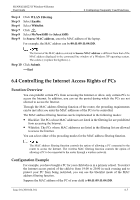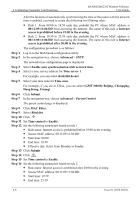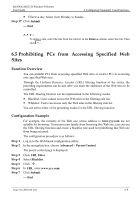Huawei HG231f User Manual - Page 38
Allowing Only Specified PCs to Be Connected to a WLAN
 |
View all Huawei HG231f manuals
Add to My Manuals
Save this manual to your list of manuals |
Page 38 highlights
HUAWEI HG231f Wireless-N Router User Guide 6 Configuring Frequently Used Functions Table 6-1 Rules for setting the password used for accessing a WLAN Security Mode Password Setting Rule WEP encryption z It uses 64-bit encryption (also referred to as 40-bit encryption). The password consists of five visible ASCII characters entered through a keyboard or 10 hexadecimal characters. z It uses 128-bit encryption (also referred to as 104-bit encryption). The password consists of 13 visible ASCII characters entered through a keyboard or 26 hexadecimal characters. WPA-PSK or WPA2-PSK The password consists of 8-63 visible ASCII characters entered through a keyboard or 64 hexadecimal characters. Configuration Example If you use the router at home, to select an optimum security mode, plan the parameters as follows: z Set the security mode to WPA-PSK/WPA2-PSK. z Set the encryption mode to AES. z Set the password used for accessing the WLAN to MyPassword@2009. To set the preceding parameters, do as follows: Step 1 Log in to the Web-based configuration utility. Step 2 In the navigation tree, choose Basic > WLAN. The WLAN configuration page is displayed. Step 3 Step 4 Step 5 Step 6 Select WPA-PSK/WPA2-PSK for Security Mode. In WPA Pre-Shared Key, enter MyPassword@2009. Select AES for WPA Encryption. Click Submit. ----End After the password used for accessing a WLAN is changed, you need to enter the new password when connecting a PC to the WLAN. 6.3.4 Allowing Only Specified PCs to Be Connected to a WLAN Function Overview After the SSID is hidden and an optimum security mode is used, your WLAN is in a secure state. You can prohibit certain PCs from being connected to the WLAN or allow Issue 01 (2010-04-01) 6-5