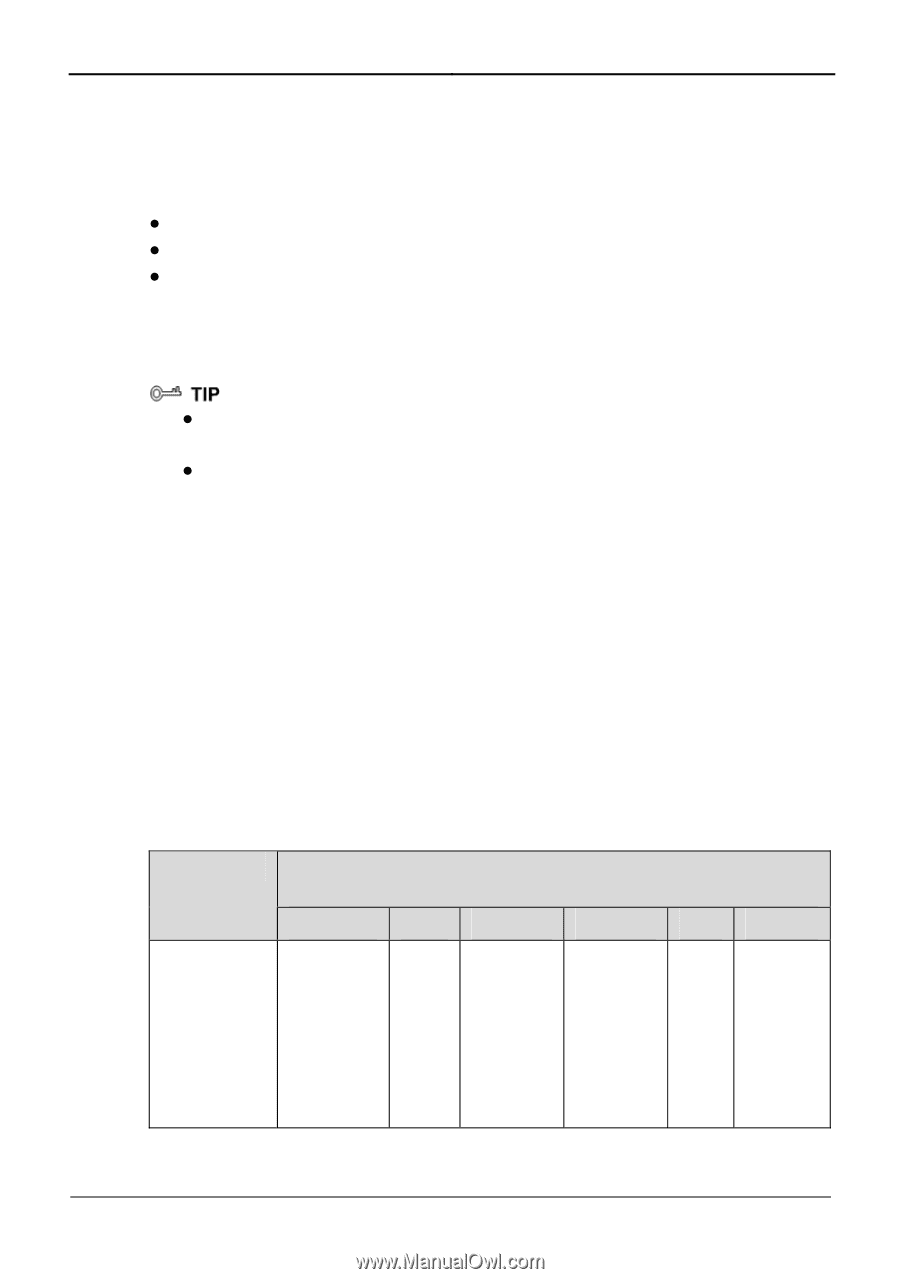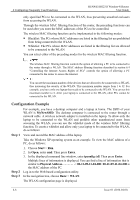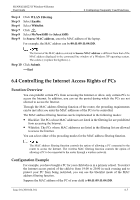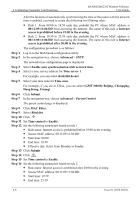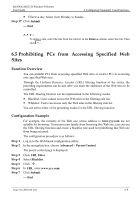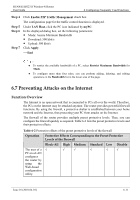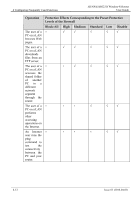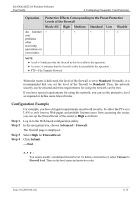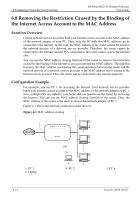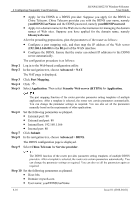Huawei HG231f User Manual - Page 44
Preventing Attacks on the Internet, Function Overview
 |
View all Huawei HG231f manuals
Add to My Manuals
Save this manual to your list of manuals |
Page 44 highlights
HUAWEI HG231f Wireless-N Router User Guide 6 Configuring Frequently Used Functions Step 4 Step 5 Step 6 Step 7 Click Enable P2P Traffic Management check box. The configuration page for the traffic control function is displayed. Under LAN Host, click the PC icon indicated by myPC. In the displayed dialog box, set the following parameters: z Mode: Assure Minimum Bandwidth z Download: 500 kbit/s z Upload: 500 kbit/s Click Apply. ----End z To restrict the available bandwidth of a PC, select Restrict Maximum Bandwidth for Mode. z To configure more than four rules, you can perform adding, deleting, and editing operations in the Bandwidth list in the lower area of the page. 6.7 Preventing Attacks on the Internet Function Overview The Internet is an open network that is connected to PCs all over the world. Therefore, the PCs on the Internet may be attacked anytime. The router provides powerful firewall functions. By using the firewall, a protective shelter is established between your home network and the Internet, thus protecting your PC from attacks on the Internet. The firewall of the router provides multiple preset protective levels. Thus, you can configure the firewall quickly as required. Table 6-2 lists the preset protective levels and their protective effects. Table 6-2 Protective effects of the preset protective levels of the firewall Operation Protective Effects Corresponding to the Preset Protective Levels of the Firewall Block-All High Medium Standard Low Disable The user of a √ PC on a LAN configures the router by using the Web-based configuration utility. √ √ √ √ √ Issue 01 (2010-04-01) 6-11