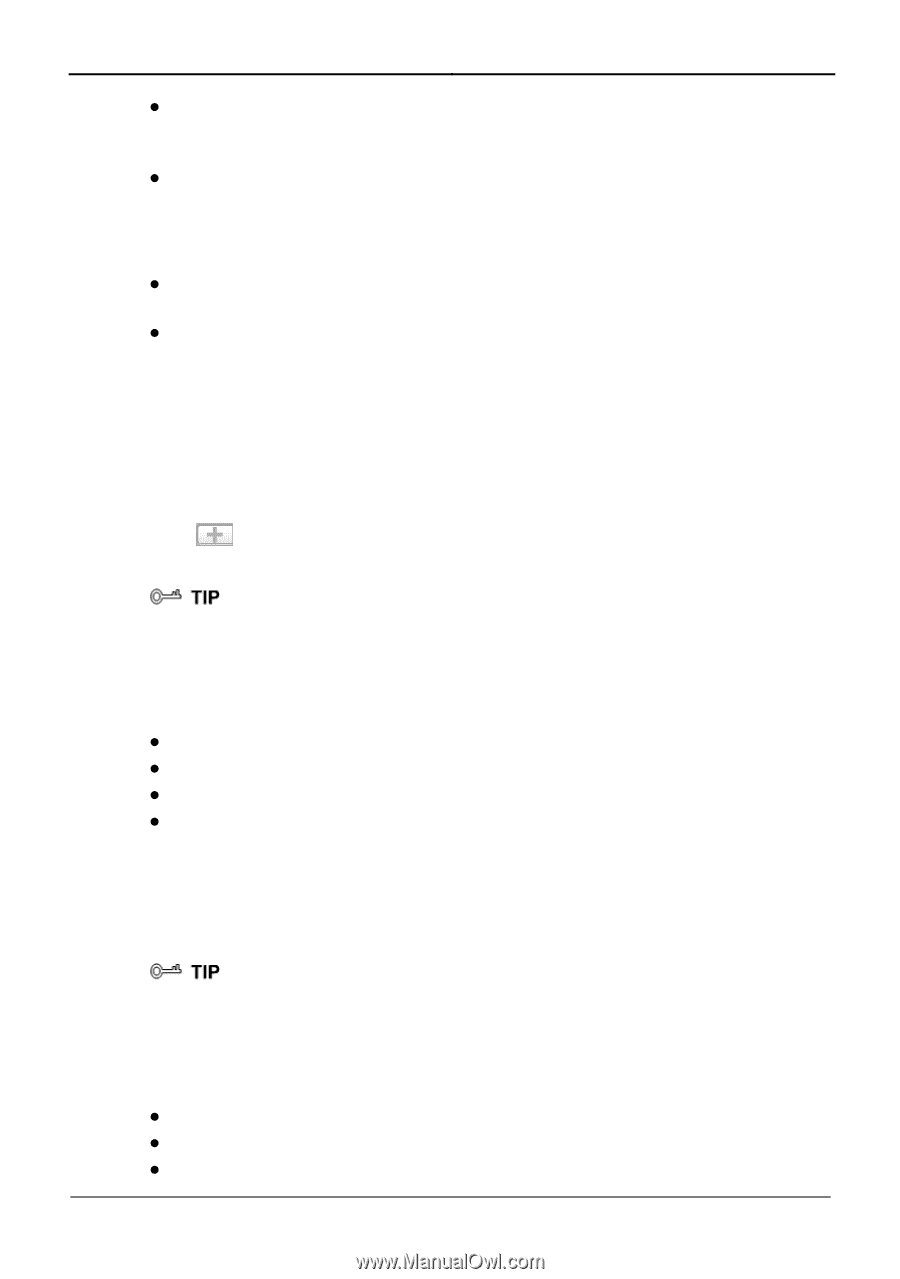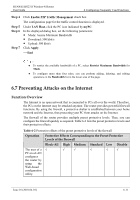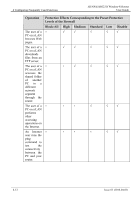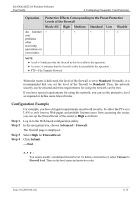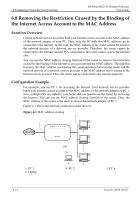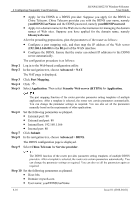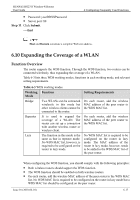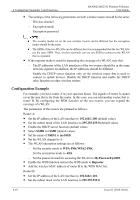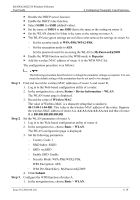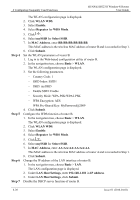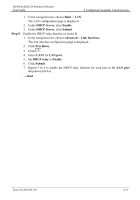Huawei HG231f User Manual - Page 49
yourDDNSUserName, yourDDNSPassword, bbs.myweb.com, Advanced, Port Mapping, Application, Security
 |
View all Huawei HG231f manuals
Add to My Manuals
Save this manual to your list of manuals |
Page 49 highlights
6 Configuring Frequently Used Functions HUAWEI HG231f Wireless-N Router User Guide Step 1 Step 2 Step 3 Step 4 Step 5 z Apply for the DDNS to a DDNS provider. Suppose you apply for the DDNS to China Telecom. China Telecom provides you with the DDNS user name, namely yourDDNSUserName and the DDNS password, namely yourDDNSPassword. z Apply for a domain name for the Web site to the institution for managing the domain names of Web sites. Suppose you have applied for the domain name, namely bbs.myweb.com. After the preceding preparations, plan the parameters of the router as follows: z Configure a port mapping rule, and then map the IP address of the Web server (192.168.1.166:80) to the 80 port of the WAN interface. z Configure the DDNS. Ensure that the router can submit IP addresses to the DDNS server automatically. The configuration procedure is as follows: Log in to the Web-based configuration utility. In the navigation tree, choose Advanced > NAT. The NAT page is displayed. Click Port Mapping. Click . Select Application. Then select Security Web server (HTTPS) for Application. Step 6 Step 7 Step 8 Step 9 The port mapping function of the router provides parameter setting templates of multiple applications. After a template is selected, the router sets certain parameters automatically. You can change the parameter settings as required. You can also set all the parameters manually based on the requirements of other applications. Set the following parameters as planned. z External port: 80 z External end port: 80 z Internal host: 192.168.1.166 z Internal port: 80 Click Submit. In the navigation tree, choose Advanced > DDNS. The DDNS configuration page is displayed. Select China Telecom for Service provider. The DDNS function of the router provides parameter setting templates of multiple DDNS providers. After a template is selected, the router sets certain parameters automatically. You can change the parameter settings as required. You can also set all the parameters again as required. Step 10 Set the following parameters as planned. z Host: bbs z Domain: myweb.com z User name: yourDDNSUserName 6-16 Issue 01 (2010-04-01)