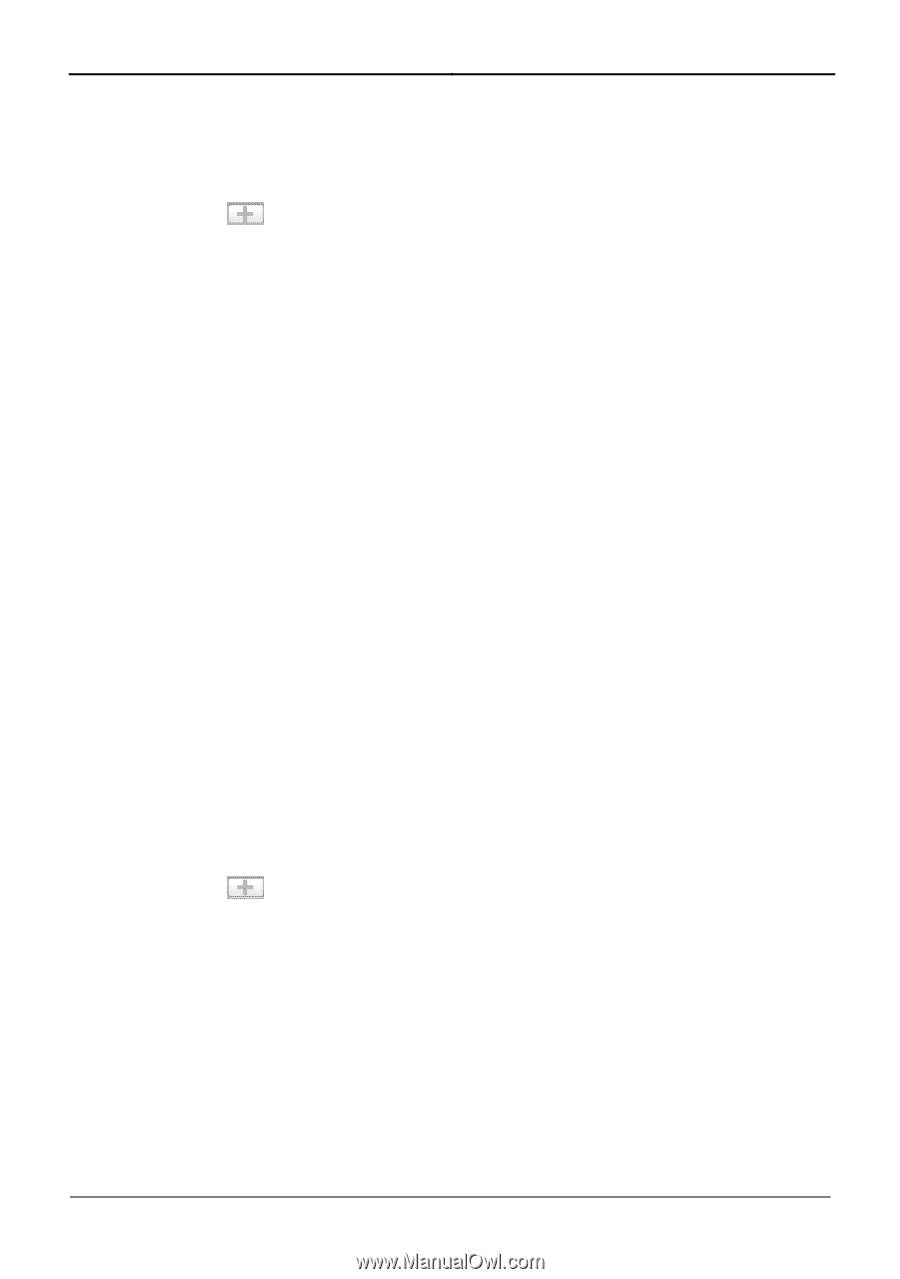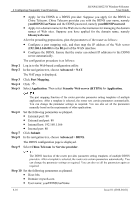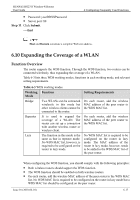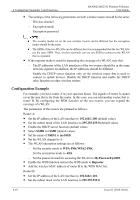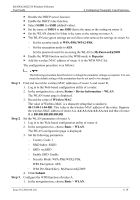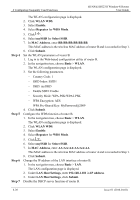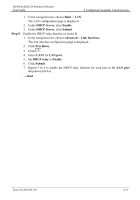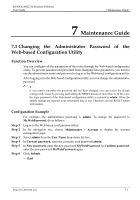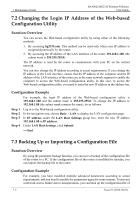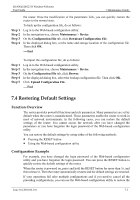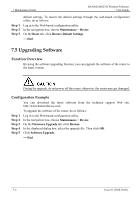Huawei HG231f User Manual - Page 53
WLAN WDS, Enable, Repeater, WDS Mode, mySSID, Select SSID, MAC Address, BB:BB:BB:BB:BB:BB, Submit
 |
View all Huawei HG231f manuals
Add to My Manuals
Save this manual to your list of manuals |
Page 53 highlights
6 Configuring Frequently Used Functions HUAWEI HG231f Wireless-N Router User Guide Step 4 Step 5 Step 6 Step 7 The WLAN configuration page is displayed. 2. Click WLAN WDS. 3. Select Enable. 4. Select Repeater for WDS Mode. 5. Click . 6. Select mySSID for Select SSID. 7. In MAC Address, enter BB:BB:BB:BB:BB:BB. This MAC address is the wireless MAC address of router B and is recorded in Step 1. 8. Click Submit. Set the WLAN parameters of router B. 1. Log in to the Web-based configuration utility of router B. 2. In the navigation tree, choose Basic > WLAN. The WLAN configuration page is displayed. 3. Set the following parameters. − Country Code: 1 − SSID Index: SSID1 − SSID: mySSID − Enable SSID: Enable − Security Mode: WPA-PSK/WPA2-PSK − WPA Encryption: AES − WPA Pre-Shared Key: MyPassword@2009 4. Click Submit. Configure the WDS function of router B. 1. In the navigation tree, choose Basic > WLAN. The WLAN configuration page is displayed. 2. Click WLAN WDS. 3. Select Enable. 4. Select Repeater for WDS Mode. 5. Click . 6. Select mySSID for Select SSID. 7. In MAC Address, enter AA:AA:AA:AA:AA:AA. This MAC address is the wireless MAC address of router A and is recorded in Step 1. 8. Click Submit. Change the IP address of the LAN interface of router B. 1. In the navigation tree, choose Basic > LAN. The LAN configuration page is displayed. 2. Under LAN Host Settings, enter 192.168.1.101 in IP address. 3. Under LAN Host Settings, click Submit. Disable the DHCP server function of router B. 6-20 Issue 01 (2010-04-01)