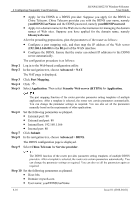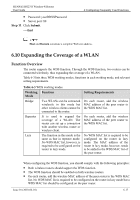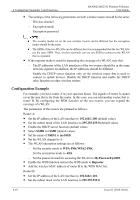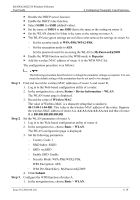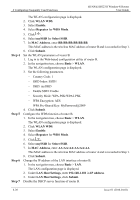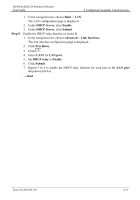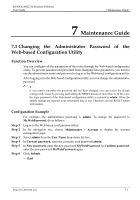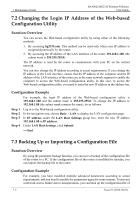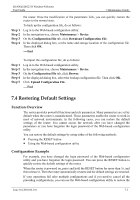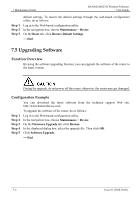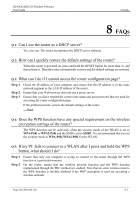Huawei HG231f User Manual - Page 54
Basic, DHCP Server, Enable, Submit, Advanced, Link Interface, Port Relay, LAN port, DHCP relay
 |
View all Huawei HG231f manuals
Add to My Manuals
Save this manual to your list of manuals |
Page 54 highlights
HUAWEI HG231f Wireless-N Router User Guide 6 Configuring Frequently Used Functions Step 8 1. In the navigation tree, choose Basic > LAN. The LAN configuration page is displayed. 2. Under DHCP Server, clear Enable. 3. Under DHCP Server, click Submit. Enable the DHCP relay function of router B. 1. In the navigation tree, choose Advanced > Link Interface. The link interface configuration page is displayed. 2. Click Port Relay. 3. Click . 4. Select LAN1 for LAN port. 5. Set DHCP relay to Enable. 6. Click Submit. 7. Repeat 3 to 6 to enable the DHCP relay function for each port in the LAN port drop-down list box. ----End Issue 01 (2010-04-01) 6-21
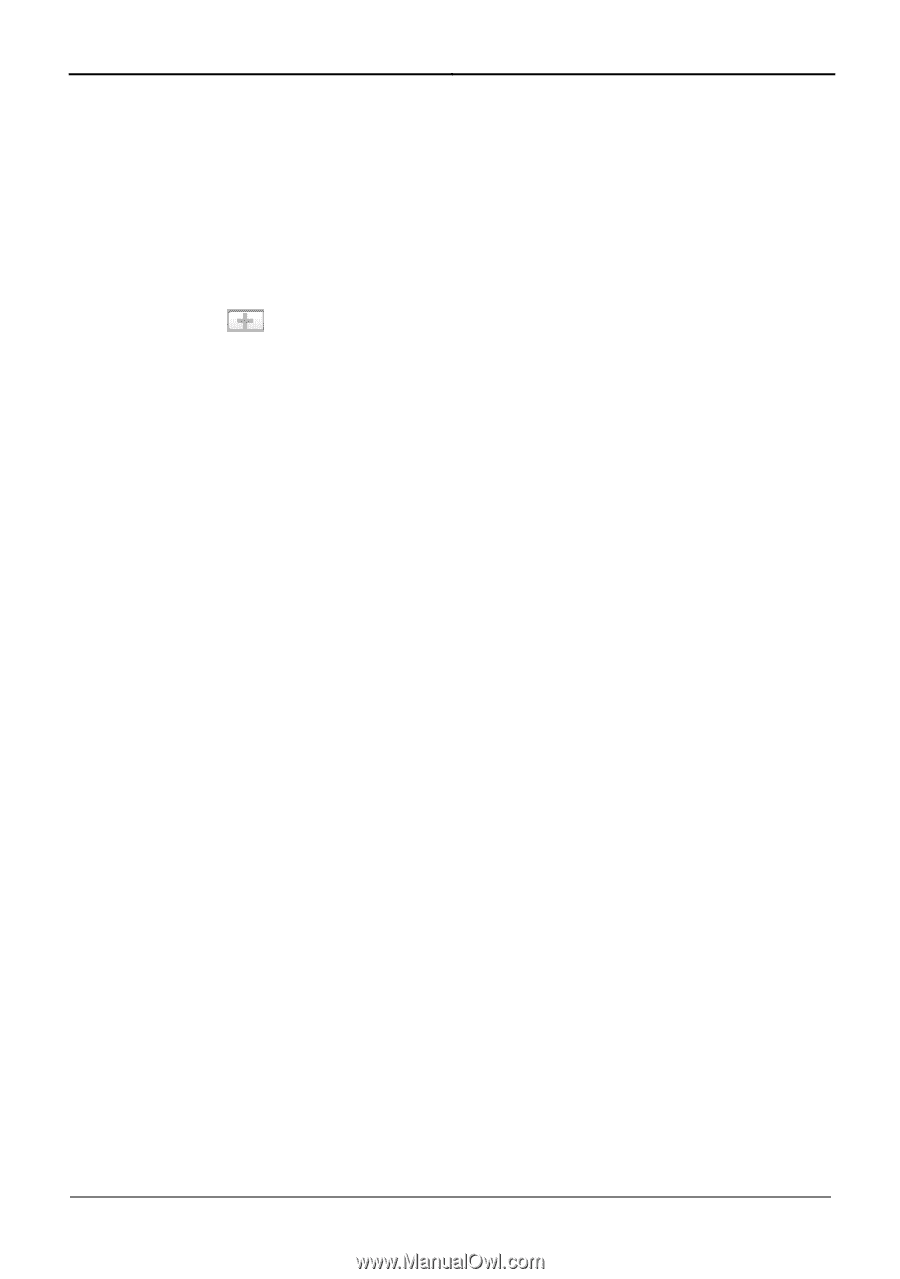
HUAWEI HG231f Wireless-N Router
User Guide
6 Configuring Frequently Used Functions
Issue 01 (2010-04-01)
6-21
1.
In the navigation tree, choose
Basic
>
LAN
.
The LAN configuration page is displayed.
2.
Under
DHCP Server
, clear
Enable
.
3.
Under
DHCP Server
, click
Submit
.
Step 8
Enable the DHCP relay function of router B.
1.
In the navigation tree, choose
Advanced
>
Link Interface
.
The link interface configuration page is displayed.
2.
Click
Port Relay
.
3.
Click
.
4.
Select
LAN1
for
LAN port
.
5.
Set
DHCP relay
to
Enable
.
6.
Click
Submit
.
7.
Repeat 3 to 6 to enable the DHCP relay function for each port in the
LAN port
drop-down list box.
----End