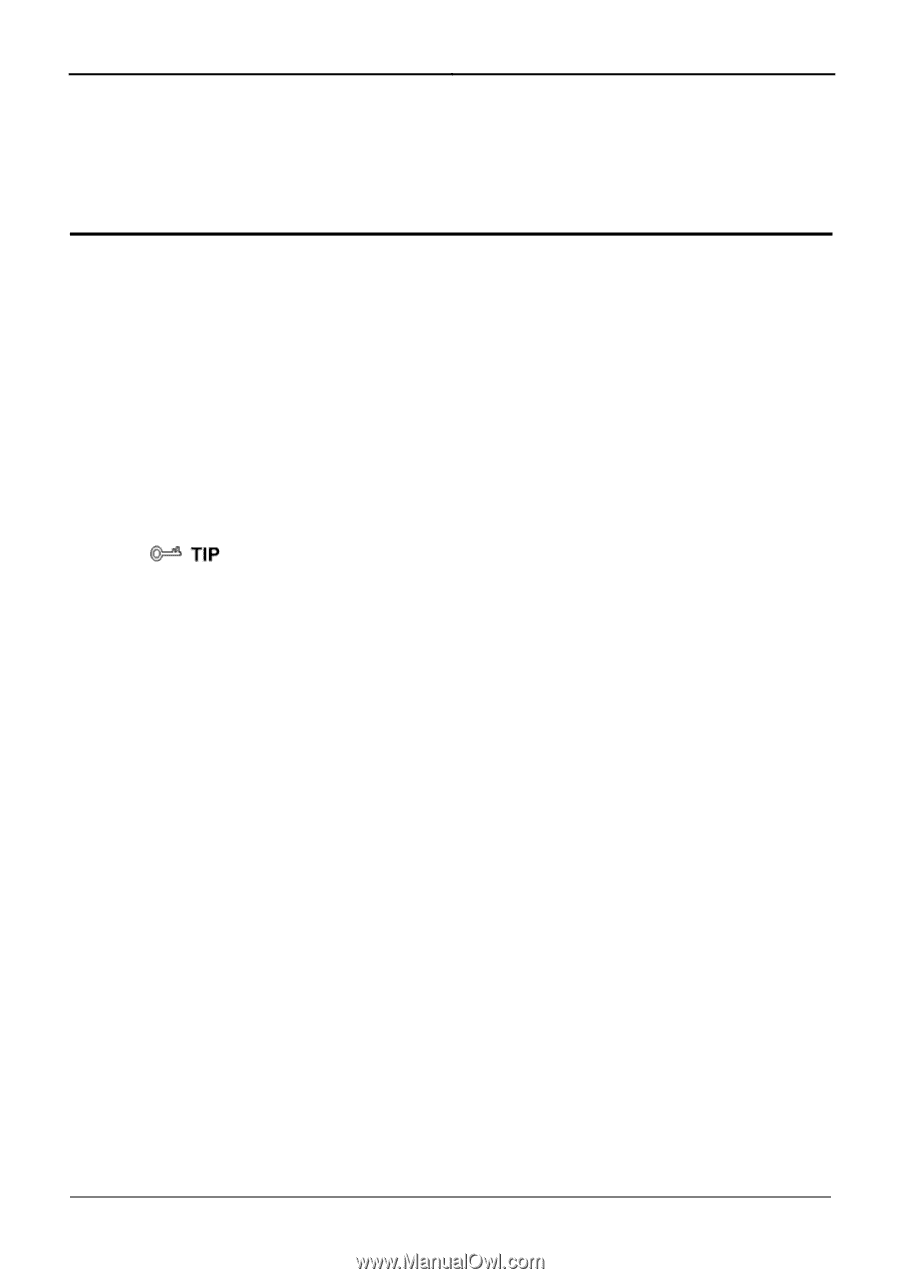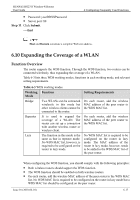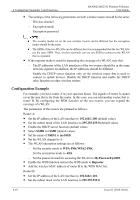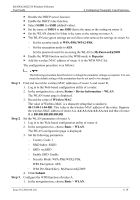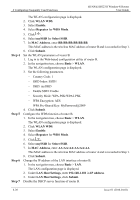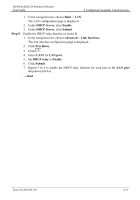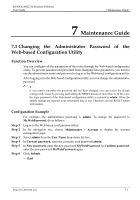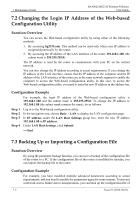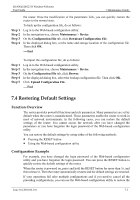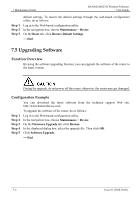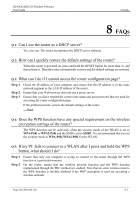Huawei HG231f User Manual - Page 55
Maintenance Guide, 7.1 Changing the Administrator Password of the Web-based Configuration Utility
 |
View all Huawei HG231f manuals
Add to My Manuals
Save this manual to your list of manuals |
Page 55 highlights
HUAWEI HG231f Wireless-N Router User Guide 7 Maintenance Guide 7 Maintenance Guide 7.1 Changing the Administrator Password of the Web-based Configuration Utility Function Overview You can configure all the parameters of the router through the Web-based configuration utility. To prevent unauthorized personnel from changing these parameters, you need to use the administrator name and password to log in to the Web-based configuration utility. After logging in to the Web-based configuration utility, you can change the administrator password. If you cannot remember the password that has been changed, you can restore the default settings of the router by pressing and holding the RESET button for more than 3s. In this case, the login password of the Web-based configuration utility is restored to admin. When the default settings are restored, your customized data is lost. Therefore, use the RESET button with caution. Configuration Example For example, the administrator password is admin. To change the password to MyWebPassword, do as follows: Step 1 Step 2 Step 3 Step 4 Step 5 Step 6 Log in to the Web-based configuration utility. In the navigation tree, choose Maintenance > Account to display the account management page. Select admin from the User Name drop-down list box. In Current password, enter the currently used password admin. In New password, enter the new password MyWebPassword. In Confirm password, enter the new password MyWebPassword again. Click Submit. ----End Issue 01 (2010-04-01) 7-1