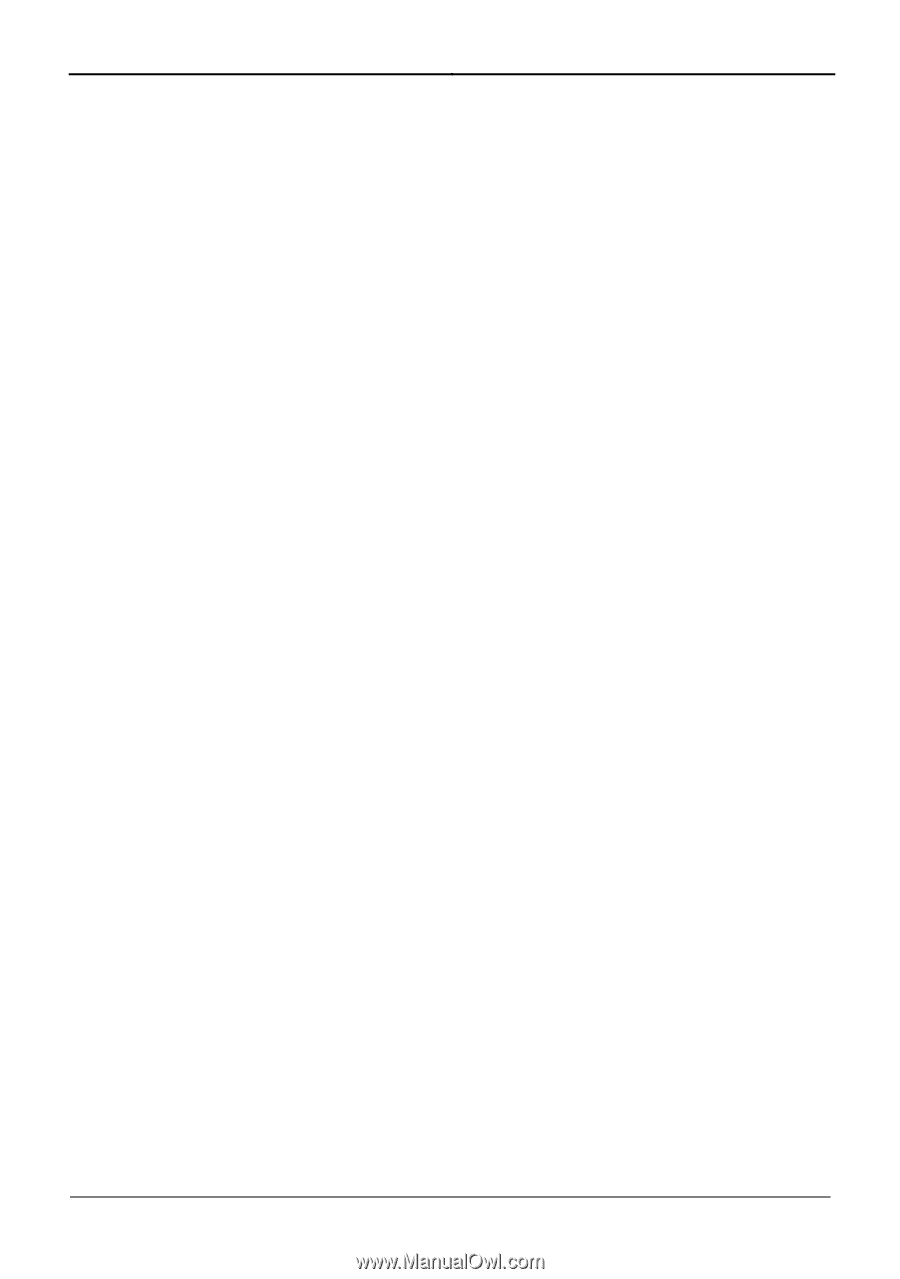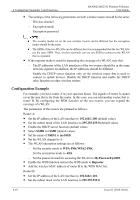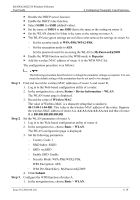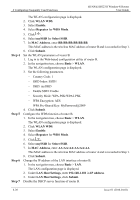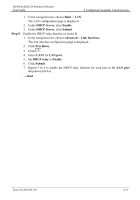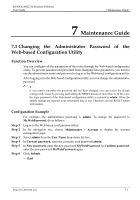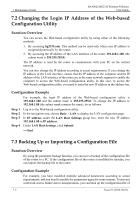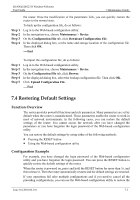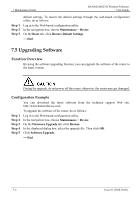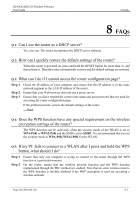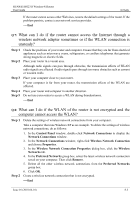Huawei HG231f User Manual - Page 56
Changing the Login IP Address of the Web-based Configuration Utility
 |
View all Huawei HG231f manuals
Add to My Manuals
Save this manual to your list of manuals |
Page 56 highlights
7 Maintenance Guide HUAWEI HG231f Wireless-N Router User Guide 7.2 Changing the Login IP Address of the Web-based Configuration Utility Function Overview You can access the Web-based configuration utility by using either of the following methods: 1. By accessing hg231f.com. This method can be used only when your IP address is assigned dynamically by the router. 2. By accessing the IP address of the LAN interface of the router 192.168.1.100 (the subnet mask is 255.255.255.0). The IP address is used by the router to communicate with your PC on the current network. You can also change the IP address according to actual requirements. If you change the IP address of the LAN interface, ensure that the IP address of the computer and the IP address of the LAN interface of the router are in the same network segment to enable the computer to access the Web-based configuration utility. In this case, to access the Web-based configuration utility, you need to enter the new IP address in the address bar. Configuration Example For example, the login IP address of the Web-based configuration utility is 192.168.1.100 and the subnet mask is 255.255.255.0. To change the IP address to 192.168.1.88 (the subnet mask remains the same), do as follows: Step 1 Step 2 Step 3 Step 4 Log in to the Web-based configuration utility. In the navigation tree, choose Basic > LAN to display the LAN configuration page. In IP address under the LAN Host Settings group box, enter the new IP address 192.168.1.88 in IP address. Under LAN Host Settings, click Submit. ----End 7.3 Backing Up or Importing a Configuration File Function Overview By using the parameter backup function, you can save a backup of the configuration file of the router to a PC. If the configuration file of the router is modified by mistake, you can import the backup file to the router. Configuration Example For example, you have modified multiple advanced parameters according to actual requirements; and you need to modify the parameters again for some reasons. To prevent a network access failure due to misoperations, you can back up the configuration file of 7-2 Issue 01 (2010-04-01)