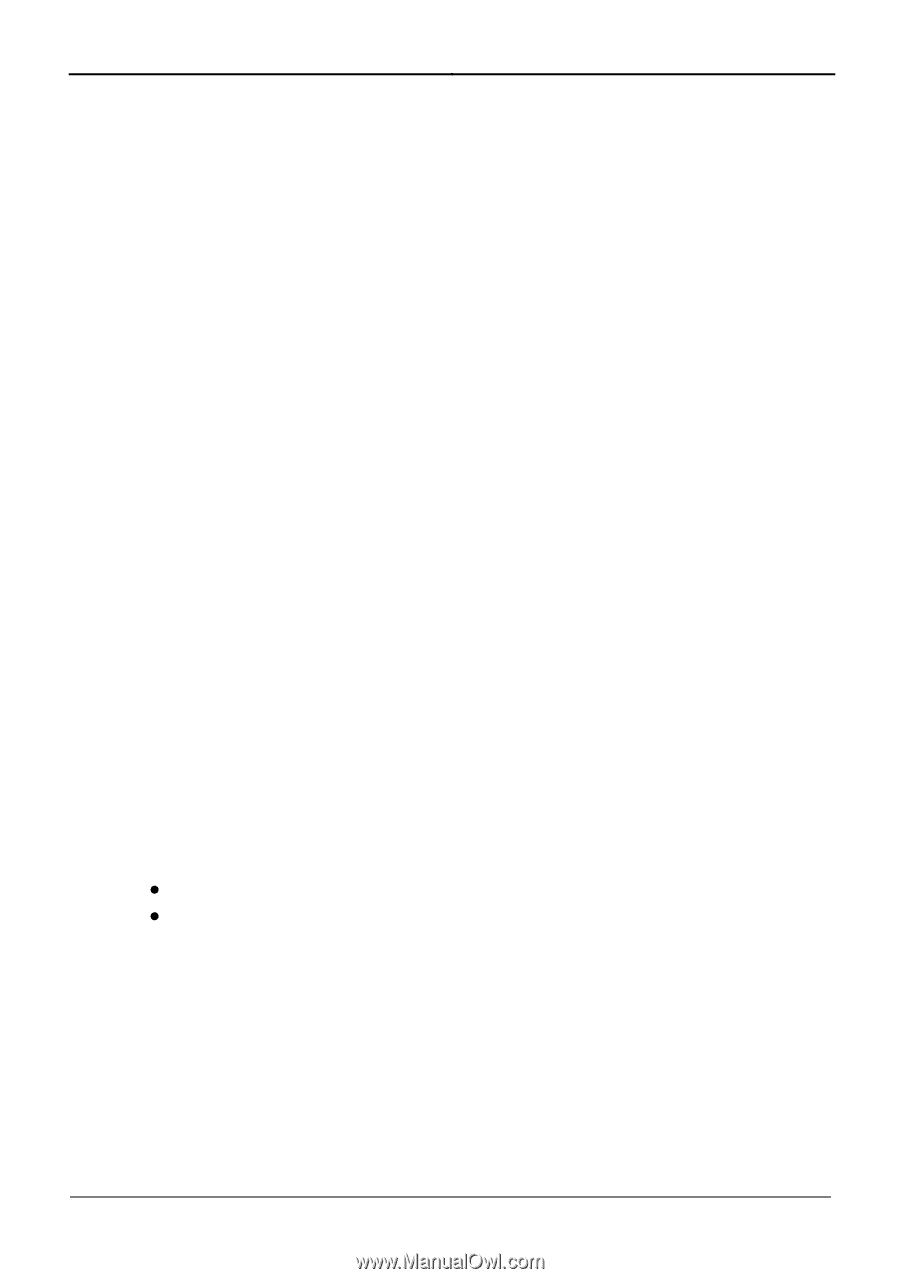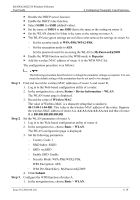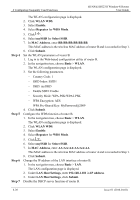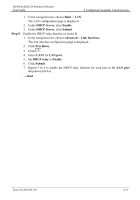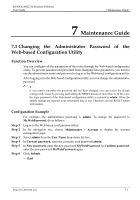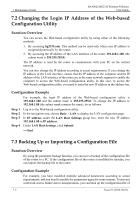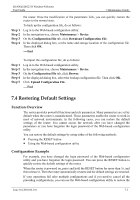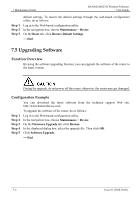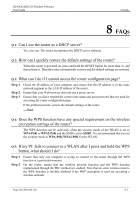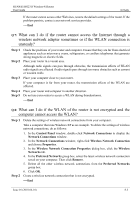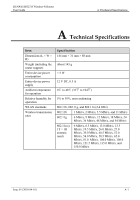Huawei HG231f User Manual - Page 57
Restoring Default Settings, Function Overview, Config, uration Example
 |
View all Huawei HG231f manuals
Add to My Manuals
Save this manual to your list of manuals |
Page 57 highlights
HUAWEI HG231f Wireless-N Router User Guide 7 Maintenance Guide Step 1 Step 2 Step 3 Step 4 the router. Once the modification of the parameters fails, you can quickly restore the router to the normal state. To back up the configuration file, do as follows: Log in to the Web-based configuration utility. In the navigation tree, choose Maintenance > Device. On the Configuration File tab, click Download Configuration File. In the displayed dialog box, set the name and storage location of the configuration file. Then click OK. ----End Step 1 Step 2 Step 3 Step 4 Step 5 To import the configuration file, do as follows: Log in to the Web-based configuration utility. In the navigation tree, choose Maintenance > Device. On the Configuration File tab, click Browse. In the displayed dialog box, select the backup configuration file. Then click OK. Click Upload Configuration File. ----End 7.4 Restoring Default Settings Function Overview The router provides powerful functions and rich parameters. Many parameters are set by default when the router is manufactured. Those parameters enable the router to work in most of network environments. In the following cases, you can restore the default settings of the router: You cannot access the network after you have changed the parameters or you have forgotten the login password of the Web-based configuration utility. You can restore the default settings by using either of the following methods: z Pressing the RESET button z Using the Web-based configuration utility Configuration Example For example, you have changed the login password of the Web-based configuration utility and you have forgotten the login password. You can press the RESET button to quickly restore the default settings of the router. When the router is powered on, press and hold the RESET button for more than 3s, and then release it. Then the router automatically restarts and the default settings are restored. If your operations fail after multiple configurations and if you need to cancel all the preceding configurations, you can use the Web-based configuration utility to restore the Issue 01 (2010-04-01) 7-3