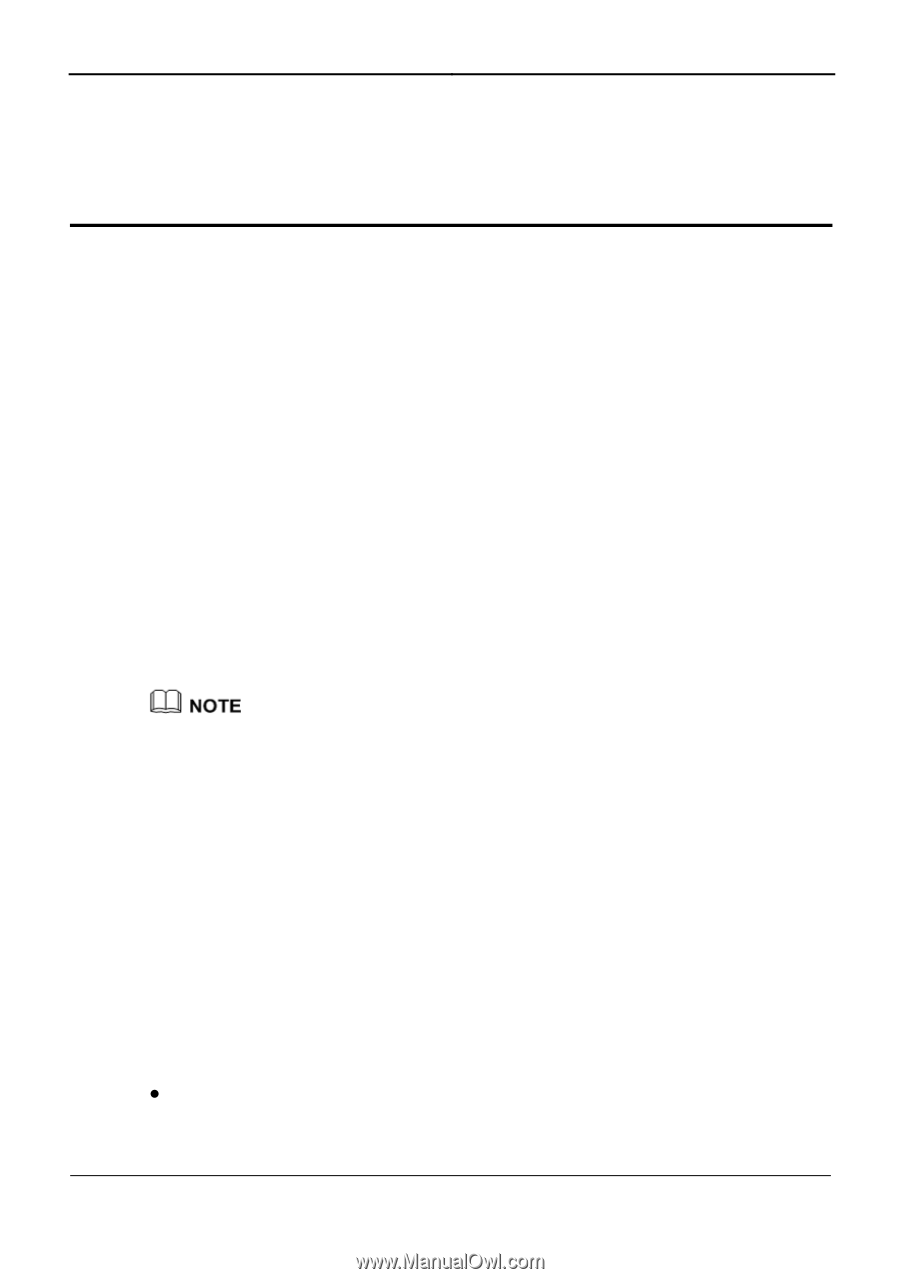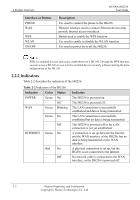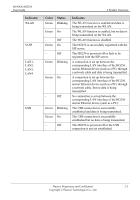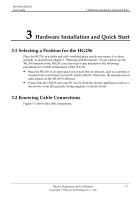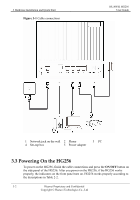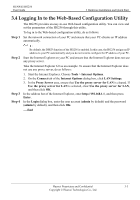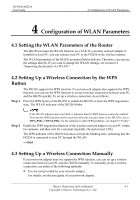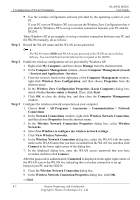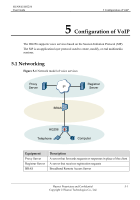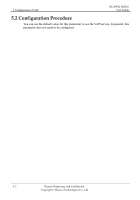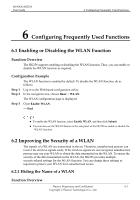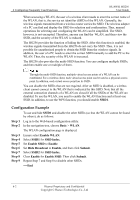Huawei HG256 User Manual - Page 17
Configuration of WLAN Parameters, 4.1 Setting the WLAN Parameters of the Router
 |
View all Huawei HG256 manuals
Add to My Manuals
Save this manual to your list of manuals |
Page 17 highlights
HUAWEI HG256 User Guide 4 Configuration of WLAN Parameters 4 Configuration of WLAN Parameters 4.1 Setting the WLAN Parameters of the Router The HG256 provides the WLAN function on a LAN. If a wireless network adapter is installed on your PC, you can connect your PC to the HG256 in the wireless manner. The WLAN parameters of the HG256 are preset before delivery. Therefore, you can use the settings directly. If you want to change the WLAN settings, see section 6.2 "Improving the Security of a WLAN." 4.2 Setting Up a Wireless Connection by the WPS Button Step 1 The HG256 supports the WPS function. If your network adapter also supports the WPS function, you can use the WPS function to set up a wireless connection between your PC and the HG256 quickly. To set up a wireless connection, do as follows: Press the WPS button of the HG256 to enable the HG256 to enter the WPS negotiation state. The WLAN indicator of the HG256 blinks. Step 2 If the WLAN indicator does not blink, it indicates that the WPS function cannot be enabled. Note that the WPS function can be used only when the security mode of the WLAN is set to WPA-PSK or WPA2-PSK. For the solutions to other WPS problems, see chapter 8 "FAQs." Enable the WPS negotiation function of the wireless network adapter on your PC within two minutes, and then wait for a moment (typically 10s and at most 120s). The WPS indicator of the HG256 becomes on from the blinking state, indicating that the HG256 is connected to your PC through the WLAN. ----End 4.3 Setting Up a Wireless Connection Manually If your network adapter does not support the WPS function, you can set up a wireless connection between your PC and the HG256 manually. To manually set up a wireless connection, use either of the following methods: z Use the tool provided by your network adapter. For details, see the user guide of your network adapter. Huawei Proprietary and Confidential 4-1 Copyright © Huawei Technologies Co., Ltd