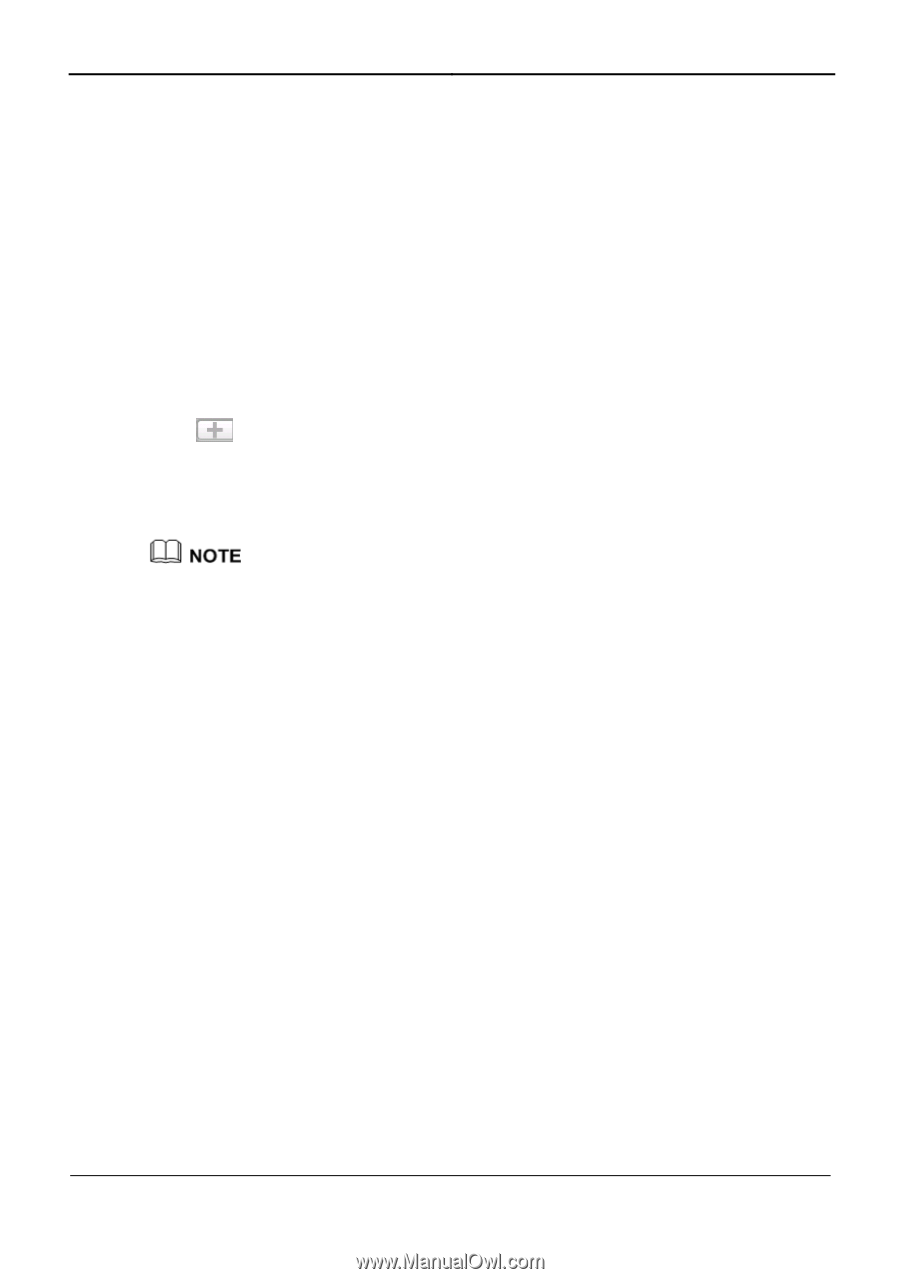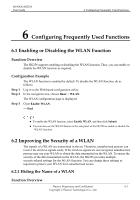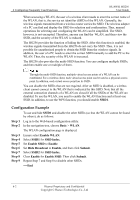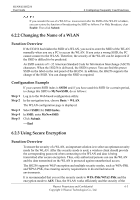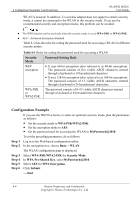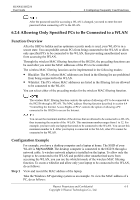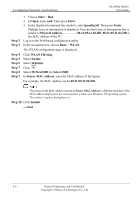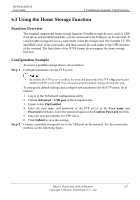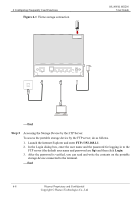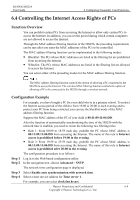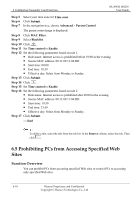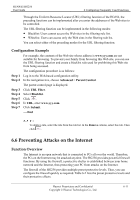Huawei HG256 User Manual - Page 26
Step 2, WLAN Filtering
 |
View all Huawei HG256 manuals
Add to My Manuals
Save this manual to your list of manuals |
Page 26 highlights
6 Configuring Frequently Used Functions HUAWEI HG256 User Guide Step 2 Step 3 Step 4 Step 5 Step 6 Step 7 Step 8 Step 9 1. Choose Start > Run. 2. In Open, enter cmd. Then press Enter. 3. In the displayed command line window, enter ipconfig/all. Then press Enter. Multiple lines of information is displayed. You can find a line of information that is similar to Physical Address 00-11-09-11-04-DD. 00-11-09-11-04-DD is the MAC address of the PC. Log in to the Web-based configuration utility. In the navigation tree, choose Basic > WLAN. The WLAN configuration page is displayed. Click WLAN Filtering. Select Enable. Select Whitelist. Click . Select MyNewSSID for Select SSID. In Source MAC address, enter the MAC address of the laptop. For example, the MAC address can be 00:11:09:11:04:DD. The format of the MAC address entered in Source MAC address is different from that of the MAC address displayed in the command line window of a Windows XP operating system. The colons (:) replace the hyphens (-). Step 10 Click Submit. ----End 6-6 Huawei Proprietary and Confidential Copyright © Huawei Technologies Co., Ltd