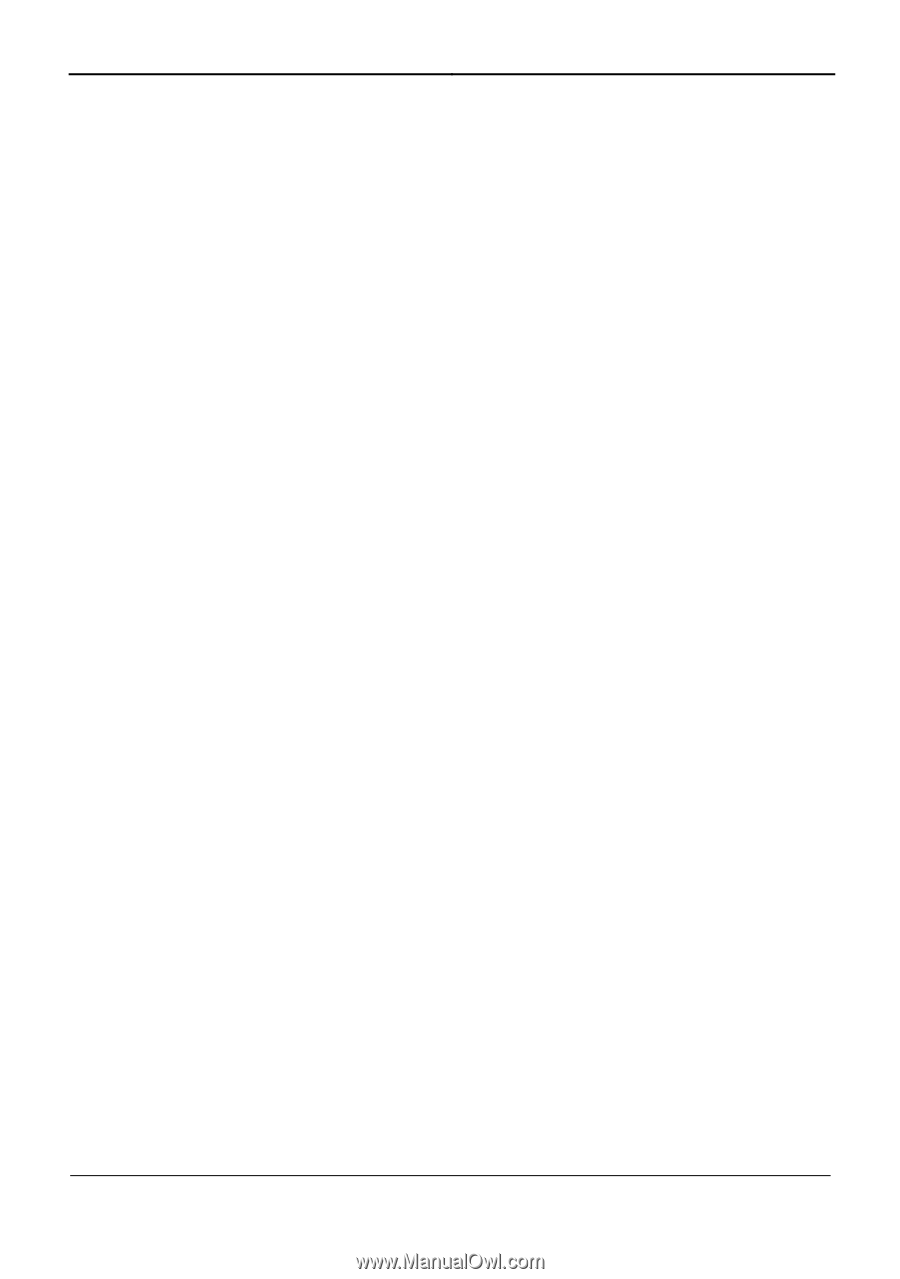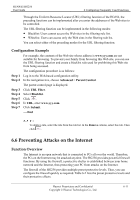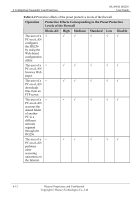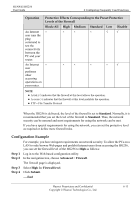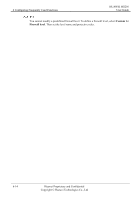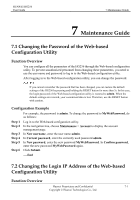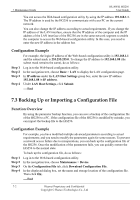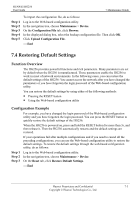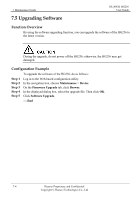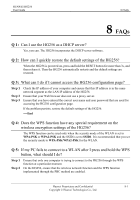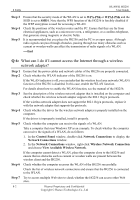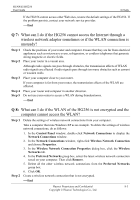Huawei HG256 User Manual - Page 36
Backing Up or Importing a Configuration File
 |
View all Huawei HG256 manuals
Add to My Manuals
Save this manual to your list of manuals |
Page 36 highlights
7 Maintenance Guide HUAWEI HG256 User Guide You can access the Web-based configuration utility by using the IP address 192.168.1.1. The IP address is used by the HG256 to communicate with your PC on the current network. You can also change the IP address according to actual requirements. If you change the IP address of the LAN interface, ensure that the IP address of the computer and the IP address of the LAN interface of the HG256 are in the same network segment to enable the computer to access the Web-based configuration utility. In this case, you need to enter the new IP address in the address bar. Configuration Example For example, the login IP address of the Web-based configuration utility is 192.168.1.1 and the subnet mask is 255.255.255.0. To change the IP address to 192.168.1.88 (the subnet mask remains the same), do as follows: Step 1 Step 2 Step 3 Step 4 Log in to the Web-based configuration utility. In the navigation tree, choose Basic > LAN to display the LAN configuration page. In IP address under the LAN Host Settings group box, enter the new IP address 192.168.1.88 in IP address. Under LAN Host Settings, click Submit. ----End 7.3 Backing Up or Importing a Configuration File Function Overview By using the parameter backup function, you can save a backup of the configuration file of the HG256 to a PC. If the configuration file of the HG256 is modified by mistake, you can import the backup file to the HG256. Configuration Example For example, you have modified multiple advanced parameters according to actual requirements; and you need to modify the parameters again for some reasons. To prevent a network access failure due to misoperations, you can back up the configuration file of the HG256. Once the modification of the parameters fails, you can quickly restore the HG256 to the normal state. To back up the configuration file, do as follows: Step 1 Step 2 Step 3 Step 4 Log in to the Web-based configuration utility. In the navigation tree, choose Maintenance > Device. On the Configuration File tab, click Download Configuration File. In the displayed dialog box, set the name and storage location of the configuration file. Then click OK. ----End 7-2 Huawei Proprietary and Confidential Copyright © Huawei Technologies Co., Ltd