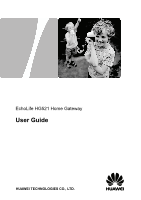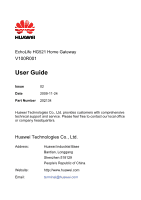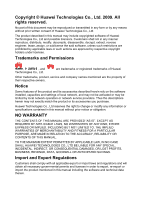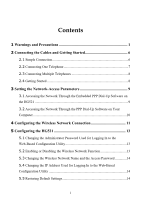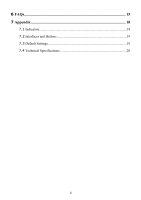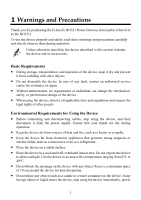Huawei HG521 User Manual
Huawei HG521 Manual
 |
View all Huawei HG521 manuals
Add to My Manuals
Save this manual to your list of manuals |
Huawei HG521 manual content summary:
- Huawei HG521 | User Manual - Page 1
EchoLife HG521 Home Gateway User Guide HUAWEI TECHNOLOGIES CO., LTD. - Huawei HG521 | User Manual - Page 2
HG521 Home Gateway V100R001 User Guide Issue 02 Date 2009-11-24 Part Number 202134 Huawei Technologies Co., Ltd. provides customers with comprehensive technical support and service. Please feel free to contact our local office or company headquarters. Huawei Technologies Co., Ltd. Address - Huawei HG521 | User Manual - Page 3
by local network operators or network service providers. Thus the descriptions herein may not exactly match the product or its accessories you purchase. Huawei Technologies Co., Ltd reserves the right to change or modify any information or specifications contained in this manual without prior - Huawei HG521 | User Manual - Page 4
In to the Web-Based Configuration Utility 13 5.2 Enabling or Disabling the Wireless Network Function 13 5.3 Changing the Wireless Network Name and the Access Password 14 5.4 Changing the IP Address Used for Logging In to the Web-Based Configuration Utility 14 5.5 Restoring Default Settings 14 i - Huawei HG521 | User Manual - Page 5
6 FAQs...15 7 Appendix 18 7.1 Indicators...18 7.2 Interfaces and Buttons 19 7.3 Default Settings 19 7.4 Technical Specifications 20 ii - Huawei HG521 | User Manual - Page 6
Thank you for purchasing the EchoLife HG521 Home Gateway (hereinafter referred to as the HG521). To use the device properly not dismantle the device. In case of any fault, contact an authorized service center for assistance or repair. z Without authorization, no organization or individual - Huawei HG521 | User Manual - Page 7
and then contact an authorized service center. z During thunderstorms, the instructions indicated in text or symbols. z Do not store or transport the device in the same box as occur. z Ensure that the power adapter meets the specifications indicated on the device nameplate. z Ensure that the power - Huawei HG521 | User Manual - Page 8
unusual sound or smell, stop using the device immediately, power it off, remove all the cables connected to it, and then contact an authorized service center. z Do not trample, pull, or overbend any cable. Otherwise, the cable may get damaged, causing malfunction of the device. z Before cleaning the - Huawei HG521 | User Manual - Page 9
Technologies Co., Ltd. kijelenti, hogy a készülék megfelel az EC/5/1999 Irányelv összes lényeges követelményének és vonatkozó előírásának. Gaeilge: Fograíonn Huawei Technologies Co., Ltd leis seo go bhfuil an fheiste seo i gcomhlíonadh leis na fíor-riachtanais agus na forálacha eile maidir le Treoir - Huawei HG521 | User Manual - Page 10
iadavkami a inými relevantnými predpismi Smernice 1999/5/ES. Slovenščina: Huawei Technologies Co., Ltd. izjavlja, da je ta naprava v skladu z general authorisation is required. Luxembourg: General authorisation required for network and service supply. Norway: This subsection does not apply for the - Huawei HG521 | User Manual - Page 11
Started 2.1 Simple Connection If your telephone line is used for the broadband network access only and if you do not need to use a telephone, take 3. Telephone jack on the wall If the wireless network function is used on the HG521 for the network access, you do not need to connect the cables. 6 - Huawei HG521 | User Manual - Page 12
telephone line is used for both the broadband network access and a telephone connection, take the following figure as a reference for connecting the cables. 1 POWER LAN RESET 2 ADSL LINE MODEM #### #### #### 3 1. Power adapter 4. Splitter 4 2. Computer 5. Telephone PHONE 5 3. Telephone - Huawei HG521 | User Manual - Page 13
network access, telephone connections, and fax connections, take the following figure as a reference for connecting the cables. 1 POWER LAN RESET 2 ADSL LINE MODEM To power on the HG521, press the power button on the top of the HG521. After you power on the HG521, the ADSL indicator blinks - Huawei HG521 | User Manual - Page 14
of the HG521. 1. Launch the Internet Explorer on your computer. Enter http://192.168.1.1 in the address bar, and then press Enter. 2. In the displayed dialog box, enter the user name and the password, and then click OK. By default, both the user name and the password are admin. After the user name - Huawei HG521 | User Manual - Page 15
9. Enter the user name and password that are provided by the network operator in the User name and Password text boxes, and keep the default settings of other parameters. 10. Click Submit to save the settings. After you complete the preceding settings, you can surf the Internet. You need to perform - Huawei HG521 | User Manual - Page 16
in the address bar, and then press Enter. 2. In the displayed dialog box, enter the user name and the password, and then click OK. By default, both the user name and the password are admin. Step 2 Set the wireless network name and access password of the HG521. To set the wireless network name and - Huawei HG521 | User Manual - Page 17
> Services and Applications >Services. 3. From the services listed network settings. 5. Click View Wireless Networks. 6. Select the wireless network that is configured in Step 2, and then click Connect in the lower right corner of the window. 7. In the displayed dialog box, enter the access password - Huawei HG521 | User Manual - Page 18
utility. To log in to the Web-based configuration utility, enter the new password, and then click OK. If you forget the user name or password that has been changed, you can restore the default settings of the HG521 by pressing and holding the RESET button for over six seconds. Then, the - Huawei HG521 | User Manual - Page 19
5 Enter an access password in the WPA Pre-Shared Key text box. Step 6 Select AES from the WPA encryption drop-down combo box. Step 7 Click Submit to save the settings. 5.4 Changing the IP Address Used for Logging In to the Web-Based Configuration Utility To make the login IP address easy to remember - Huawei HG521 | User Manual - Page 20
operations,the page jumps to the login page. You can log in to the Web-based configuration utility by entering the default user name and password that are admin. 6 FAQs How can I quickly restore the default settings of the terminal? To restore the default settings, press and hold the RESET button - Huawei HG521 | User Manual - Page 21
. In this case, re-install the driver for the network adapter of the computer. Ensure that you have entered the correct user name and user password that are required by the PPP dial-up software. The user name and the user password are provided by your network operator. Check whether you can use the - Huawei HG521 | User Manual - Page 22
server for your LAN (These settings will not apply to dial-up or VPN connections). check box is cleared. Try to access multiple Web sites to check whether the terminal can access these Web sites. If the terminal still cannot access Web sites, contact your network service provider. What can I do if - Huawei HG521 | User Manual - Page 23
being activated. The HG521 is activated. The HG521 is powered off. z The HG521 works in routing mode. z The WAN connection is set up. z Data is being transmitted. z The HG521 works in routing mode. z The WAN connection is set up. z No data is being transmitted. z The HG521 works in bridge mode or in - Huawei HG521 | User Manual - Page 24
function with caution. It is used to connect to the MODEM interface on the splitter. It is the power switch and is used to power on or power off the HG521. 7.3 Default Settings Parameter IP address of the LAN interface Subnet mask of the LAN interface User name used for logging in to the Web-based - Huawei HG521 | User Manual - Page 25
Parameter Password used for logging in to the Web-based configuration utility DHCP server function Wireless network function Setting admin Enable Enable 7.4 Technical Specifications Item Entire-device power supply Entire-device power consumption Ambient temperature for operation Relative humidity - Huawei HG521 | User Manual - Page 26
Item Wireless transmission rates 802.11b 802.11g 802.11n Specification 1 Mbit/s, 2 Mbit/s, 5.5 Mbit/s, and 11 Mbit/s 6 Mbit/s, 12 Mbit/s, 18 Mbit/s, 24 Mbit/s, 36 Mbit/s, 48 Mbit/s, and 54 Mbit/s z Transmission rate: 6 Mbit/s, 6.5 Mbit/s, 13 - Huawei HG521 | User Manual - Page 27
HUAWEI TECHNOLOGIES CO., LTD. Huawei Industrial Base Bantian, Longgang Shenzhen 518129 People's Republic of China www.huawei.com Part Number: 202134
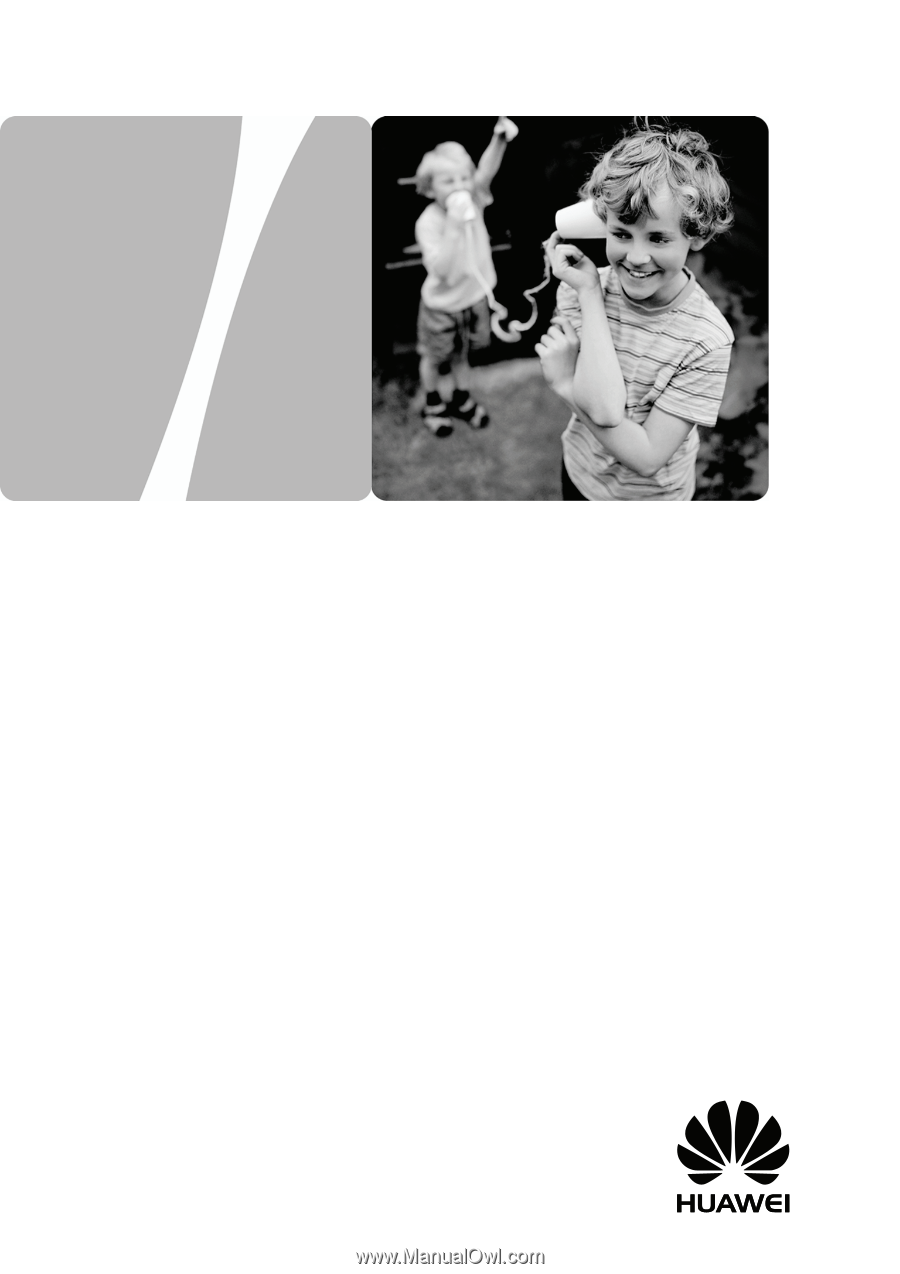
EchoLife HG521 Home Gateway
User Guide
HUAWEI TECHNOLOGIES CO., LTD.